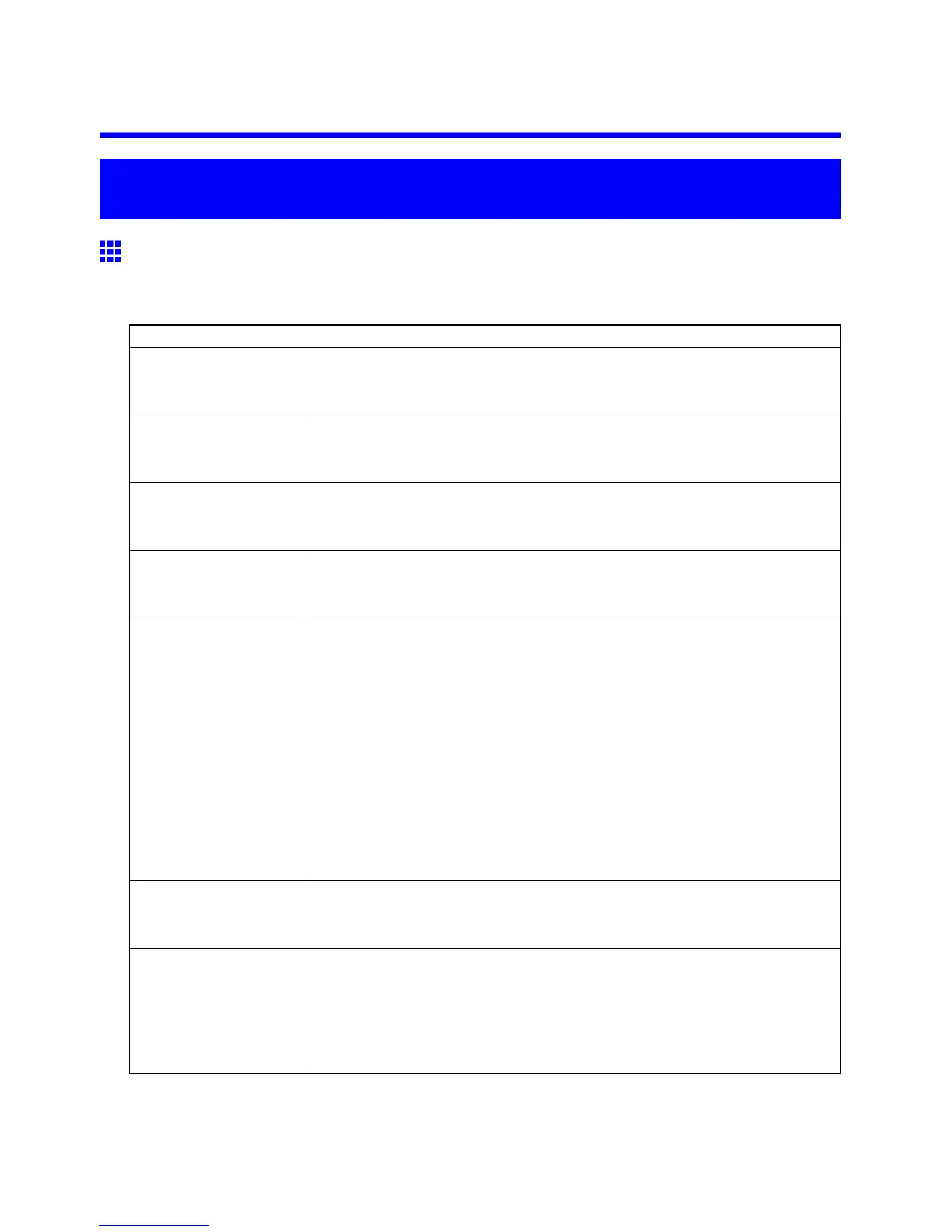Frequently Asked Questions
T roubleshooting
Frequently Asked Questions
Frequently Asked Questions
This section presents frequently asked questions and answers. T o view more detailed explanations, click the
hyperlinks in the answer column.
Question
Answer
How do I print on a roll? When printing on rolls, after loading the roll, specify the paper type and length,
both on the Control Panel and in the printer driver .
Þ Loading and Printing on Rolls (→P .82)
How do I print manually? When printing manually , specify the paper type and size in the printer driver ,
and then load the paper .
Þ Loading and Printing on Sheets in the Paper Feed Slot (→P .89)
How do I print on sheets
in the cassette?
When printing from the cassette, load the paper , and then complete the printer
driver settings for the paper type and size.
Þ Loading and Printing on Sheets in the Cassette (→P .87)
How do I switch between
printing on a roll and
printing manually?
Y ou can switch between manual and auto paper feed methods by pressing
the Feeder Selection button.
Þ Selecting the Paper Source (→P .1 1 1)
How do I change the
paper type or size?
Specify the type and size of paper , both on the Control Panel and in the printer
driver .
• Specifying it in the Printer Driver
Þ Specifying Paper in the Printer Driver (→P .241)
• Specifying it on the Control Panel
Selecting the paper type
Þ Selecting the Paper T ype (Roll) (→P .1 12)
Þ Selecting the Paper T ype (T ray) (→P .147)
Þ Selecting the Paper T ype (Cassette) (→P .146)
Selecting the Paper Size
Þ Specifying the Paper Length (Roll) (→P .1 13)
Þ Selecting the Paper Size (T ray) (→P .150)
Þ Selecting the Paper Size (Cassette) (→P .149)
How do I cut the roll paper
after printing?
Y ou can wait until ink dries before cutting the roll, and you can cut rolls at a
desired position.
Þ Specifying the Cutting Method for Rolls (→P .131)
How do I print without
borders?
Borderless printing is possible on rolls. Y ou can also specify borderless printing
in the printer driver by adjusting the original size to match the paper size.
Borderless printing is not supported on sheets.
Þ Borderless Printing on Paper of Equivalent Size (→P .299)
Þ Borderless Printing by Resizing Originals to Fit the Roll Width (→P .310)
Þ Borderless Printing at Actual Size (→P .288)
638 T roubleshooting
