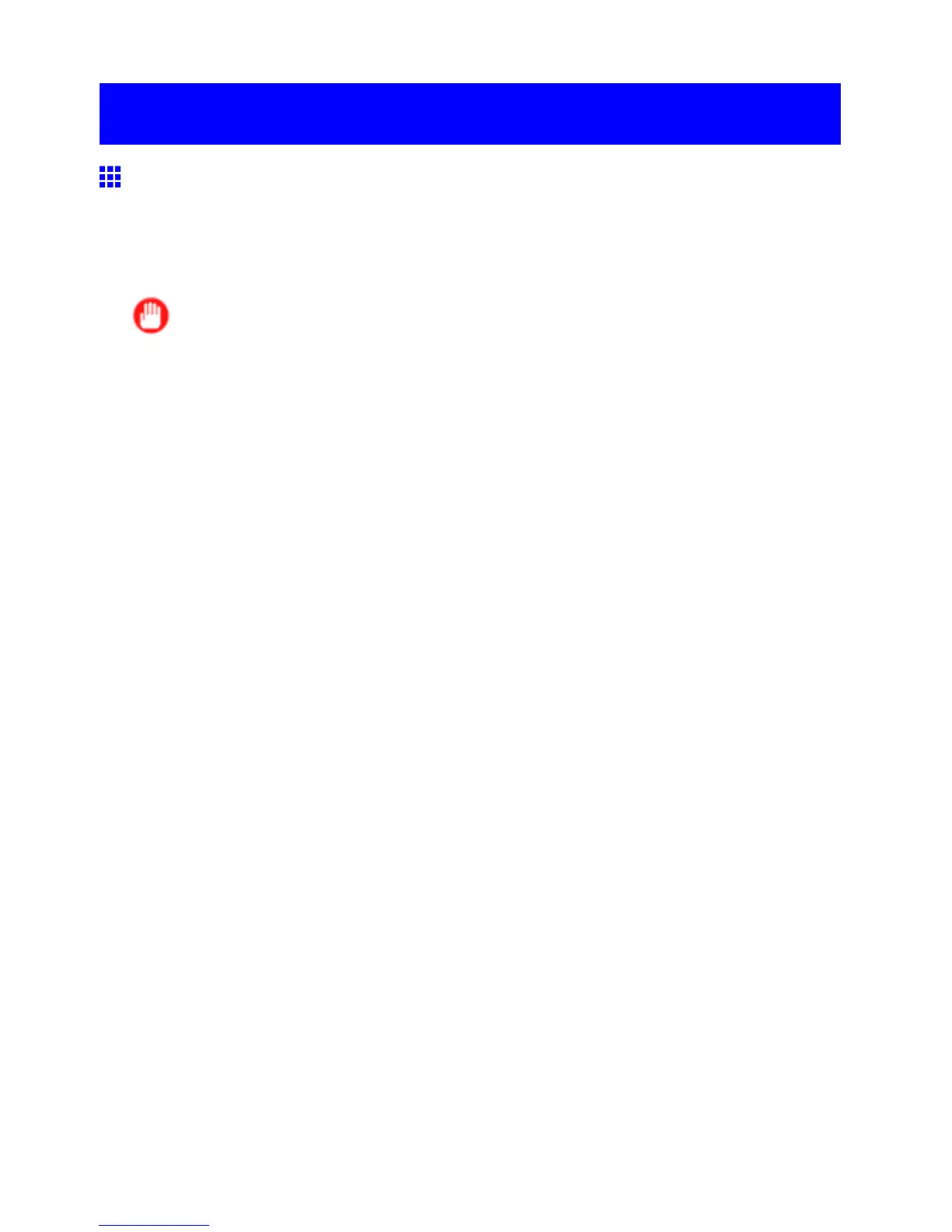Network Setting (Windows)
Network Setting (W indows)
Conguring the Printer Driver Destination (W indows)
This topic describes how to specify the printer driver destination if the printer ’ s IP address is changed, or if you
will use the printer over a network connection instead of via USB connection.
The procedure described below is the conguration based on the LPR or Raw protocol using the standard
TCP/IP port in Windows ( Standard TCP/IP Port ).
Important
• If you will use the printer in a TCP/IP network, make sure the printer ’ s IP address is congured correctly .
• Conguring the IP Address on the Printer (→P .539)
1. Open the Printers and Faxes (or Printers ) window .
2. Right-click the icon of this printer and choose Properties to open the printer properties window .
3. Click the Port tab to display the Port sheet.
4. Click Add Port to display the Printer Ports dialog box.
5. In the A vailable Port list, select Standard TCP/IP Port .
6. Click New Port .
After the wizard starts, a window is displayed for the W elcome to the Add Standard TCP/IP
Printer Port W izard .
7. Click Next .
8. In Printer Name or IP Address , enter the printer ’ s IP address.
9. Follow the instructions on the screen to add a printer port.
10. Click Close to close the Printer Ports dialog box.
1 1. Make sure the printer port you added is displayed under Ports , and that the port is selected.
12. Click Close to close the printer properties window .
Network Setting 555
