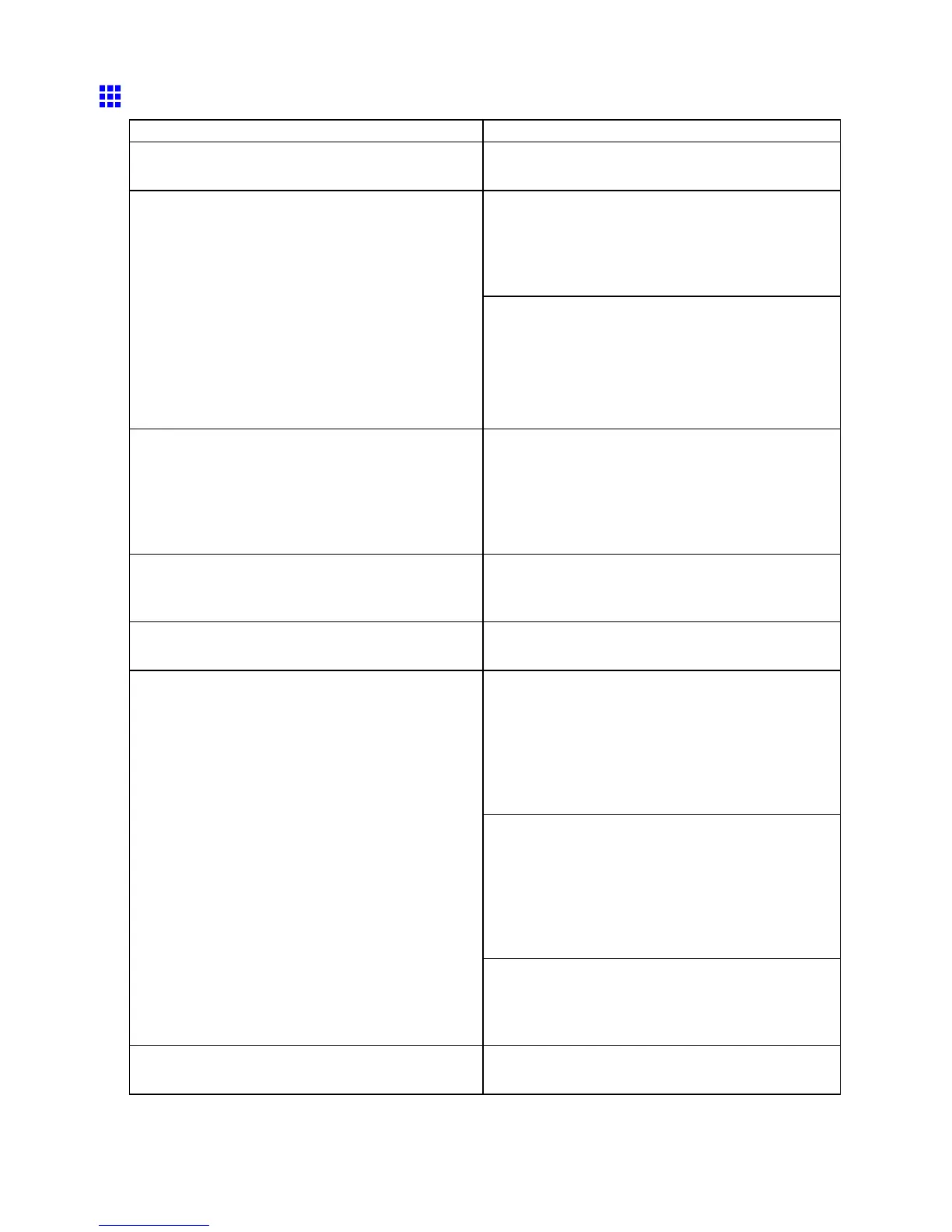Problems with the printing quality
The edges of the paper are dirty
Cause Corrective Action
The Platen has become dirty after borderless printing
or printing on small paper .
Open the T op Cover and clean the Platen .
( → P .627)
Make sure the same paper type is specied on the
printer as in the printer driver .
( → P .146)
( → P .1 12)
( → P .147)
The paper type as specied on the printer does not
match the type specied in the printer driver .
Make sure the same paper type is specied in the
printer driver as on the printer .
1. Hold down the Stop/Eject button for a second or
more to cancel printing.
2. Change the paper type in the printer driver and
try printing again.
The paper is wrinkled or warped. Straighten out the wrinkles or curls and reload the
paper . Do not use paper that has been printed on
previously .
( → P .152)
( → P .1 17)
( → P .155)
A cut line is printed because the function to reduce
cutting dust has been activated.
If this function is not needed, deactivate
CutDustReduct. through the printer menu.
( → P .51)
The Printhead is set too low . In Head Height , choose Automatic .
( → P .586)
When printing on Heavyweight Coated Paper or
other paper-based media, choose a V acuumStrngth
setting of Strong or Strongest . If the paper is still
scratched, try setting the Printhead level in Head
Height to High .
( → P .598)
( → P .586)
When printing on CAD T racing Paper or lm-based
media, choose a V acuumStrngth setting of
Standard , Strong , or Strongest . If the paper is still
scratched, try setting the Printhead level in Head
Height to High .
( → P .598)
( → P .586)
Y ou are printing on heavyweight paper or paper that
curls or wrinkles easily after absorbing ink.
If edges of the paper curl and become soiled when
printing on rolls of glossy photo paper , in Paper
Detailed Settings in the printer driver , set Near End
Margin to 20mm .
The Output T ray is soiled. Clean the Output T ray .
( → P .626)
658 T roubleshooting