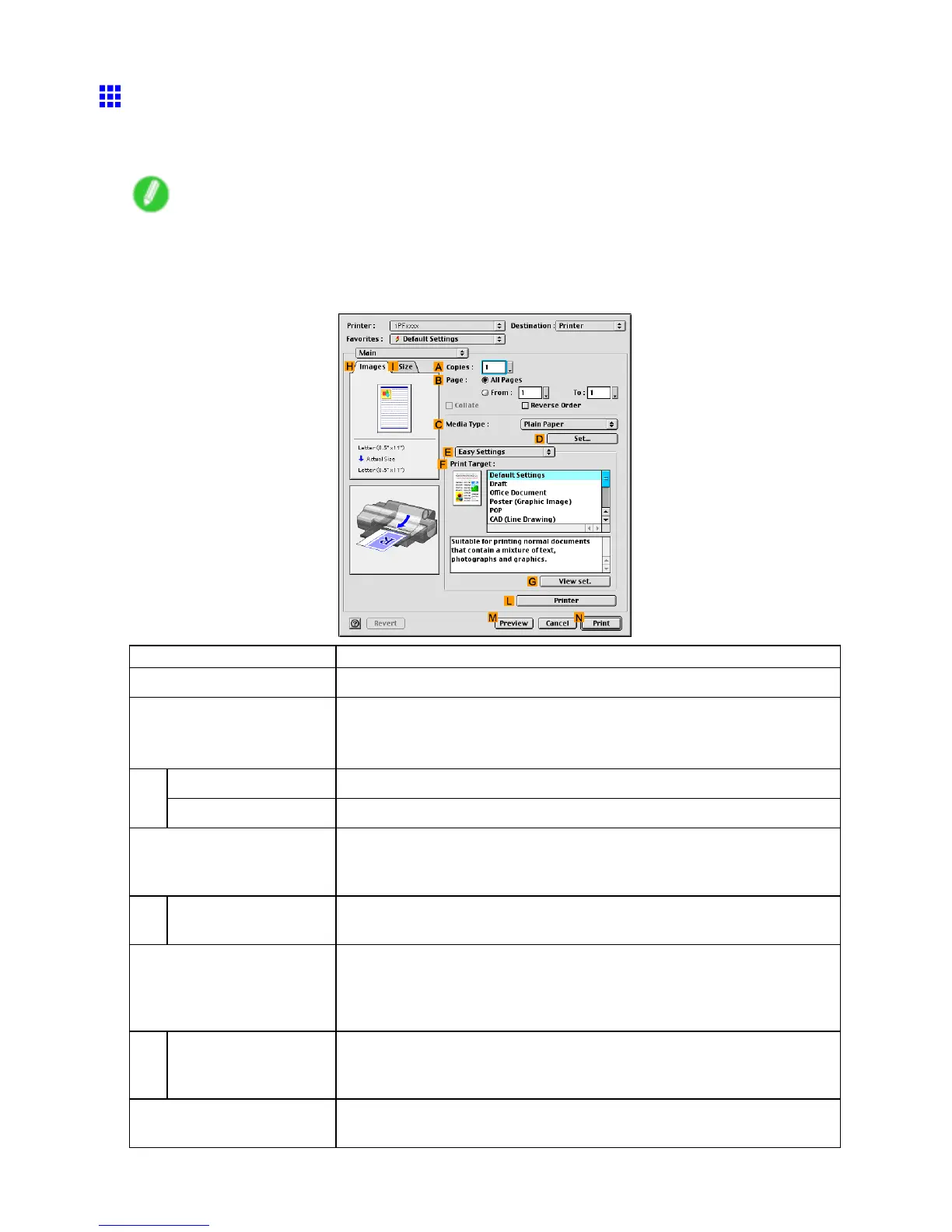Printer Driver
Main Pane (Mac OS 9)
The following settings are available on the Main pane. For details on settings items, refer to the printer
driver help.
Note
• On the Main pane, choose Easy Settings to specify basic print settings based on the print target, or
switch to Advanced Settings to complete more detailed settings as desired.
Conguration using Easy Settings
Setting Item Description
A Copies
Enter the number of copies to print, in a range of “1-999.”
B Page Specify the pages to print.
• All Pages
• From and T o
Collate Activate this option to print complete sets in the specied quantity .
Reverse Order Activate this option to print pages in reverse order .
C Media T ype
Select the paper type.
For information on the types of paper the printer supports, refer to the Paper
Reference Guide . ( → P .103)
D Set Click to display the Media Detailed Settings dialog box for ink drying time
and other detailed settings based on the paper type.
F Print T arget Choose the settings that match the document you will print.
Printing Photos and Images (Mac OS 9) (→P .182)
Printing Line Drawings and T ext (Mac OS 9) (→P .194)
Printing Of ce Documents (→P .202)
G V iew set.
Click to display the V iew set. dialog box, which enables you to conrm the
settings for the selected item from the F Print T arget list or change the
order of items listed in F Print T arget .
L Printer Click to display the Printer Information dialog box, which indicates the ink
levels and gives other information about the printer .
520 Mac OS 9 Software