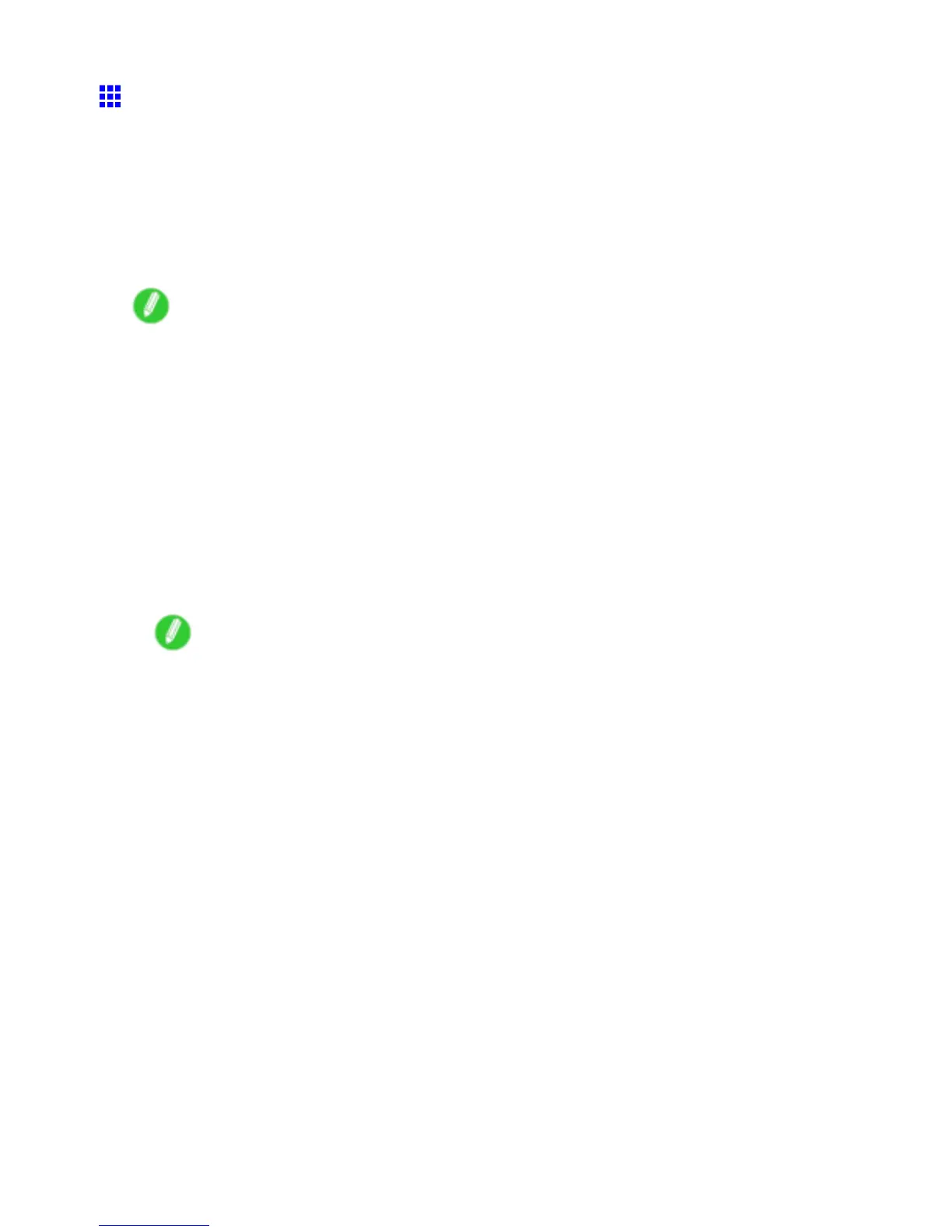Handling sheets
Loading Sheets Manually
When using the tray , load the paper in the T op Paper Feed Slot (→P .155). However , if you have specied
POP Board , insert the sheet in the Front Paper Feed Slot (→P .163).
Loading paper in the T op Paper Feed Slot
The procedure varies depending on use of the following accessories.
• If the standard Paper T ray Unit is installed (→P .155)
• If the optional Roll Feed Unit is installed (→P .159)
Note
• Y ou can load only one sheet in the T op Paper Feed Slot . Do not load more than one sheet at a time.
This may cause paper jams.
• Store unused paper in the original package, away from high temperature, humidity , and direct sunlight.
• Paper that is wrinkled or warped may jam. If necessary , straighten the paper and reload it.
• Load the paper straight. Loading paper askew will cause an error .
• Before feeding paper or printing, make sure the sheet is at against the Paper T ray Cover . The sheet
may jam if it curls before feeding or printing and the trailing edge drops toward the front.
• If a roll is loaded, rewind the roll before this procedure. ( → P .141)
If the standard Paper T ray Unit is installed
1. If you send a print job specifying a paper other than POP Board from a computer beforehand,
the type and size of paper are shown on the Display Screen .
Note
• If you will load paper before sending a print job, press the Feeder Selection button to illuminate the
Paper T ray lamp . A screen is shown on the Display Screen for selection of the paper type. Press
◄ or ► to select the type of paper , and then press the OK button. Next, a menu for selection of
the paper size is shown on the Display Screen . Press ◄ or ► to select the size of paper , and
then press the OK button.
• For details on paper types, see the Paper Reference Guide . ( → P .103) By factory default, Plain
Paper is selected.
• Be sure to select the correct paper type. If this setting does not match the type of paper loaded, it
may cause feed errors and af fect the printing quality .
2. Open the Paper T ray Cover .
Handling Paper 155
