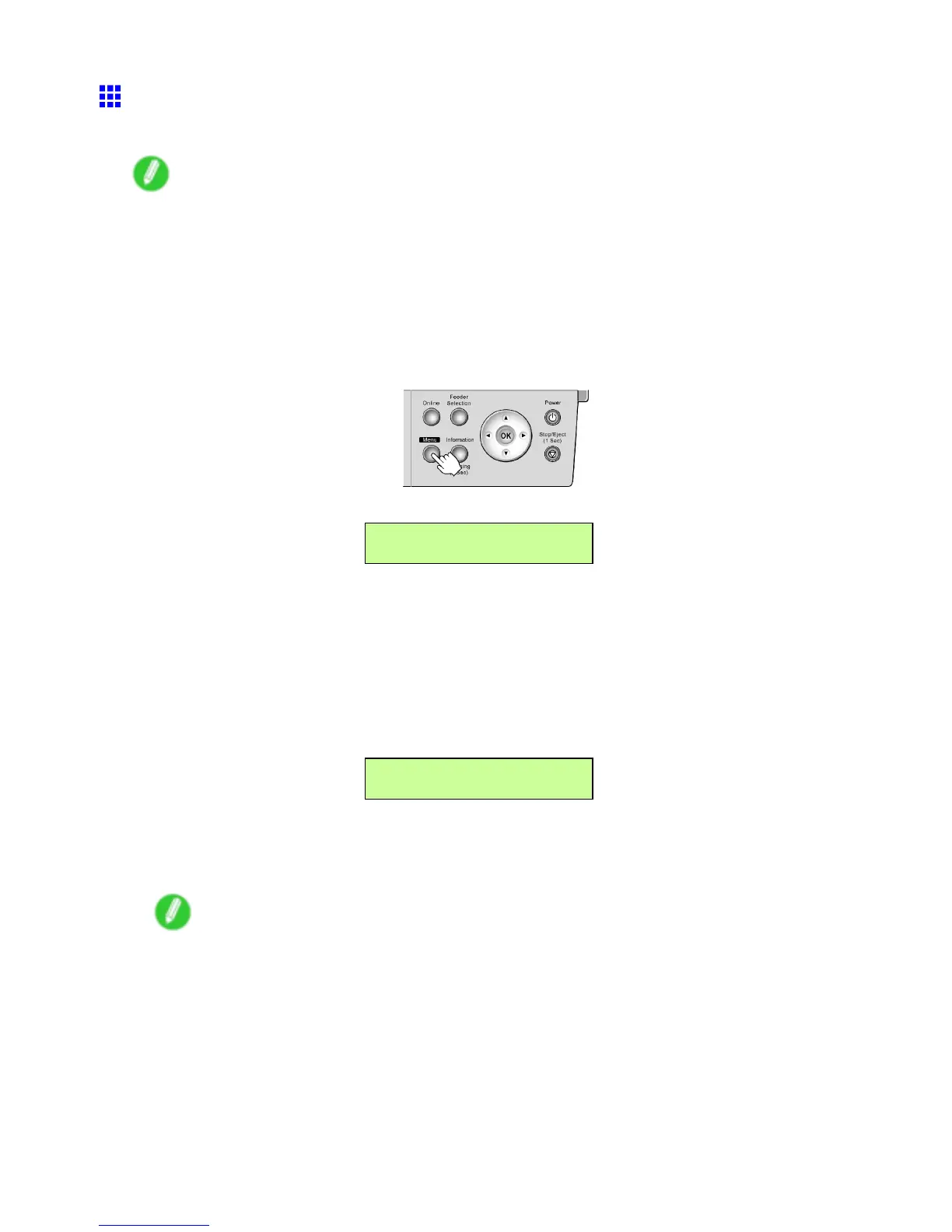Printheads
Cleaning the Printhead
Cleaning the Printhead may help clear nozzles that are clogged.
Note
• Y ou can perform automatic nozzle checking and cleaning every time you nish printing that quantity by
specifying a number of pages in the printer ’ s Nozzle Check menu. ( → P .51)
• Y ou can start Head Cleaning A by holding down the Information button for three seconds or more.
• If POP Board (paper thickness 1.5 mm [0.06 in]) is loaded in Front Paper Feed Slot , printhead cleaning
will not work correctly . Remove the paper before cleaning.
Cleaning the Printhead
1. Press the Menu button to display MAIN MENU .
2. Press ◄ or ► to select Head Cleaning , and then press ▼ .
MAIN MENU
Head Cleaning ↓
3. Press ◄ or ► to select the type of cleaning, and then press the OK button.
• Head Cleaning A
Use Head Cleaning A if printing is faint or contains foreign substances. This method of cleaning
consumes the least amount of ink. It takes about four minutes to complete.
• Head Cleaning B
Use Head Cleaning A if no ink comes out of the printhead, or if Head Cleaning B does not solve the
problem. It takes about six minutes to complete.
The setting is updated, and an equals sign “=” is displayed at left.
Head Cleaning
= Head Cleaning A
The printhead cleaning is nished, and the printer goes online.
4. Print a test pattern to check the nozzles, and determine whether cleaning has cleared the
nozzles. ( → P .608)
Note
• If printing does not improve after Head Cleaning A , try Head Cleaning B . If this does not solve
the problem, repeat Head Cleaning B two or three times. If this still does not improve printing, the
Printhead may have reached the end of its useful life. Contact your Canon dealer .
610 Maintenance
