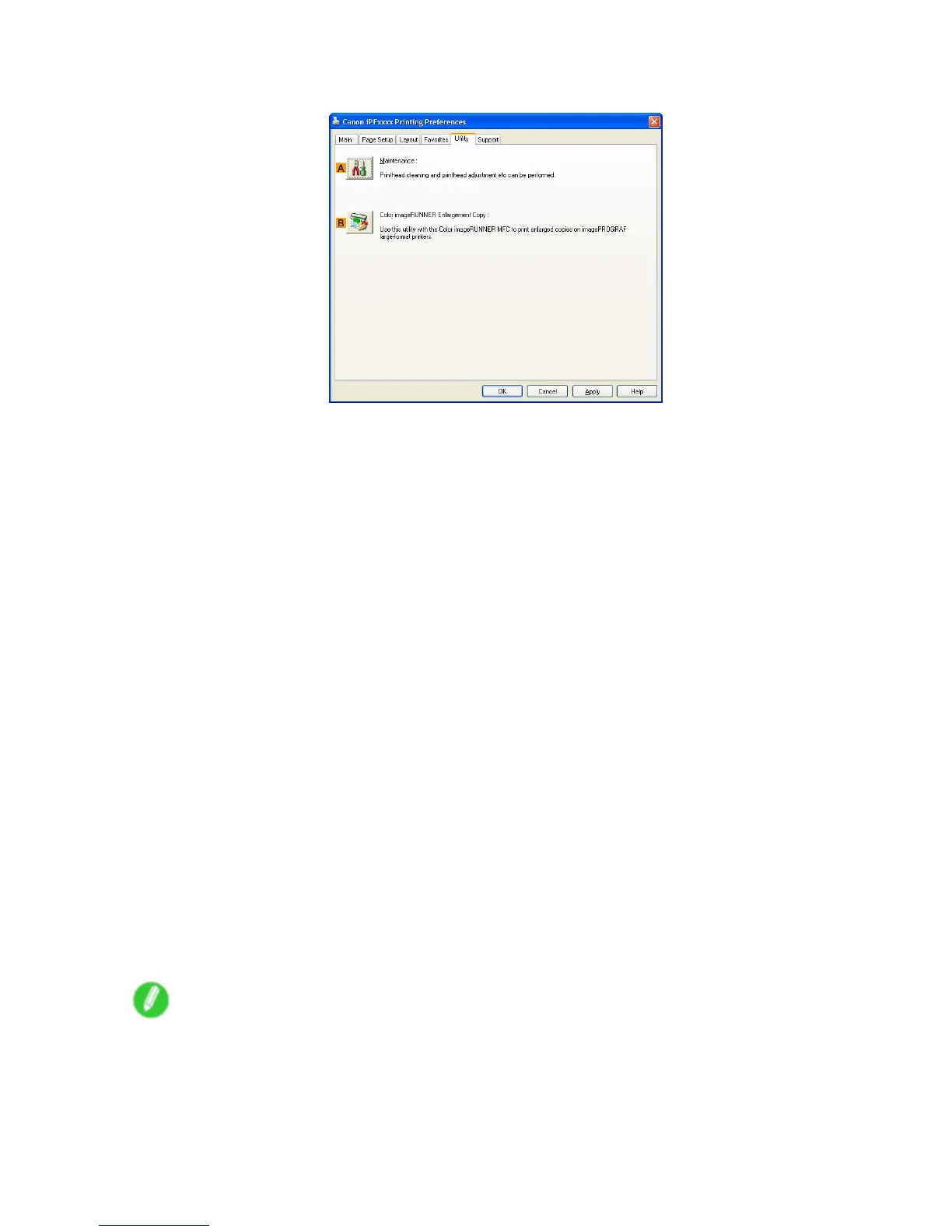Using the Printer With a Color imageRUNNER
2. Click the Utility tab to display the Utility sheet.
3. Click B Color imageRUNNER Enlargement Copy to start the Color imageRUNNER
Enlargement Copy utility .
4. Use the Color imageRUNNER Enlargement Copy utility to register or modify hot folders.
For instructions on registering and modifying hot folders, refer to the help le for the Color
imageRUNNER Enlargement Copy utility .
Completing the scanning settings on the Color imageRUNNER.
Congure the Color imageRUNNER to send scanned originals to the hot folder . It is easy to send scanned
originals to the hot folder if you assign the scanning settings and destination to a Favorites button on the
Color imageRUNNER.
For instructions on assigning scanning settings and destinations to a Favorites button, refer to the setting
manual, displayed by clicking Color imageRUNNER Enlargement Copy Setup Manual button of Color
imageRUNNER Enlargement Copy utility , or refer to the Color imageRUNNER manual.
Scanning the original and print an enlargement
Follow the steps below to scan an original on the Color imageRUNNER for enlarged printing on the printer .
For detailed instructions, refer to the Color imageRUNNER manual.
1. Load the original on the platen glass or document feeder of the Color imageRUNNER.
2. Press Send to display the screen for transmission.
3. Press Favorites , and then press the Favorites button assigned to the hot folder .
4. Press Start on the control panel. If you scan originals on the platen glass, after scanning all
originals, press Done on the touch-panel display .
Scanned originals are sent to the hot folder and automatically enlarged and printed following the
conditions you specied for the folder .
Note
• For details on Color imageRUNNER Enlargement Copy , refer to Color imageRUNNER Enlargement
Copy .
210 W orking With V arious Print Jobs
