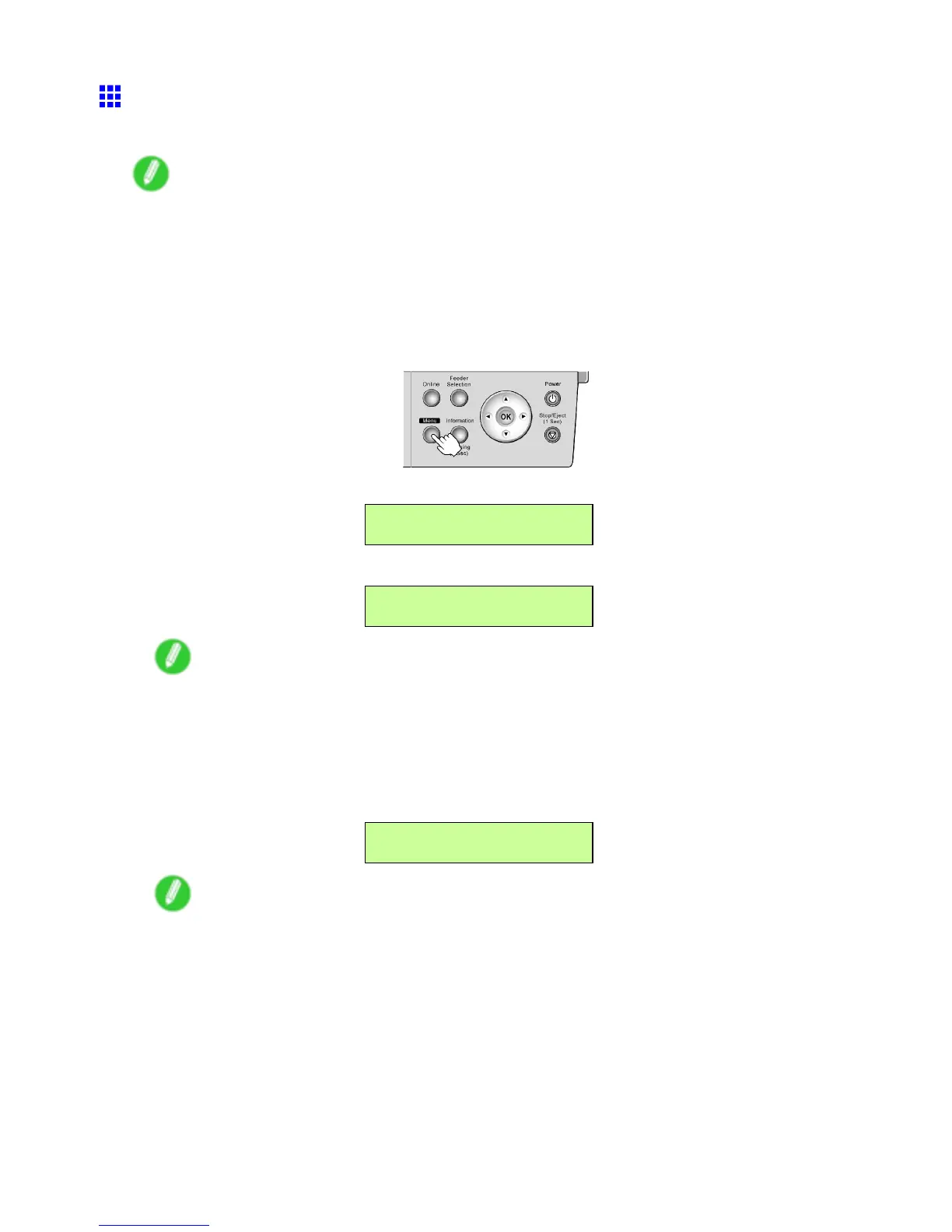Choosing Paper for Printing
Selecting the Paper T ype (T ray)
When changing the type of paper after the paper has been advanced, specify the type of paper as follows.
Note
• After you press the Feeder Selection button to illuminate the Paper T ray lamp , a screen is displayed for
selection of the paper type.
Press ◄ or ► to select the type of paper , and then press the OK button to display a screen for selection
of the paper size. ( → P .150)
• If you have sent the print job from a computer beforehand, the screen for paper type and size selection
is not displayed. Printing will start after the paper is advanced.
1. Press the Menu button to display MAIN MENU .
2. Press ◄ or ► to select Paper Settings , and then press ▼ .
MAIN MENU
Paper Settings ↓
3. Press ◄ or ► to select Manual Pap.T ype , and then press ▼ .
Paper Settings
Manual Pap.T ype ↓
Note
• Manual Pap.T ype is not displayed unless paper is loaded in the T ray .
4. Check the paper type.
T o use this type of paper without changing it, press the OK button. T o change the paper type,
press ◄ or ► to select another type, and then press the OK button.
The setting is updated, and an equals sign “=” is displayed at left.
Manual Pap.T ype
= Plain Paper
Note
• Select POP Board when loading heavyweight paper .
• For details on paper types, see the Paper Reference Guide . ( → P .103) By factory default, Plain
Paper is selected.
• Be sure to select the correct paper type. If this setting does not match the loaded paper , it may
cause feed errors and af fect printing quality .
238 Enhanced Printing Options
