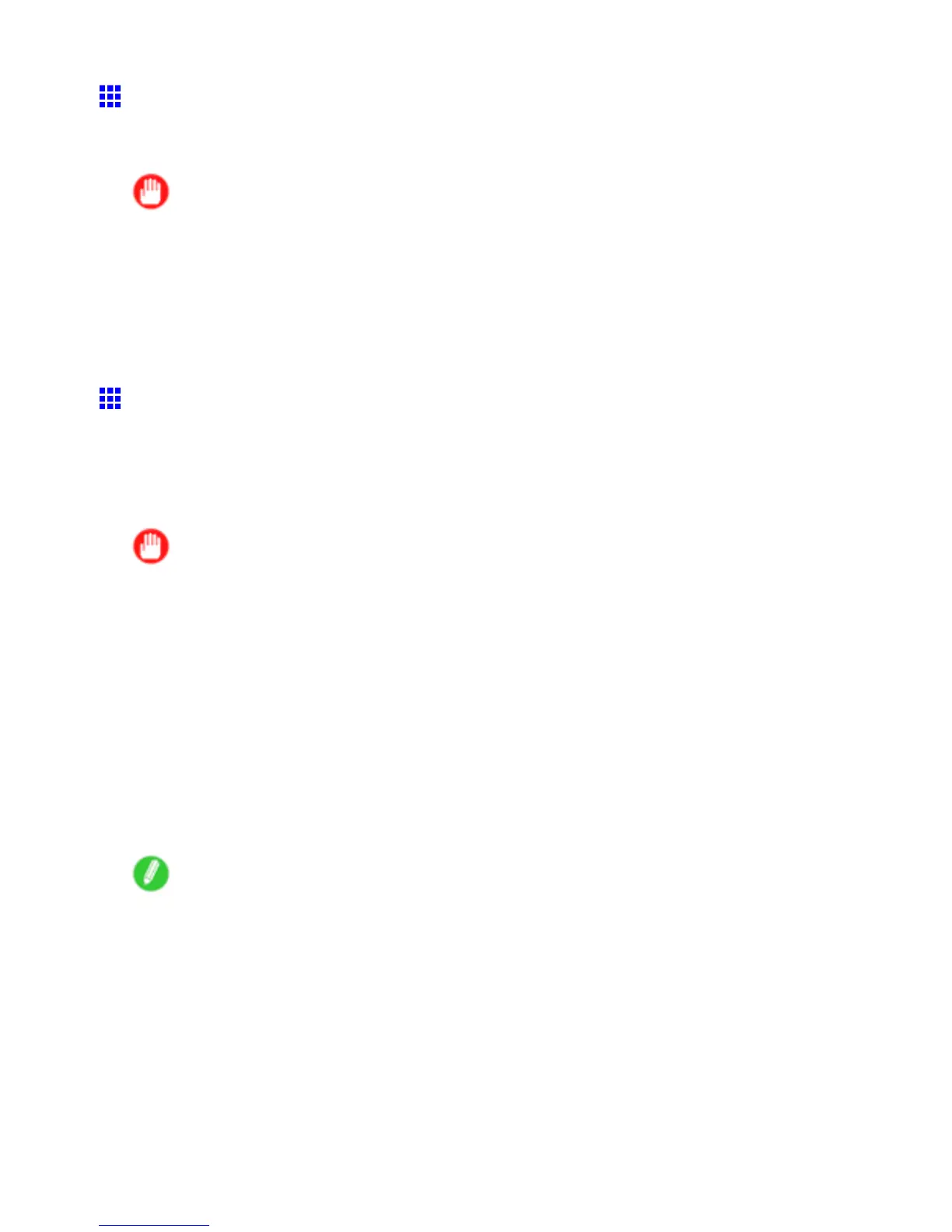Network Setting (Windows)
Installing imagePROGRAF Device Setup Utility
Install imagePROGRAF Device Setup Utility from the User Software CD-ROM provided with the printer
as follows:
Important
• In Windows 2000/Windows XP/Windows Server 2003/Windows V ista, you must log on with
administrative rights equivalent to the “Administrator” account.
1. Insert the User Software CD-ROM in the CD-ROM drive.
2. On the Setup Menu window , click Install Individual Software .
3. Click Install in imagePROGRAF Device Setup Utility .
4. Follow the instructions on the screen to proceed with the installation.
Conguring the IP Address Using imagePROGRAF
Device Setup Utility
From a computer running Windows, you can use imagePROGRAF Device Setup Utility provided with the
printer to congure the printer ’ s IP address. This topic describes how to congure the IP address using
imagePROGRAF Device Setup Utility .
Important
• T o congure network settings, you must be logged in with administrative rights such as “Administrator”
account. W e recommend that your network administrator congure the network settings.
• For instructions on installing imagePROGRAF Device Setup Utility , see “Installing imagePROGRAF
Device Setup Utility”. (→P .487)
1. Start imagePROGRAF Device Setup Utility from the start menu.
2. In the Product Name list displayed, select the printer to congure.
3. Choose Protocol Settings from the Printer menu.
4. In the Setting IP Address list, choose Manual .
5. Enter the IP address assigned to the printer and click the Set button.
6. Click OK after the Conrmation message dialog box is displayed.
7. Exit imagePROGRAF Device Setup Utility .
Note
• T o congure the IP address automatically , choose Auto in the Setting IP Address list and select
DHCP , BOOTP , or RARP .
• Y ou can also specify the subnet mask and default gateway .
Network Setting 569
