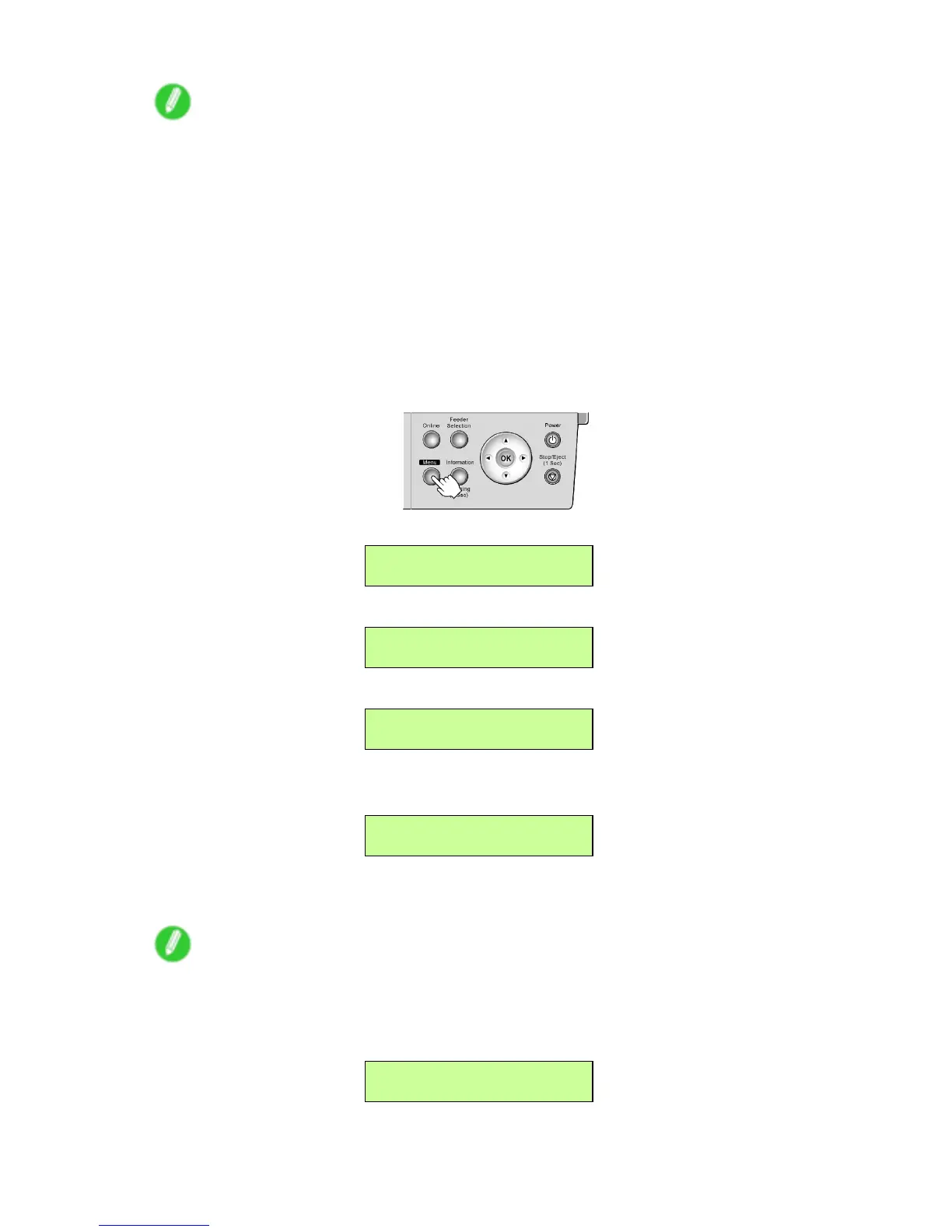Adjusting the Printhead
Note
• Use Standard Adj. if you have switched to another type of paper or if you want the boundaries
between colors to appear as attractive as possible.
• Use Advanced Adj. to ne-tune the space between nozzles or colors if you have switched the
printhead or if you want printed documents to appear as vivid as possible. W e recommend using
Advanced Adj. for printing at a higher level of image quality .
• Always make sure the loaded paper matches the media type setting on the printer . Adjustment
cannot be completed correctly unless the setting value matches the loaded paper .
• W e recommend using the type of paper you use most often for adjustment.
• This function is not available with CAD T racing Paper , CAD T ranslucent Matte Film or CAD Clear
Film . If adjustment is not possible as expected using highly transparent lm or similar media, try
another type of media or adjust the Printhead alignment manually . ( → P .583)
2. Press the Menu button to display MAIN MENU .
3. Press ◄ or ► to select Adjust Printer , and then press ▼ .
MAIN MENU
Adjust Printer ↓
4. Press the ◄ or ► button to select Auto Head Adj. , and then press ▼ .
Adjust Printer
Auto Head Adj. ↓
5. Press ◄ or ► to select Advanced Adj. , and then press ▼ .
Auto Head Adj.
Advanced Adj. ↓
6. Press ◄ or ► to select Y es , and then press OK .
The setting is updated, and an equals sign “=” is displayed at left.
Advanced Adj.
= Y es
A test pattern is printed for printhead adjustment.
After reading the pattern, the printer automatically adjusts the Printhead alignment.
Note
• The following screen is displayed if automatic feeding is selected when an optional Roll Feed Unit
is installed but no roll is loaded. In this case, select the paper source and press the OK button. If
Cassette is selected on the following screen, or if automatic feeding is selected when an optional
Roll Feed Unit is not installed, select the type and size of paper loaded in the Cassette .
Media Source
= Roll
582 Adjustments for Better Print Quality
