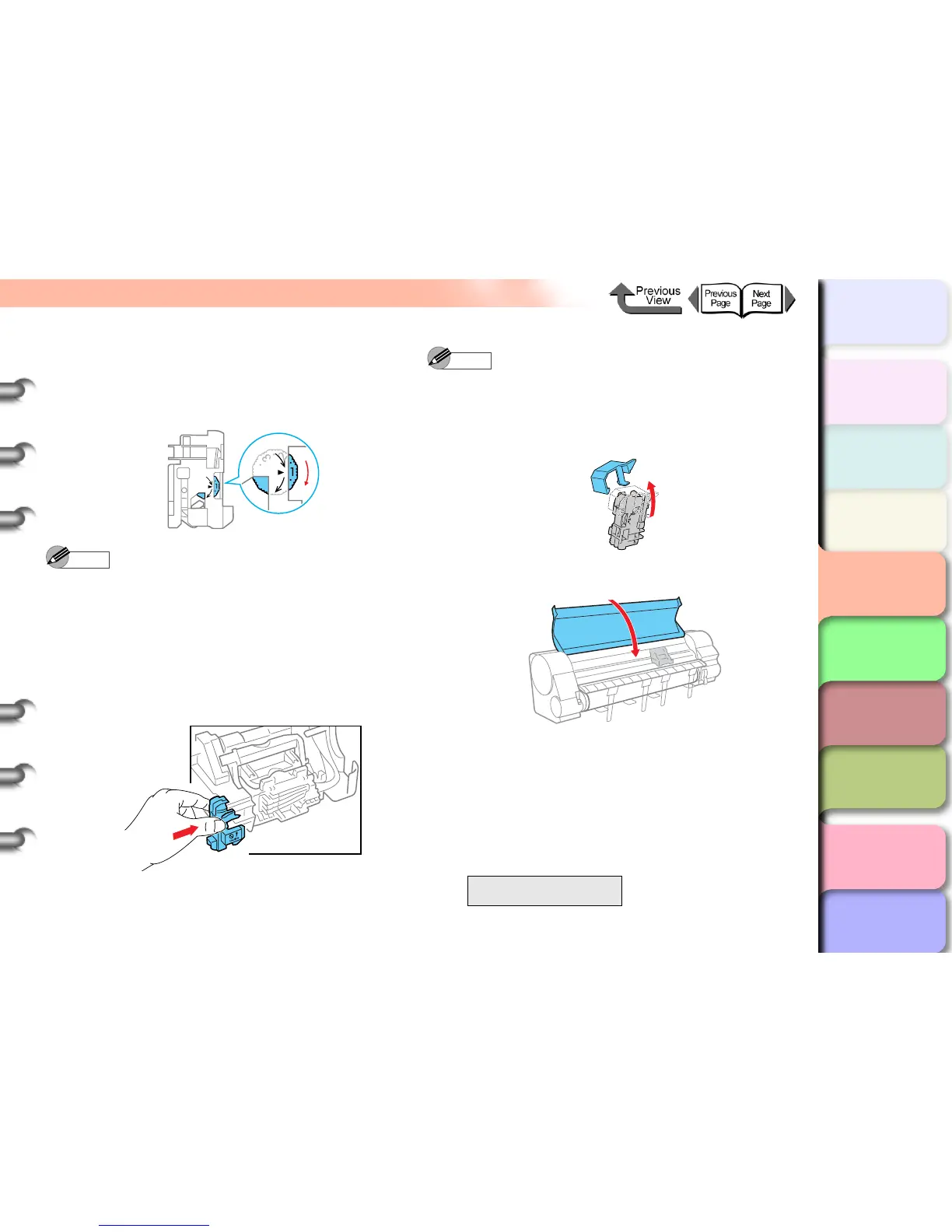4- 29
Replacing the Cutter Blade
TOP
Chapter 3
Printing by Objective
Chapter 4
Maintenance
Chapter 5
Using the Printer
in a Network
Environment
Chapter 6
Troubleshooting
Chapter 7
Operating the
Function Menu
Index
Contents
Chapter 2
Using Various Media
Chapter 1
Basic Use
8 Rotate the cutter position adjustment dial 1
notch in the direction shown.
If the dial is already at notch “3” replace the cutter
blade with a new one.
Note
z The position adjustment dial has 3 positions that can
be adjusted; the blade cab be used at three steps (1,
2, 3). If the dial is returned to a position, the blade can
no longer be used.
z Once you have set the cutter blade dial to position 3,
procure a new cutter blade for future replacement.
9 Install the cutter blade back into the carriage.
Note
z To remove the protective cap from a new cutter blade,
turn the cap in the direction of the arrow. Attach the
removed cap to the used cutter blade then discard the
cutter blade in accordance with the local laws and
regulations regarding the disposal of such items.
10Close the top cover.
Please Wait.. appears in the bottom line of the
display and the carriage moves, then the Reset Cut
Count message is displayed.
11If you have set the cutter position dial to 2 or
3, press the Stop/Eject button, or if you have
replaced the cutter blade with a new one,
press the OK button.
The printer returns to online mode.
Reset Cut Count
Press OK/Stop
