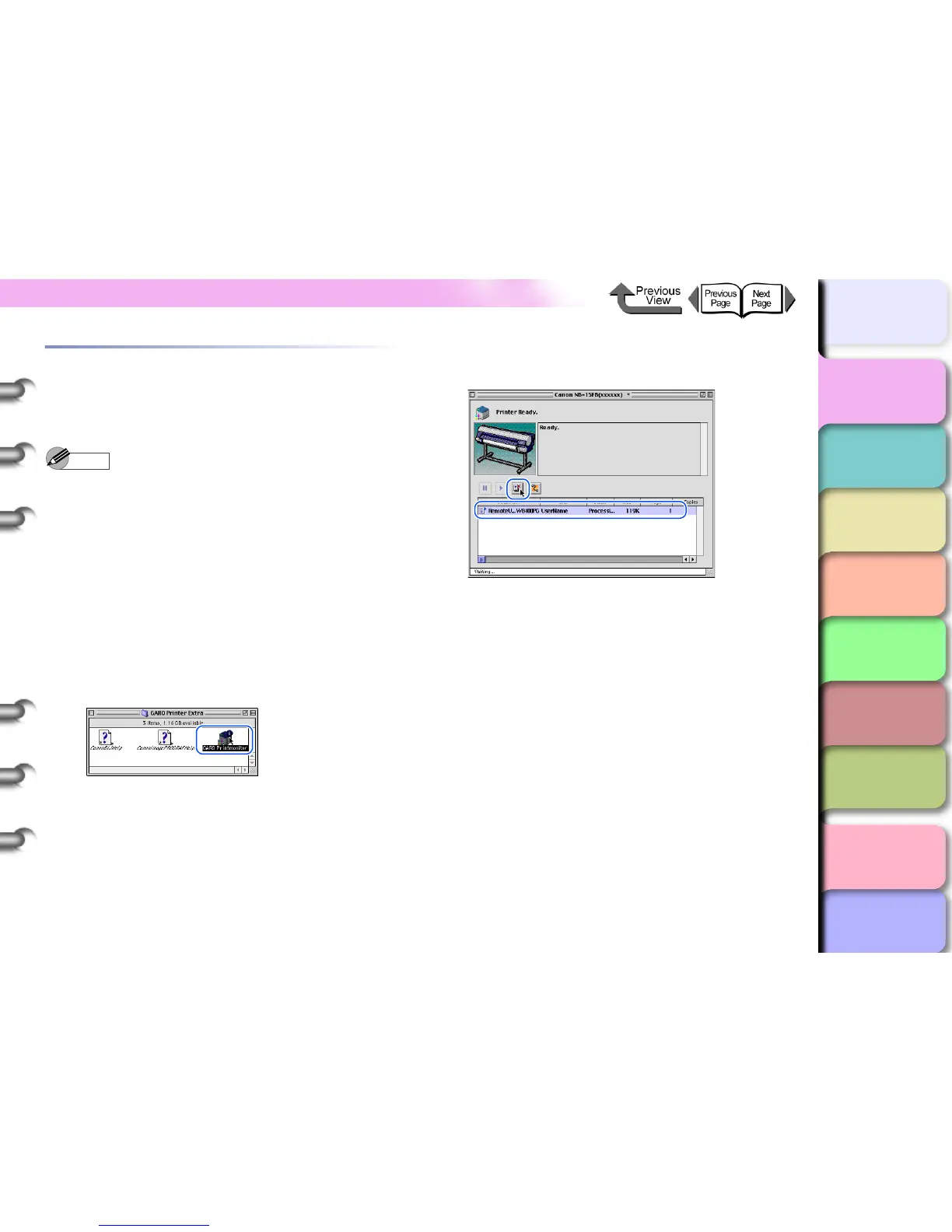1- 45
Canceling a Print Job
TOP
Chapter 3
Printing by Objective
Chapter 4
Maintenance
Chapter 5
Using the Printer
in a Network
Environment
Chapter 6
Troubleshooting
Chapter 7
Operating the
Function Menu
Index
Contents
Chapter 2
Using Various Media
Chapter 1
Basic Use
Canceling a Print Job from Macintosh
The procedure to cancel a print job varies depending on
whether the job is printing in the background or the
foreground.
Note
z On Mac OS X all jobs print in the background. Printing
cannot be done in the foreground.
Canceling a Background Print Job
During background printing you can check the status of
print jobs and cancel them. Follow this procedure to
cancel a print job.
z For Mac OS 8.6/9.x
1 In the GARO Printer Extra folder installed
on the hard disk, click the GARO
Printmonitor icon.
2 Select the print job to cancel, then click the
Printing Paused button.
The printer queue (print jobs being processed) will
be cancelled, and the printer status will change from
sending to waiting. When the print queue is
cancelled, a red mark will be displayed on the right.
Select a job against which the [
] mark is displayed
next to the
Job
icon when the printer is in
waiting
mode, and then press the
Printing Paused
button to
delete the job. Perform this operation from
Step 4
.
3 With the job selected for deletion, click the
Printing Paused button again.
