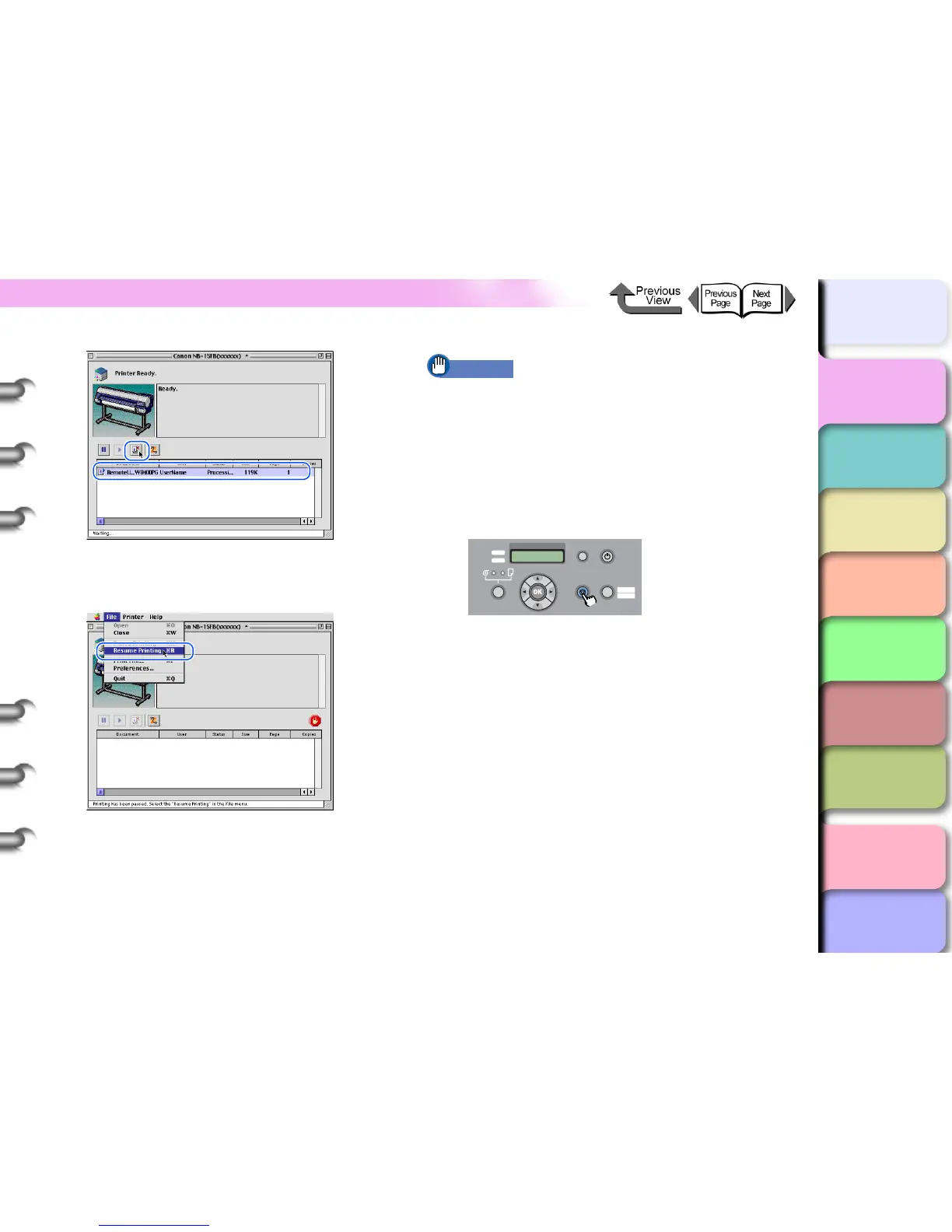1- 46
Canceling a Print Job
TOP
Chapter 3
Printing by Objective
Chapter 4
Maintenance
Chapter 5
Using the Printer
in a Network
Environment
Chapter 6
Troubleshooting
Chapter 7
Operating the
Function Menu
Index
Contents
Chapter 2
Using Various Media
Chapter 1
Basic Use
The print job is deleted.
4 Select Resume Printing from the File menu.
The printer re-enters print mode and is ready for
operation.
Important
z After you have paused printing, you must select
Resume Printing. Printing cannot be done while the
print queue is paused (with the red dot displayed).
5 If the print in progress display on the printer
does not go off and online lamp is flashing,
press and hold the Stop/Eject button for 1
sec.
The print job in progress is canceled.
6 If the printer Data lamp turns OFF and you
cannot cancel the print job, hold down the
Power button for 1 second or more until
Shut Down.. is displayed, and then release
the button. Next, turn the printer OFF and
then ON again.
All of the print data currently processing in the printer
is lost after the printer is switched off. Restart any
print jobs that you need.
Pause
Data
Information Power
Online
Offline
Menu
Cleaning
(3 sec.)
Stop/Eject
(1 sec.)
Message
