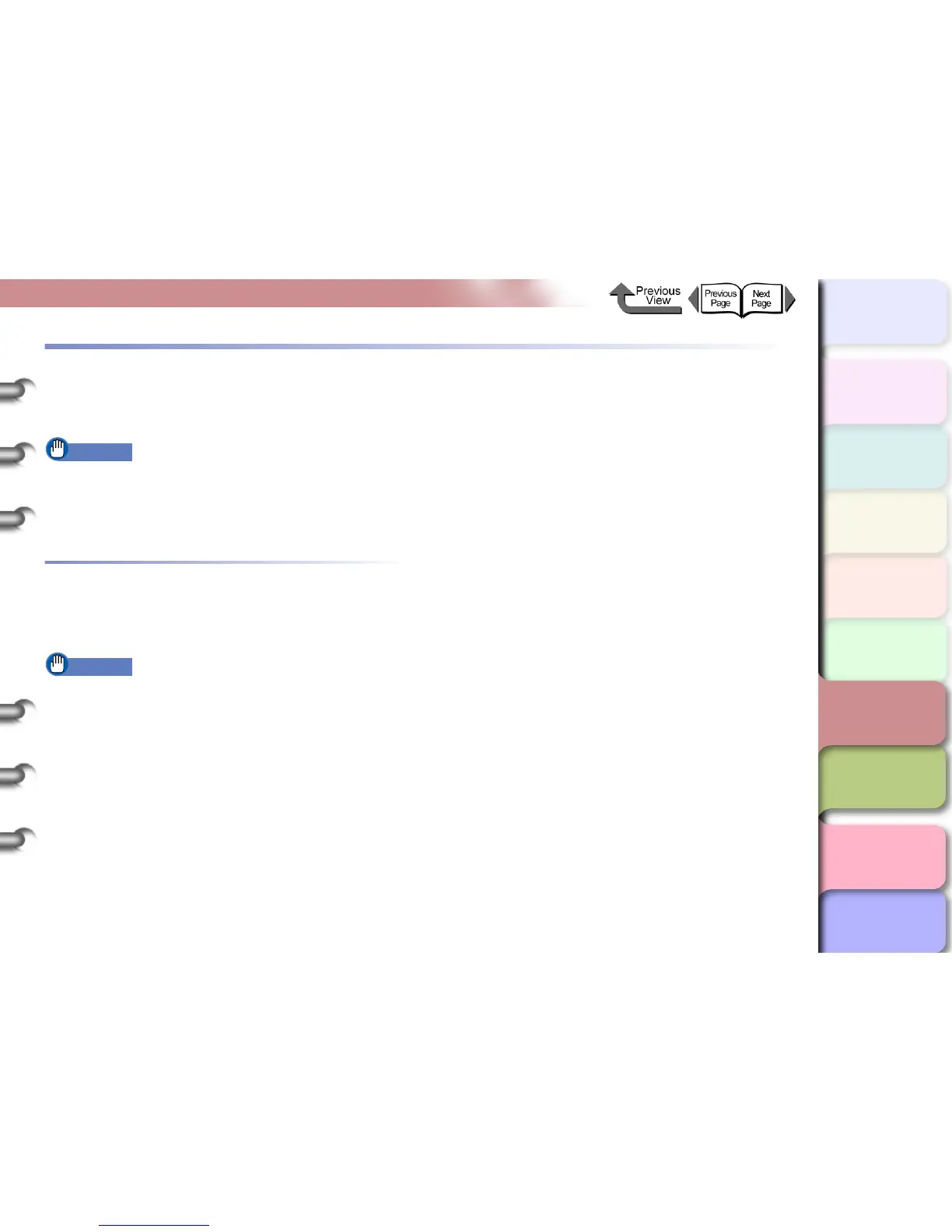6- 45
Uninstalling the Software
TOP
Chapter 3
Printing by Objective
Chapter 4
Maintenance
Chapter 5
Using the Printer
in a Network
Environment
Chapter 6
Troubleshooting
Chapter 7
Operating the
Function Menu
Index
Contents
Chapter 2
Using Various Media
Chapter 1
Basic Use
Uninstalling the Software
Follow the procedure below to uninstall the printer driver
and utilities from computer.
Important
z If you uninstall the software from Windows Server
2003, Windows XP, Windows 2000, or Windows NT
4.0, you must log in as a member of the Administrators
group before the uninstallation.
Uninstalling the Printer Driver
Follow the procedures below to uninstall the printer drivers.
Windows
Important
z If you uninstall the software from Windows Server
2003, Windows XP, Windows 2000, or Windows NT
4.0, you must log in as a member of the Administrators
group before the uninstallation.
1 On the desktop, click the Start button, point
to Programs, then click imagePROGRAF
GARO Printer Driver Uninstaller from
Canon Printer Uninstaller.
The Delete Printer window opens.
2 Click the printer in the list you wish to delete,
and then click the Delete button.
Confirmation message appears.
3 Click the Yes button.
4 Make sure that the printer is deleted from the
list, then click the Exit button in the
Delete
Printer window.
Macintosh
1 Mount the provided “User Software” CD-
ROM in the CD-ROM drive.
2 Open the OS folder on the “User Software”
CD-ROM.
For OS 8.6 or OS 9.x, in the OS 89 folder, open
GARO Installer for 8/9.
For OS X, in the OS X folder, open GARO Installer
for X.
3 From the menu on the upper left side, select
Uninstall, then click the Uninstall button.
4 Follow the messages on the screen to delete
the GARO Printer Driver.
