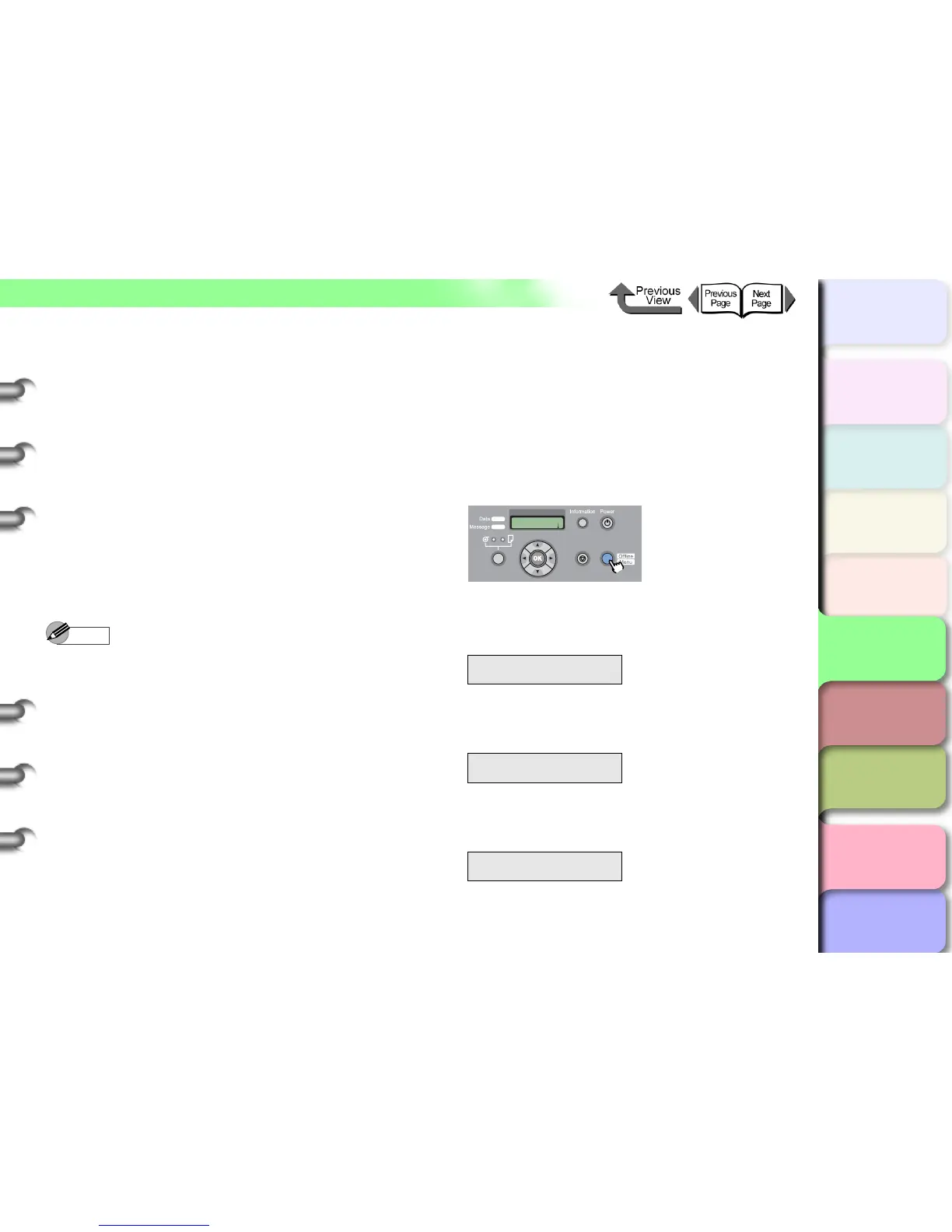5- 12
TCP/IP Network Settings (Windows, Macintosh, UNIX)
トップ
Chapter 3
Printing by Objective
Chapter 4
Maintenance
Chapter 5
Using the Printer
in a Network
Environment
Chapter 6
Troubleshooting
Chapter 7
Operating the
Function Menu
Index
TOP
Contents
Chapter 2
Using Various Media
Chapter 1
Basic Use
3 Execute the following commands to
configure the IP address of the printer.
ping <IP Address> -1 479
IP address:
Enter the same IP address as used in Step 2.
Entry Sample:
ping XXX.XXX.XXX.XXX -l 479
(For Windows)
ping –s 479 XXX.XXX.XXX.XXX
(For Red Hat Linux)
ping –s XXX.XXX.XXX.XXX 479
(For Solaris)
Note
z The “l” of the “-l” entry is an alphabetic lower case “l”
(el).
z The subnet mask and gateway address are set to
“0.0.0.0”.
Once you have finished configuring the settings, use
Remote UI or the printer operation panel to change the
subnet mask and gateway address to the printer to
match the settings of the network you are using.
(→ P. 5- 12 , P.5-15)
This completes the preparation for configuring the printer
protocol settings.
Configuring the Printer Using the Printer
Operation Panel
Network information can be configuring using the printer
operation panel. You can set the IP address, subnet
mask, and default gateway.
1 Press the Online button to display MAIN
MENU.
2 Press [] or [] to select Interface Setup
then press [
].
3 Press [] or [] to select TCP/IP, then
press [
] .
4 Press [] or [] to select IP Setting, then
press [
] .
MAIN MENU
Interface Setup ↓
Interface Setu
TCP/IP ↓
TCP/IP
IP Setting ↓
MAIN MENU
Head Cleaning
Online
Cleaning
(3 sec.)
Stop/Eject
(1 sec.)
