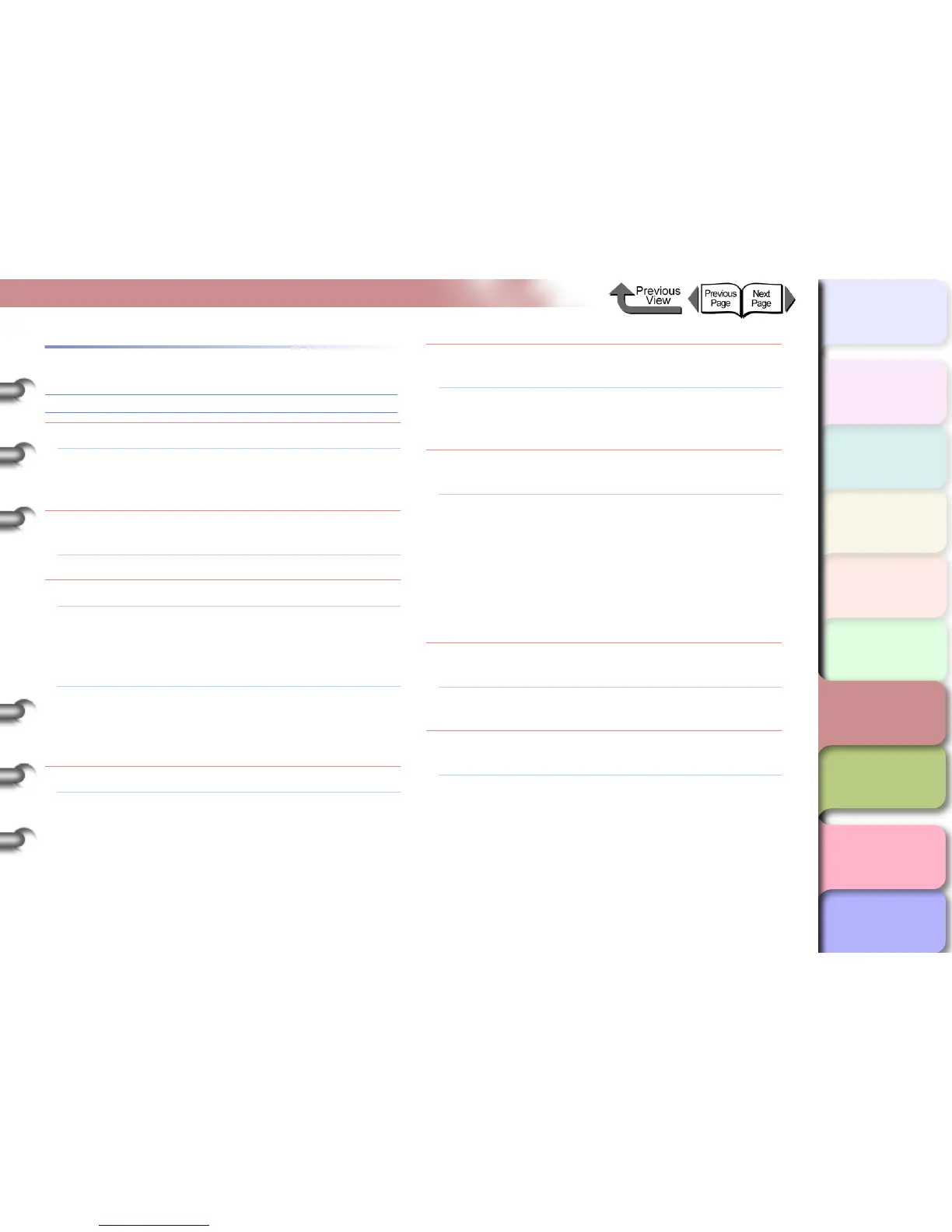6- 29
Unexpected Printing Results
TOP
Chapter 3
Printing by Objective
Chapter 4
Maintenance
Chapter 5
Using the Printer
in a Network
Environment
Chapter 6
Troubleshooting
Chapter 7
Operating the
Function Menu
Index
Contents
Chapter 2
Using Various Media
Chapter 1
Basic Use
Print quality trouble
Printing is faint
Cause 1: Printing on the wrong side of the sheet.
Solution 1: Check the front and back side of the media. If
you print on the other side of the media, you will
not achieve the correct results in printing.
Cause 2: If you frequently change the type of Bk ink, the
Bk ink may become patchy.
Solution 1: Execute Head Cleaning B. (→ P.4-39)
Cause 3: Printhead nozzles are jammed.
Solution 1: Print a nozzle check pattern to confirm the
condition of the printhead. If a printhead nozzle
is blocked, do the printhead cleaning
procedure. (→ P.4-37, P.4-39)
Solution 2: If only yellow appears smeared, you may be
able to correct this by selecting on the operation
panel Med. Detail Set.→Correct Smear→On.
(→ P.1-21)
Cause 4: A printout is in the output stacker.
Solution 1: The capacity of the output stacker is limited to
one printout. Start the next print job only after
you have removed the previous printout from
the output stacker.
Cause 5: The ink port needle is stuck and the ink has
clogged.
Solution 1: Leave the printer with the ink tanks installed for
more than 24 hours and then execute Head
Cleaning B. (→ P.4-39)
Cause 6: A piece of jammed sheet remains under the top
cover.
Solution 1: Follow the procedure below to remove paper
scraps from under the top cover.
1. Press the Online button to display Offline.
2. Press and hold [] for at least 1 sec. to
move the carriage to the center.
3. Open the top cover.
4. Remove all the paper scraps under the top
cover.
Cause 7: The ink was not dry enough for cutting during
borderless printing.
Solution 1: Use the operation panel to lengthen the settings
for Drying_Time in the Med.Detail Set..
Cause 8: You may be using the wrong type of black ink
tank.
Solution 1: Use a new black ink tank, and then perform the
ChangeBkInkType procedure again.
(→ P.4-48)
