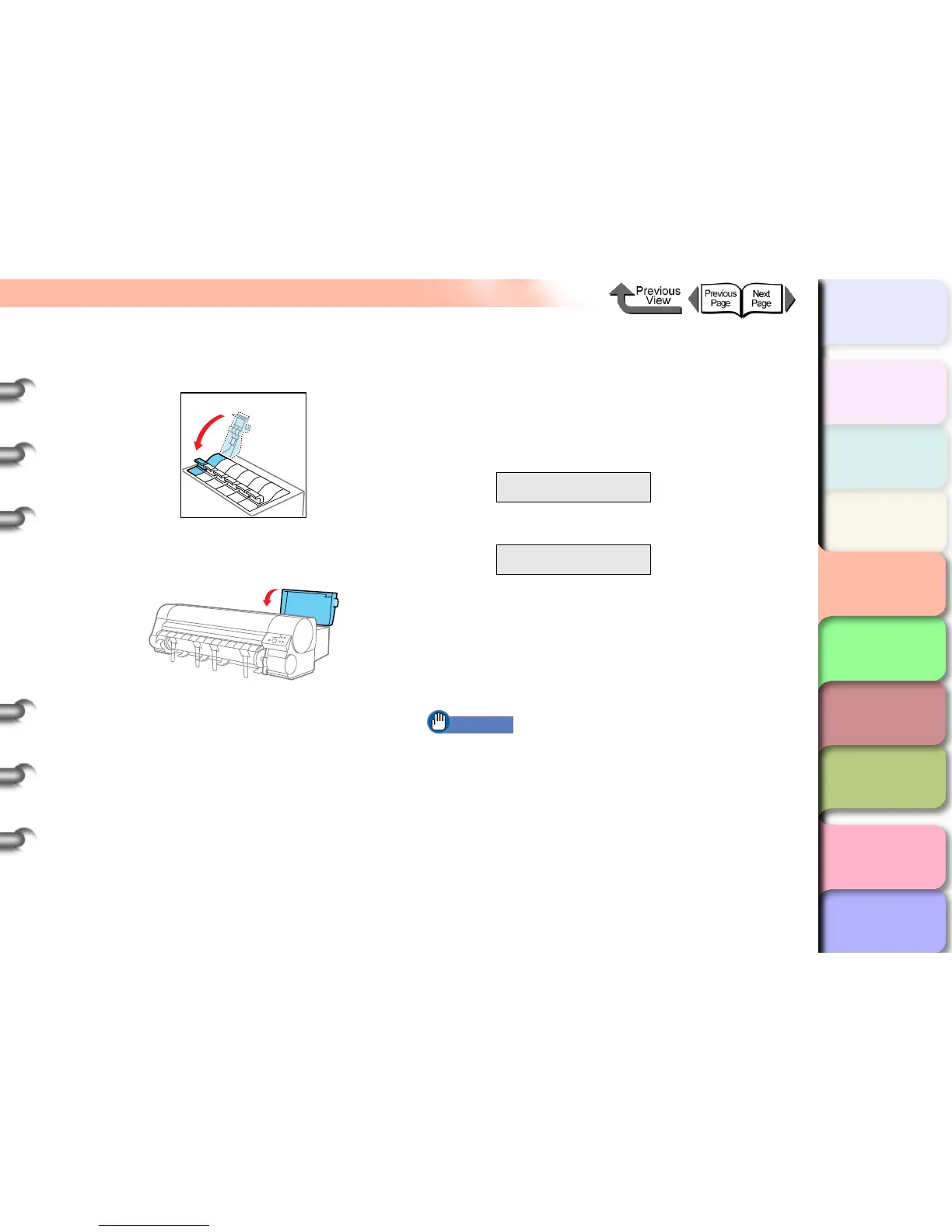4- 51
Changing the Black Ink Type
TOP
Chapter 3
Printing by Objective
Chapter 4
Maintenance
Chapter 5
Using the Printer
in a Network
Environment
Chapter 6
Troubleshooting
Chapter 7
Operating the
Function Menu
Index
Contents
Chapter 2
Using Various Media
Chapter 1
Basic Use
10Close the ink tank cover until you hear it
click.
11Press the indentation on the top of the right
back cover to close the right back cover.
The name of the ink tank type you just installed is
displayed.
12Check the ink type, and then press the OK
button.
If the ink type display is incorrect press the Stop/
Eject button, open the right back cover, and replace
the black ink tank.
z For a matte black ink tank
z For a photo black ink tank
The operation panel displays Ink Filling.. while the
ink fills. Ink filling requires about 15 minutes.
When ink fill process is finished, the printer returns
Online.
13Adjusts the printhead. (→ P.4-41)
Important
z If you change the type of black ink frequently, the black
ink may not print clearly. If that happens, perform
Cleaning B.
ChangeBkInkType
MBk Ink Tank OK?
ChangeBkInkType
Bk Ink Tank OK?
