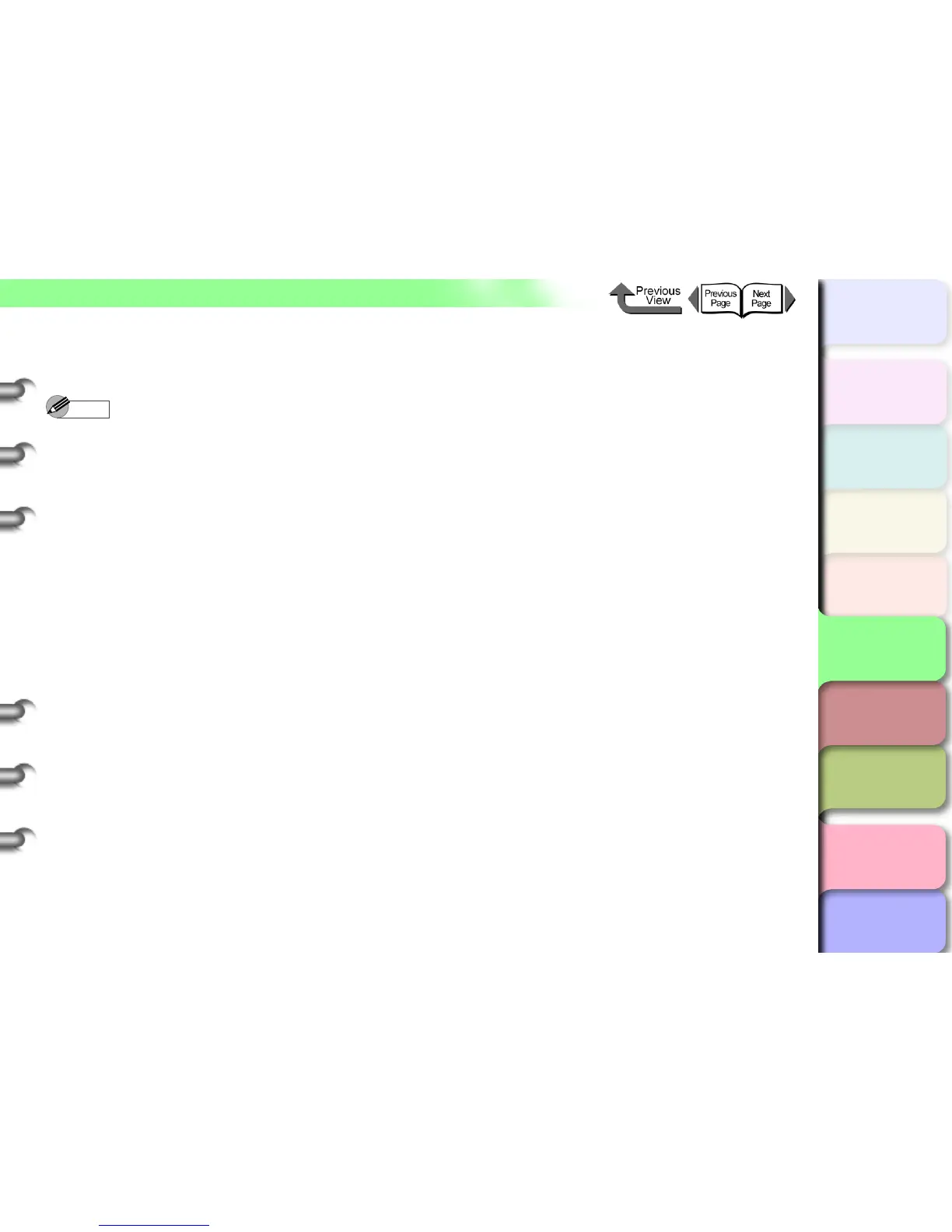5- 6
TCP/IP Network Settings (Windows, Macintosh, UNIX)
トップ
Chapter 3
Printing by Objective
Chapter 4
Maintenance
Chapter 5
Using the Printer
in a Network
Environment
Chapter 6
Troubleshooting
Chapter 7
Operating the
Function Menu
Index
TOP
Contents
Chapter 2
Using Various Media
Chapter 1
Basic Use
2 Use a LAN cable to connect the computer
LAN port to a port on the hub.
Note
z If you are using the printer connected to a network,
check that the LINK lamp (a) lights up after you turn
the printer on. If you are using a 100 Base-TX
connection, the lamp will turn green, and if you are
using a 10 Base-T connection, the lamp will turn
yellow.
z If the LINK lamp does not turn on, check the following
points:
• Is the hub turned on?
(If the hub is off, turn the hub on.)
• Is the LAN cable connector connected correctly?
(Push in the connector until it locks with a click.)
• Is the LAN cable defective?
(Replace the LAN cable with another cable, and then
check the lamp.)
• Is the hub communication format compatible?
(If the communication format (mode and speed) of
the printer and hub do not match when network auto
negotiation is used, follow the procedure below to
manually configure the connection settings.)
1. Press the Online button twice to display MAIN
MENU.
2. Press the [] or [] buttons to select Interface
Setup, and then press the [] button.
3. Press the [] or [] buttons to select Ethernet
Driver, and then press the [] button.
4. Press the [] or [] buttons to select Auto
Detect, and then press the [] button.
5. Press the [] or [] buttons to select Off, and
then press the OK button.
6. Press the [] or [] buttons to select
Comm.Mode, and then press the [] button.
7. Press [] or [] to select Half Duplex or Full
Duplex then press OK button.
8. Press the [] or [] buttons to select Ethernet
Type, and then press the [] button.
9. Press [] or [] to select 10 Base-T or 100
Base-TX then press OK button.
10. Press the [] or [] buttons to select Spanning
Tree, and then press the [] button.
11. Press [] or [] to select Use or Not Use then
press OK button.
12. Press the Online button.
13. If Store Setting OK? is displayed, press the OK
button.