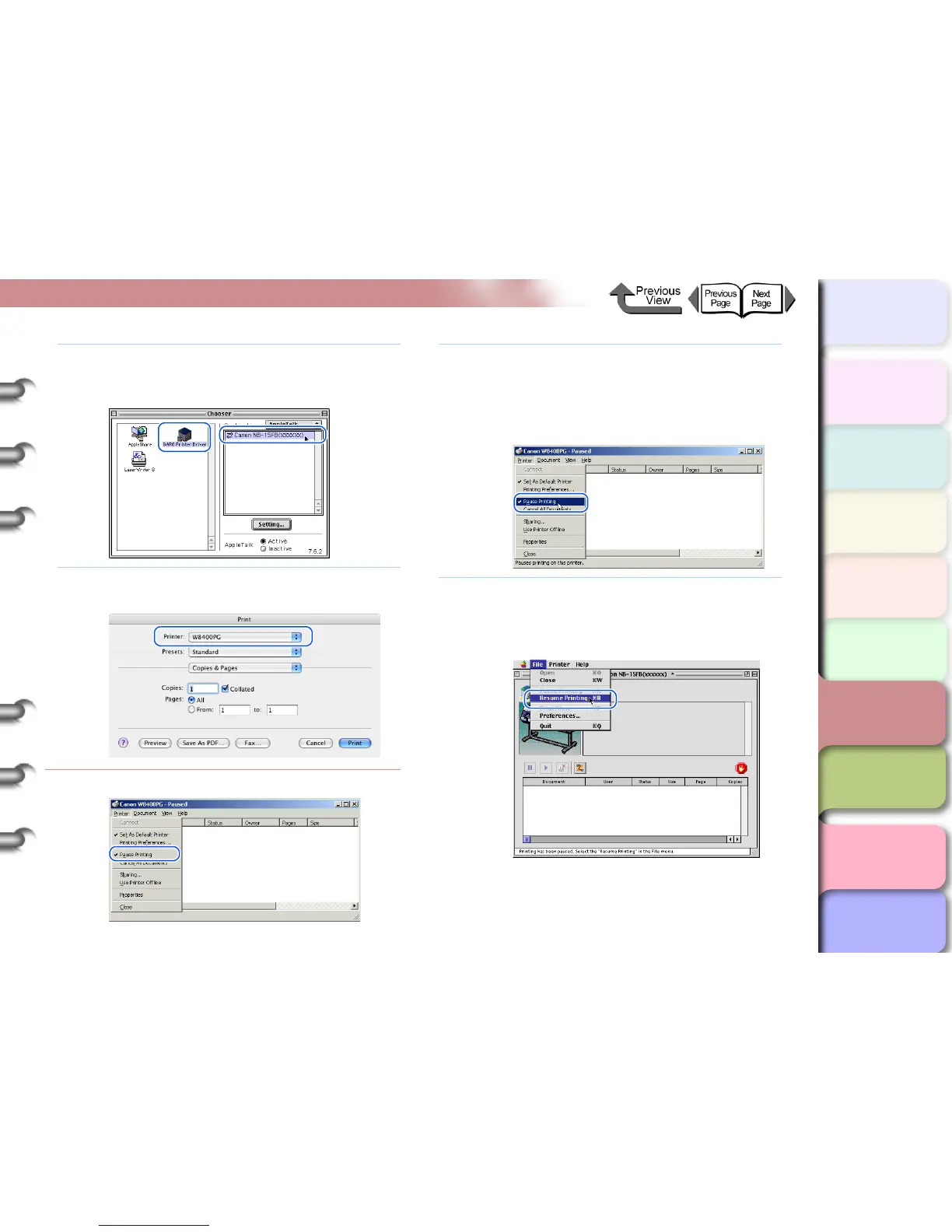6- 20
When You Cannot Print
TOP
Chapter 3
Printing by Objective
Chapter 4
Maintenance
Chapter 5
Using the Printer
in a Network
Environment
Chapter 6
Troubleshooting
Chapter 7
Operating the
Function Menu
Index
Contents
Chapter 2
Using Various Media
Chapter 1
Basic Use
Solution 2: If you are using Mac OS 8/9, make sure that the
correct name of the printer is selected with the
Chooser, and then try again.
Solution 3:
For Mac OS X, select the name of the printer in
the
Print
dialog box and then try to print again.
Cause 2: Print queue has halted.
Solution 1: For Windows:
1. In the Printers folder, double-click the icon
for the printer.
2. From the Printer menu select Pause
Printing to release this setting.
Solution 2: For Mac OS 8/9
1. Open GARO Printmonitor.
2. From the File menu select Resume
Printing Queue to release the print pause.
