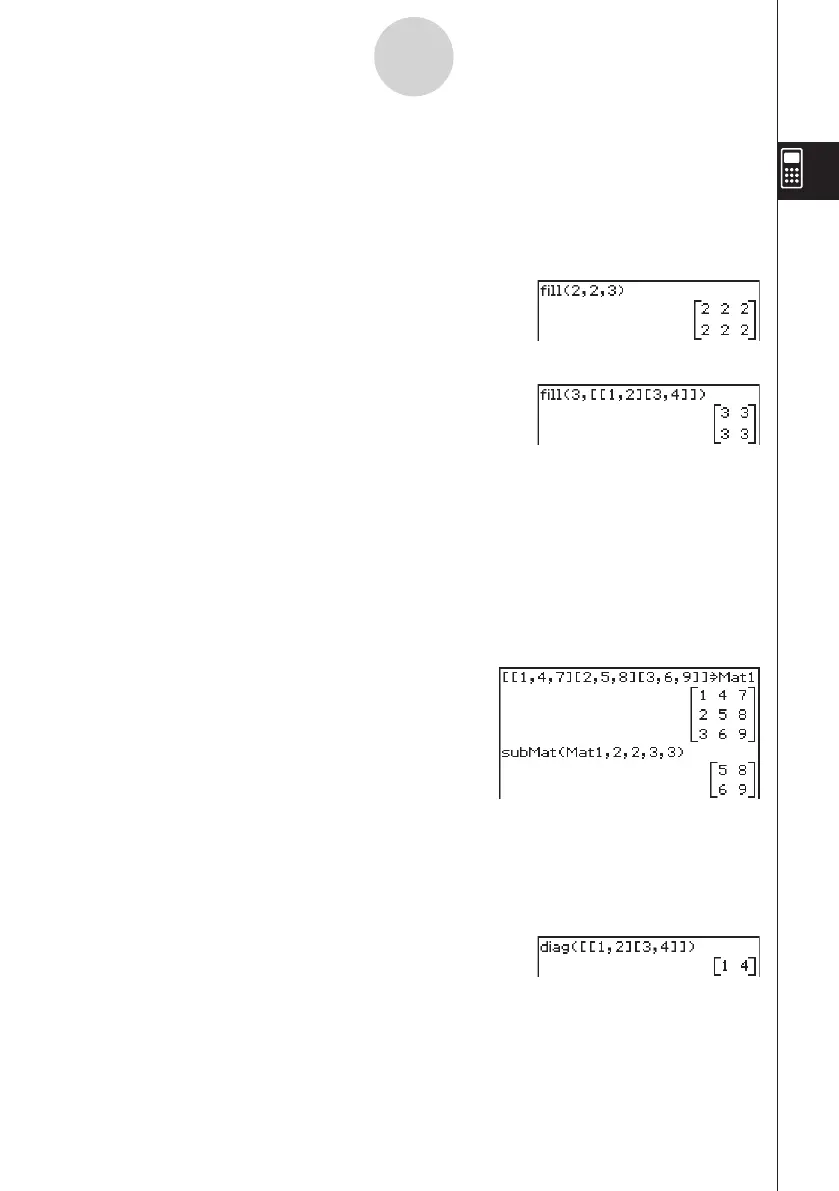20060301
2-8-32
Using the Action Menu
u
fill
Function: Creates a matrix with a specific number of rows and columns, or replaces the
elements of a matrix with a specific expression.
Syntax: fill (Exp, number of rows, number of columns [
)
]
fill (Exp, Mat [
)
]
Example: To create a 2
×
3 matrix, all whose elements are 2
Menu Item: [Action][Matrix-Create][fill]
Example: To replace all of the elements of the matrix [[1, 2] [3, 4]] with 3
Menu Item: [Action][Matrix-Create][fill]
u
subMat
Function: Extracts a specific section of a matrix into a new matrix.
Syntax: subMat (Mat [,start row] [,start column] [,end row] [,end column] [
)
]
• “1” is the default when you omit “[, start row]” and “[, start column]”.
• The last row number is the default when you omit “[, end row]”.
• The last column number is the default when you omit “[, end column]”.
Example: To extract the section from row 2, column 2, to row 3, column 3 from the matrix
[[1, 4, 7] [2, 5, 8] [3, 6, 9]]
Menu Item: [Action][Matrix-Create][subMat]
u
diag
Function: Returns a one-row matrix containing the elements from the main diagonal of a
square matrix.
Syntax: diag (Mat[
)
]
Example: To extract the diagonal elements of the matrix [[1, 2] [3, 4]]
Menu Item: [Action][Matrix-Create][diag]
u
listToMat
• For information about listToMat, see page 2-8-24.
