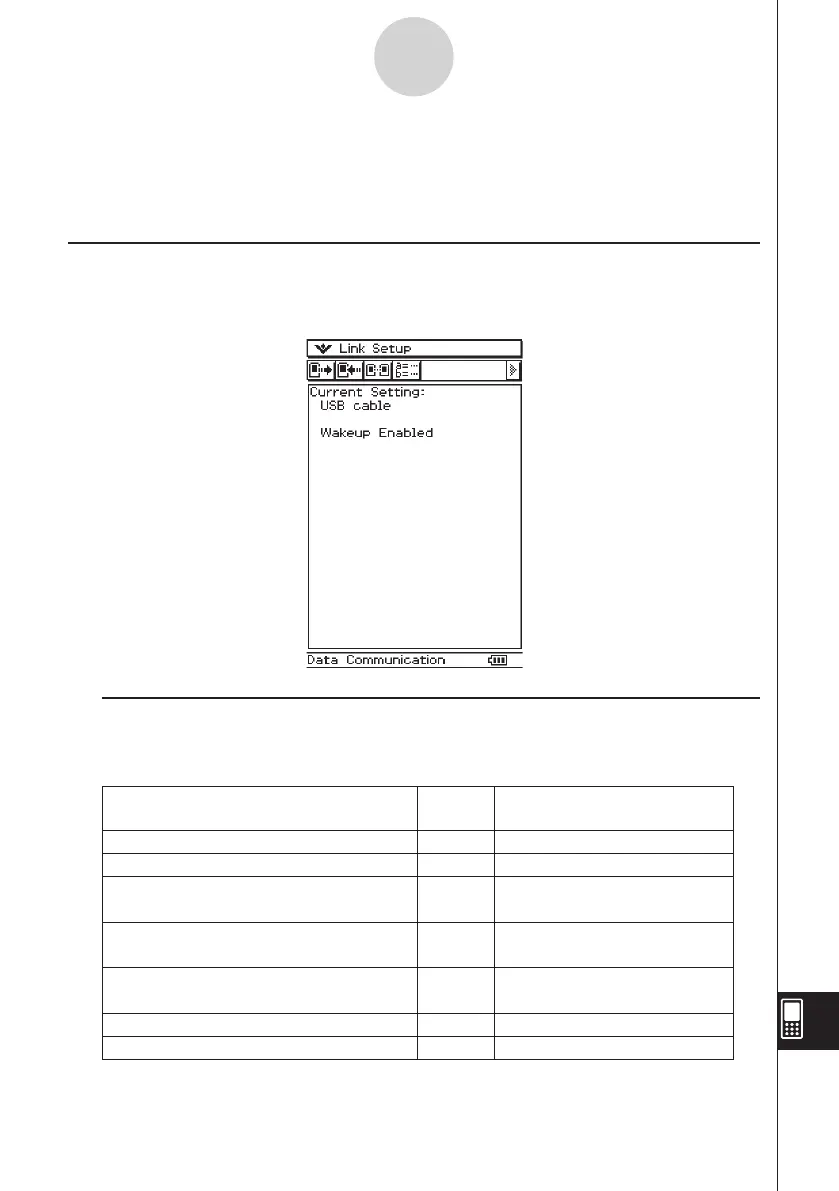20060301
17-1-3
Data Communication Overview
u
How to Transfer Data
Use the “Send38k” and “Receive38k” program commands to transfer data. For details, see
“Chapter 12 – Using the Program Application”, and the user documentation that comes with
the Data Analyzer.
Using the ClassPad Communication Application
To perform a data transfer operation, tap
B
on the application menu to start up the
Communication application.
k
Communication Application Menus and Buttons
The following explains the operations you can perform using the menus and buttons of the
Communication application.
• For details about configuring communication parameters, see “17-3 Configuring
Communication Parameters”.
To do this:
Select data to send
Enter receive standby
Enter standby for add-in application or
language data install
Enter standby for operating system
upgrading
Enter standby to receive a display image
from another ClassPad unit
Configure communication parameters
Display hardware version information
Tap this
button:
E
R
–
–
–
–
j
Or select this menu item:
Link - Transmit
Link - Receive
Link - Install - Add-In
Link - Install - OS Update
Link - Screen Receive
Setup - Open Setup Menu
Setup - Version(Hardware)