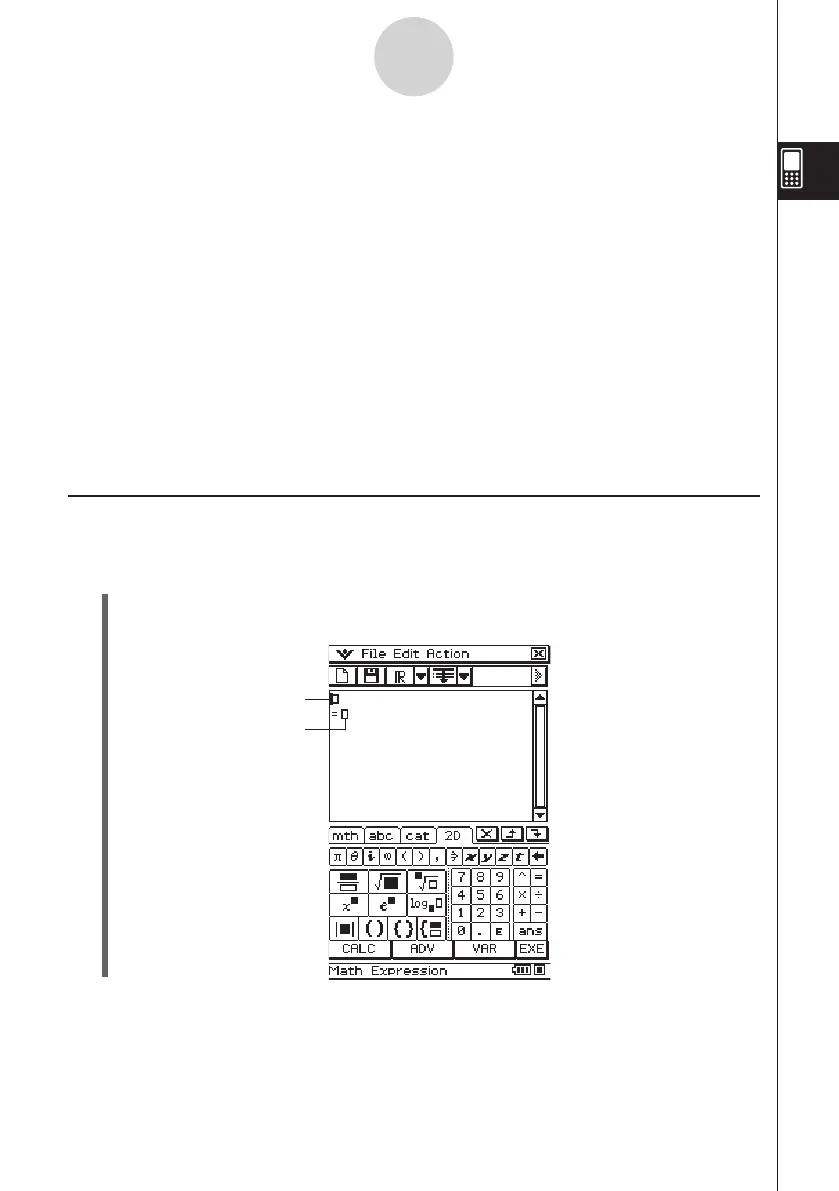20060301
2-11-1
Using Verify
2-11 Using Verify
Verify provides you with a powerful tool to check whether your numeric or algebraic
manipulations are correct. Verify will assist you in simplifying an expression by verifying
whether or not the expression you entered is equivalent to your original expression. If it
is, you will get a pleasant response; if not, you will need to correct your mistake before
continuing.
You can access Verify within the Main application or the eActivity application. In the Main
application, you can save Verify sessions in ClassPad memory and reopen the session for
future use.
Verify sessions can also be saved within an eActivity. For more information on saving an
eActivity, see “10-2 Creating an eActivity”.
Important!
• Most Verify operations are the same in both the Main application and the eActivity
application.
Starting Up Verify
Use the following procedure to start up Verify.
u
ClassPad Operation
(1) Tap the right most toolbar down arrow button.
(2) On the icon palette that appears, tap
W
.
Left-side expression
Right-side expression