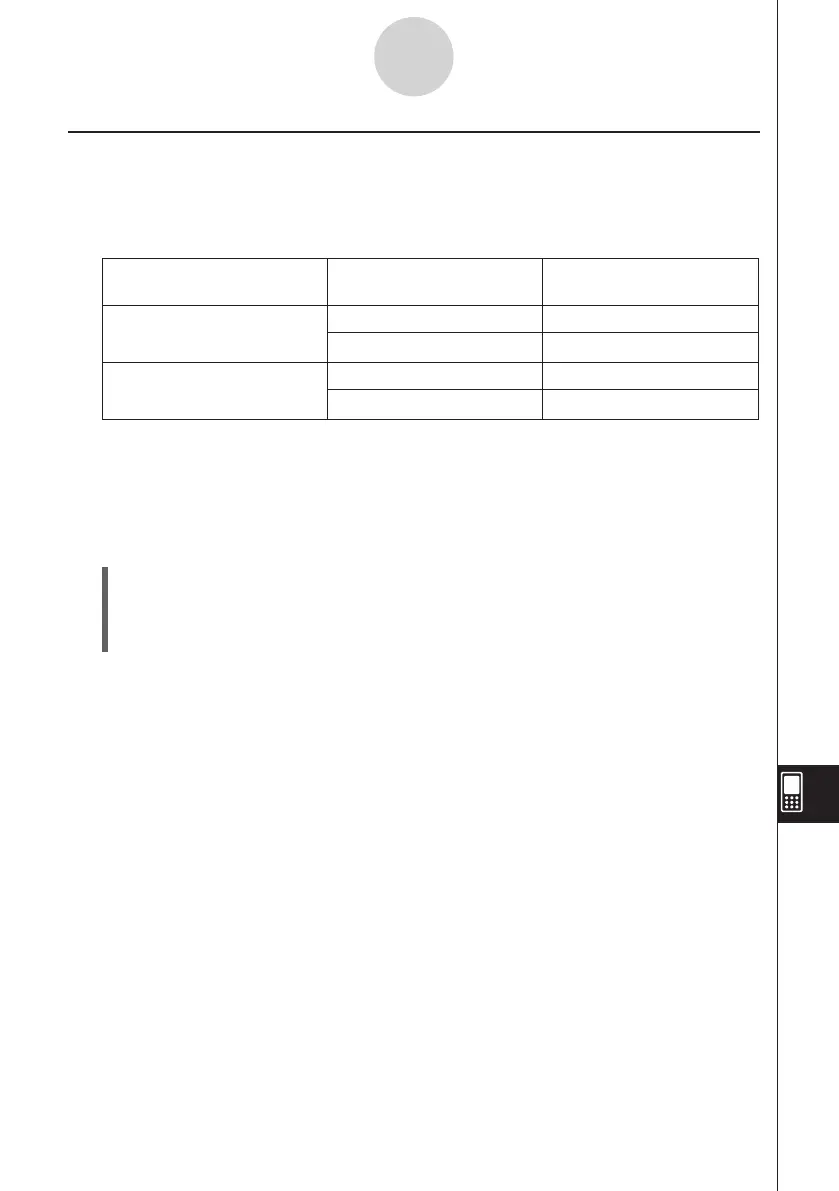20060301
13-4-13
Editing Cell Contents
Specifying Text or Calculation as the Data Type for a Particular Cell
A simple toolbar button operation lets you specify that the data contained in the currently
selected cell or cells should be treated as either text or calculation data. The following shows
how the specified data type affects how a calculation expression is handled when it is input
into a cell.
When this data type is
specified:
Inputting this into the cell:
Causes this to be
displayed:
Text
u
(toolbar button for text)
=2+2 4
2+2 2+2
Calculation
<
(toolbar button for math)
=2+2 4
2+2 4
Important!
• Unless noted otherwise, all of the input examples in this chapter assume that input is
being performed into a cell for which text is specified as the data type. Because of this,
calculations that evaluate will be preceded with an equal sign (=).
u
ClassPad Operation
(1) Select the cell(s) whose data type you want to specify.
• See “Selecting Cells” on page 13-3-5 for information about selecting cells.
(2) On the toolbar, tap the third button from the left (
u
/
<
) to toggle the data type
between text and calculation.
