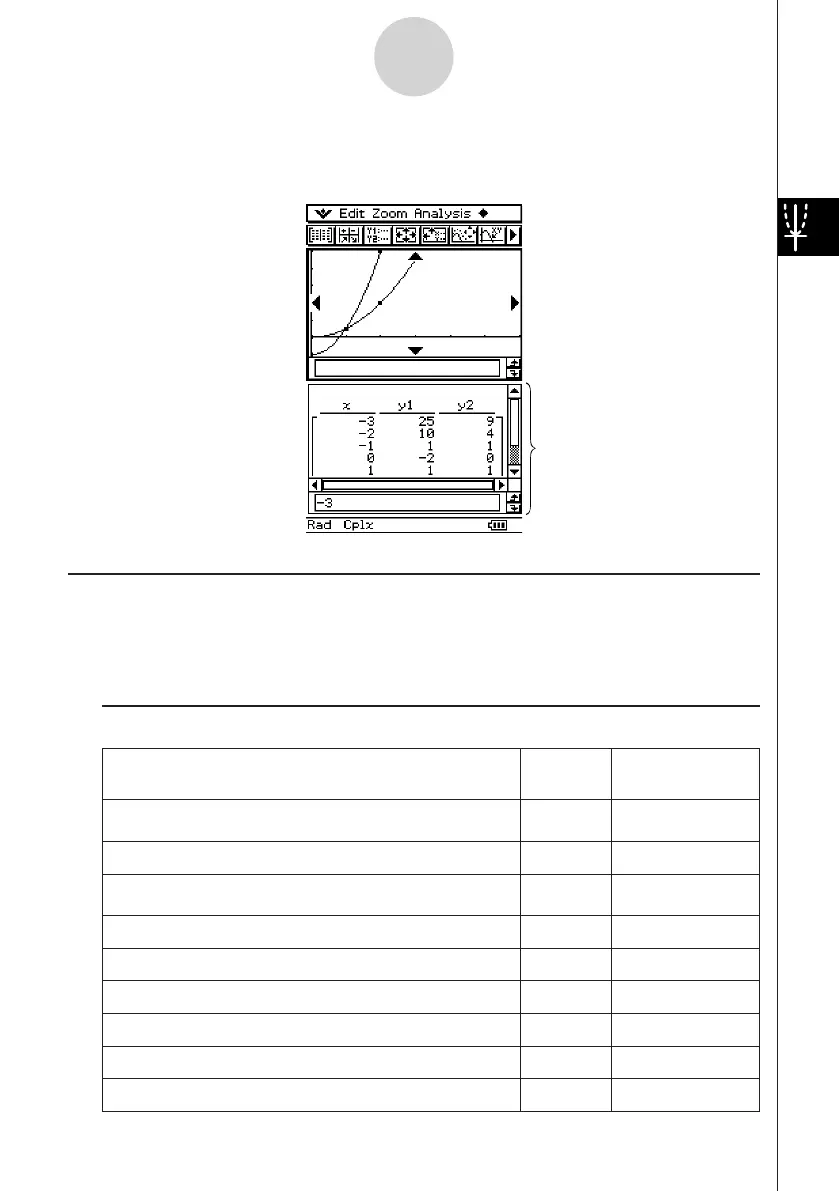20060301
You can also use a function on the Graph Editor window to generate a number table or a
summary table. Number tables and summary tables are displayed in a Table window.
Graph & Table Application Menus and Buttons
This section explains the operations you can perform using the Graph & Table application
menus and buttons.
• For information about the
O
menu, see “Using the
O
Menu” on page 1-5-4.
k
Graph Editor Window Menus and Buttons
3-1-2
Graph & Table Application Overview
Table window
To do this:
Tap this
button:
Or select this
menu item:
Cut the selected character string and place it onto the
clipboard
— Edit - Cut
Copy the selected character string to the clipboard — Edit - Copy
Paste the contents of the clipboard at the current cursor
position in the Graph Editor window
— Edit - Paste
Select the entire expression you are editing — Edit - Select All
Clear all of the expressions from the Graph Editor window
— Edit - Clear All
Input a rectangular coordinate type function
d
Type -
y
= Type
Input a polar coordinate type function
f
Type -
r
= Type
Input a parametric function
g
Type - ParamType
Input an X equality
h
Type -
x
= Type
20070301