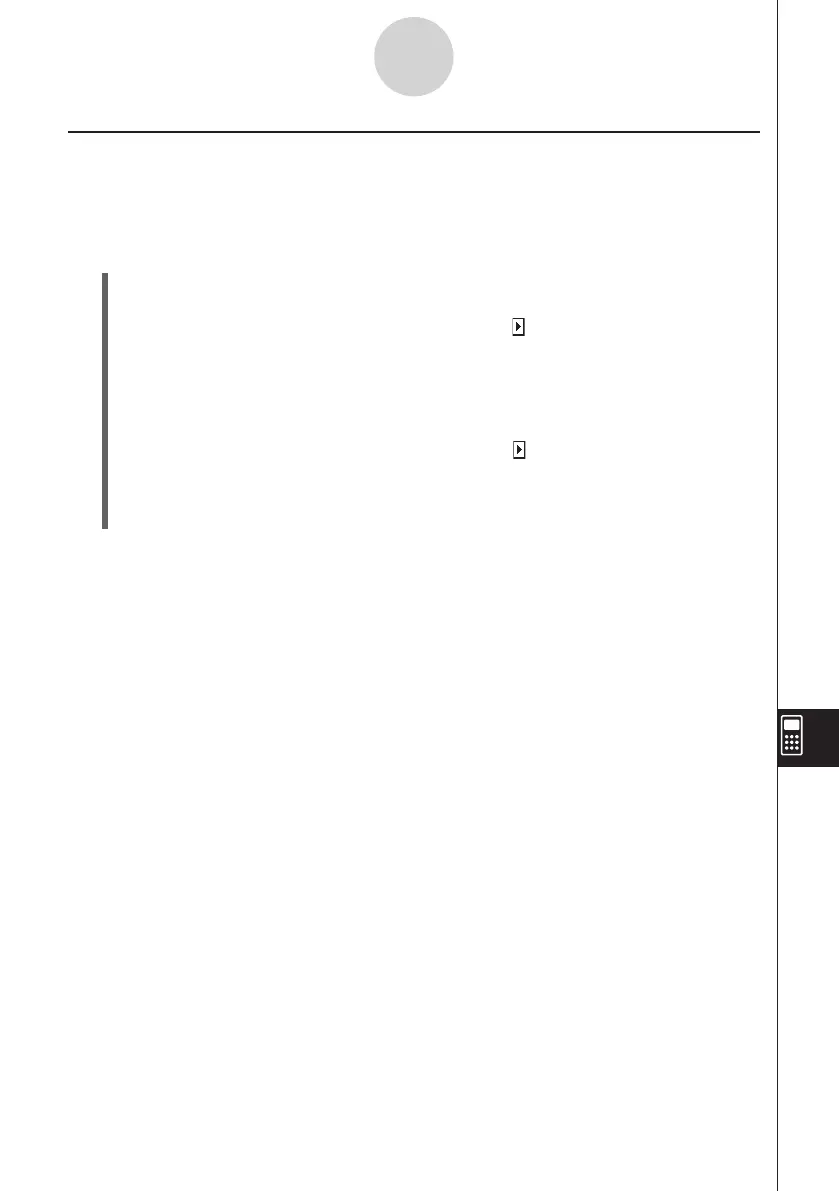20060301
Searching for Data Inside a Program
You can search for data inside a program by specifying a keyword.
Example: To search for the letter “A” within the “OCTA” program
u
ClassPad Operation
(1) From the Program Editor window, select the program you want to search (“OCTA” in
this example).
(2) Tap [Edit], [Search], and then [New Search]. Or, tap
to scroll the toolbar and tap
e
.
• This displays a dialog box for inputting the search keyword.
(3) Enter the data you want to find and then tap [OK].
• This causes the cursor to appear in front of the data you specified (“A” in this
example).
(4) Tap [Edit], [Search], and then [Search Next]. Or, tap
to scroll the toolbar and tap
r
.
• This causes the cursor to appear in front of the next instance of the data you specified
(“A” in this example).
(5) Repeat step (4) as many times as you want.
Tip
• The message “Not Found” appears if the keyword you specify does not exist in the program.
• The keyword you specify for [New Search] remains in effect until you close the Program Editor
window. Executing the [Search Next] command when there is no keyword specified by [New
Search] causes the error message “No word is specified” to appear.
12-3-5
Debugging a Program
