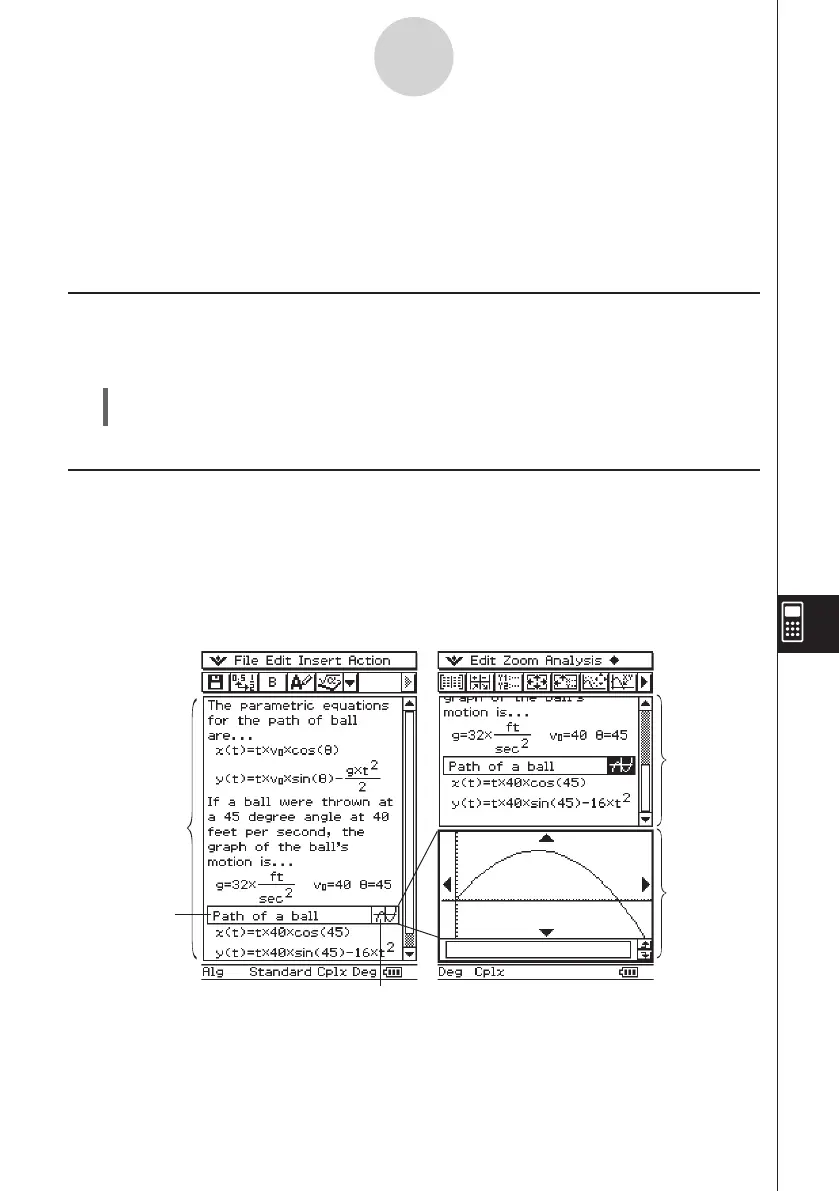20060301
10-1-1
eActivity Application Overview
10-1 eActivity Application Overview
The eActivity application lets you input and edit text, mathematical expressions, and
ClassPad application data, and save your input in a file called an “eActivity”. The techniques
you will use are similar to those of a standard word processor, and they are easy to get used
to.
Starting Up the eActivity Application
Use the following procedure to start up the eActivity application.
u
ClassPad Operation
On the application menu, tap
A
.
This starts the eActivity application and displays the eActivity window.
eActivity Application Window
The eActivity application can be used to create a file called an “eActivity”. A basic eActivity
can contain text along with application data, which is embedded as a row or a strip. A row
can be a “Text Row”, a “Calculation Row”, or a “Geometry Link”. A strip can be an “application
data strip” (Main, Geometry, Graph & Table, Conics, Sequence, and so on).
Creating an eActivity is as simple as typing in text and adding application data using the
toolbar.
eActivity
window
Graph strip
Expand button
Expanded
graph
window
Example eActivity Windows
eActivity
window
