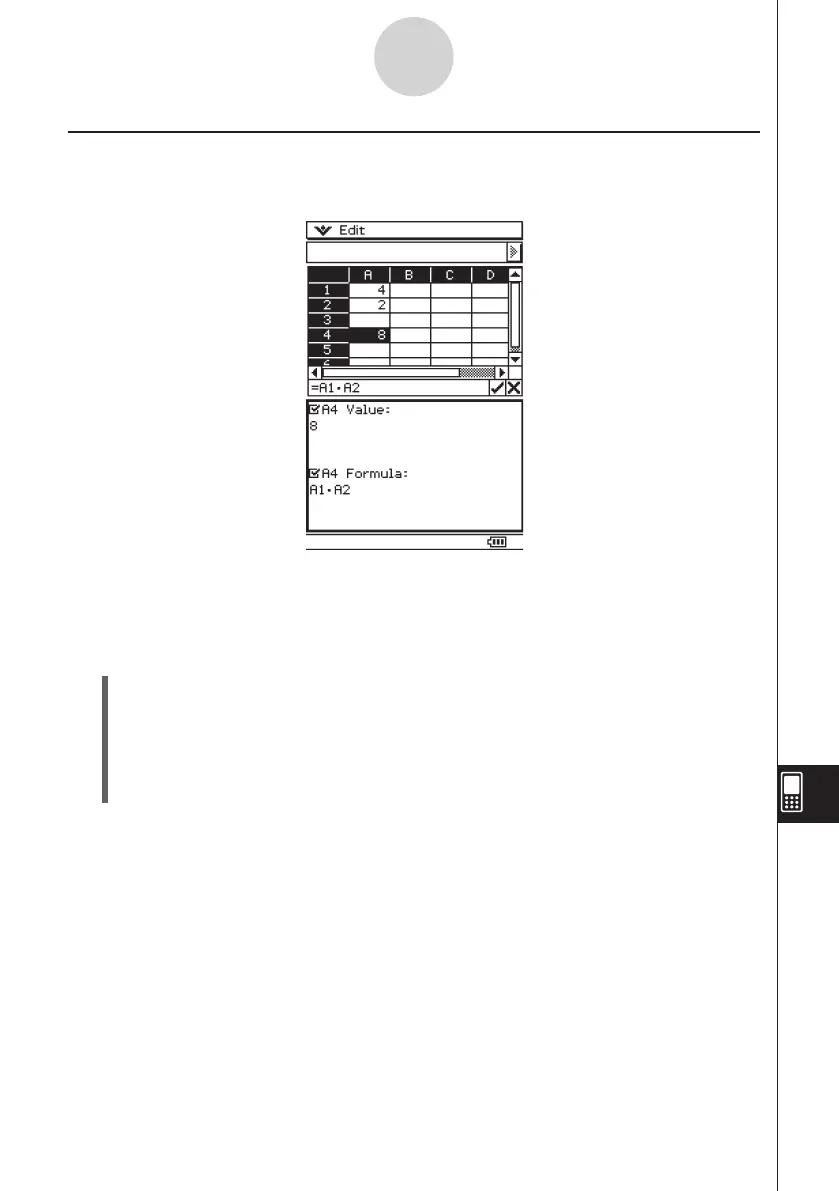20060301
13-3-6
Basic Spreadsheet Window Operations
Using the Cell Viewer Window
The Cell Viewer window lets you view both the formula contained in a cell, as well as the
current value produced by the formula.
While the Cell Viewer window is displayed, you can select or clear its check boxes to toggle
display of the value and/or formula on or off. You can also select a value or formula and then
drag it to another cell.
u
To view or hide the Cell Viewer window
On the Spreadsheet toolbar, tap
A
. Or, on the Spreadsheet [Edit] menu, select [Cell
Viewer].
• The above operation toggles display of the Cell Viewer window on and off.
• You can control the size and location of the Cell Viewer window using the
r
and
S
icons on the icon panel below the touch screen. For details about these icons, see “1-3
Using the Icon Panel”.