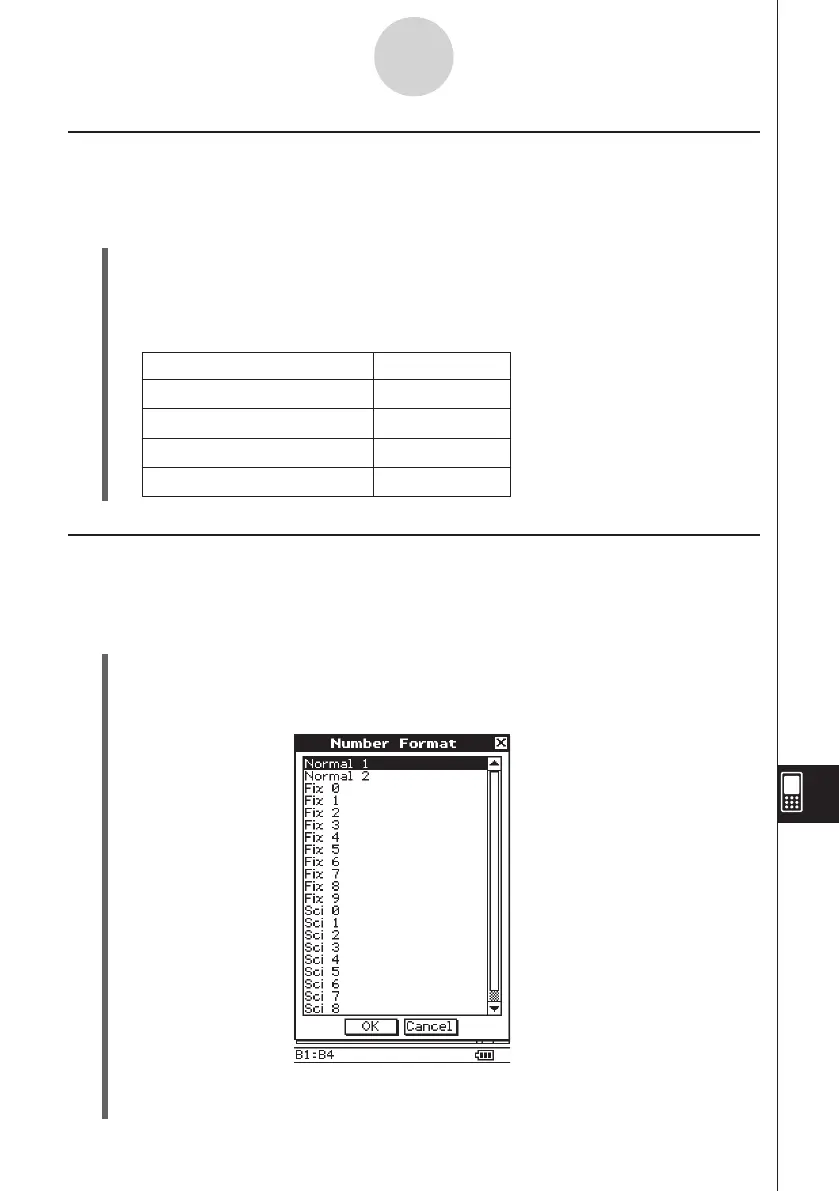20060301
Text Alignment
With the following procedure, you can specify justified, align left, center, or align right for a
specific cell, row, or column, or the entire spreadsheet.
u
ClassPad Operation
(1) Select the cell(s) whose alignment setting you want to specify.
• See “Selecting Cells” on page 13-3-5 for information about selecting cells.
(2) On the toolbar, tap the down arrow button next to the
[
button.
(3) On the button menu that appears, tap the text alignment option you want to use.
For this type of alignment: Tap this option:
Left and right justified
[
Left
p
Center
x
Right
]
Number Format
Use the following procedure to specify the number format (Normal 1, Normal 2, Fix 0 – 9,
Sci 0 – 9) of a specific cell, row, or column, or the entire spreadsheet.
u
ClassPad Operation
(1) Select the cell(s) whose number format setting you want to specify.
• See “Selecting Cells” on page 13-3-5 for information about selecting cells.
(2) On the [Edit] menu, tap [Number Format].
(3) On the dialog box that appears, select the number format you want to use.
(4) Tap [OK].
13-7-2
Formatting Cells and Data