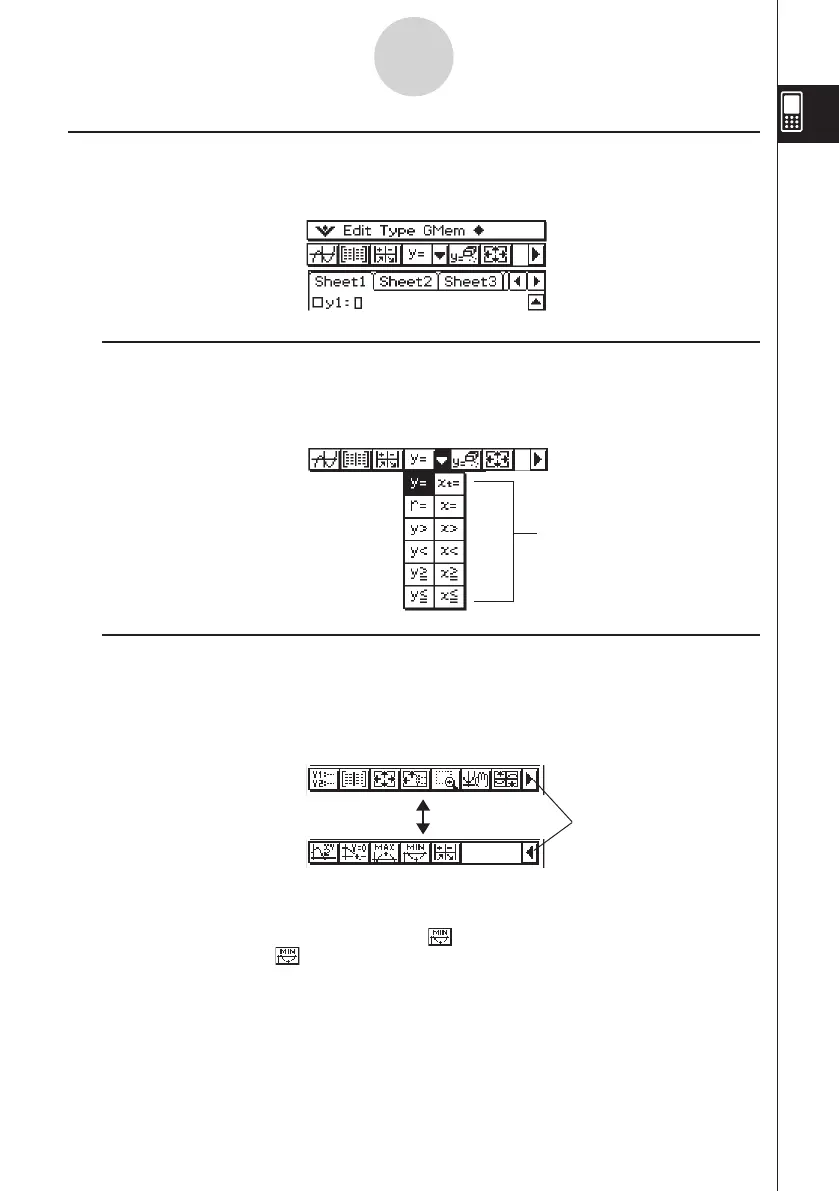20060301
Using the Toolbar
The toolbar is located directly underneath the menu bar of an application window. It contains
the buttons for the currently active window.
k
Toggling between Multiple Toolbars
With some applications, not all of the buttons can fit on a single toolbar. When this happens,
the buttons that cannot fit are placed onto a second toolbar. When there are two toolbars,
each of them has an arrow button on the far right. Toolbar 1 has a
u
button while toolbar 2
has a
t
button. Tapping an arrow button toggles between the two toolbars.
1-5-8
Built-in Application Basic Operations
}
Toolbar
List of options
Tap here to toggle
k
Toolbar Buttons
Normally, you tap a button to execute the command assigned to it. Some buttons, however,
have a down arrow
v
next to them. Tapping the arrow displays a list of options from which
you can select.
Tip
• The explanations in this manual make no distinction between toolbar 1 and toolbar 2.
Even if a button is located on toolbar 2 (like the button in the above example) you will be
instructed simply to “tap ”.