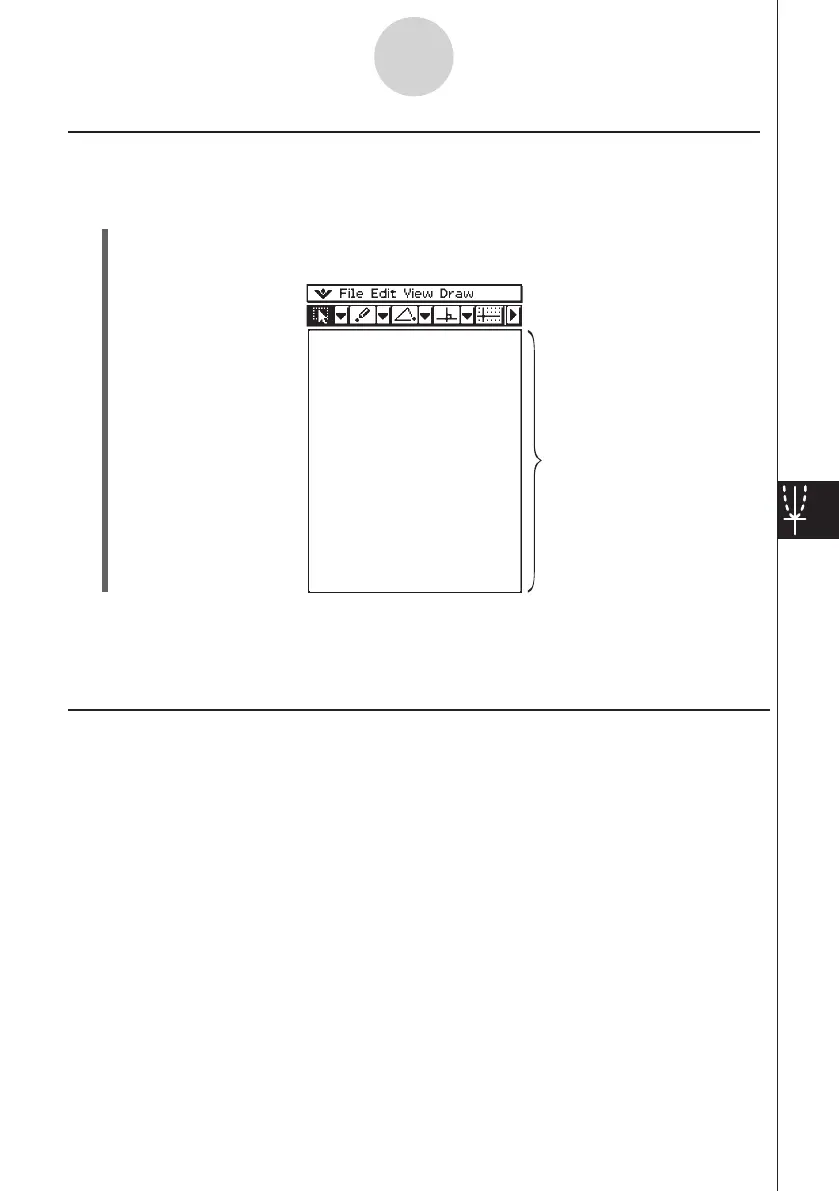20060301
Geometry Application Menus and Buttons
This section describes the configuration of the Geometry application windows and provides
basic information about its menus and commands.
Tip
•
O
menu items are the same for all applications. For more information, see “Using the
O
Menu”
on page 1-5-4.
• The View Window (
O
- [View Window]) and Geometry Format (
O
- [Geometry Format]) contain
settings that are unique to the Geometry application. For details, see “Configuring View Window
Settings” on page 8-4-1.
8-1-3
Geometry Application Overview
Starting Up the Geometry Application
Use the following procedure to start up the Geometry application.
u
ClassPad Operation
On the application menu, tap
G
.
This causes a blank Geometry application window to appear.
Tip
• If you left figures on the Geometry window the last time you exited the Geometry application,
those figures will appear the next time you start it up.
Use this area to draw the figures
you want.
