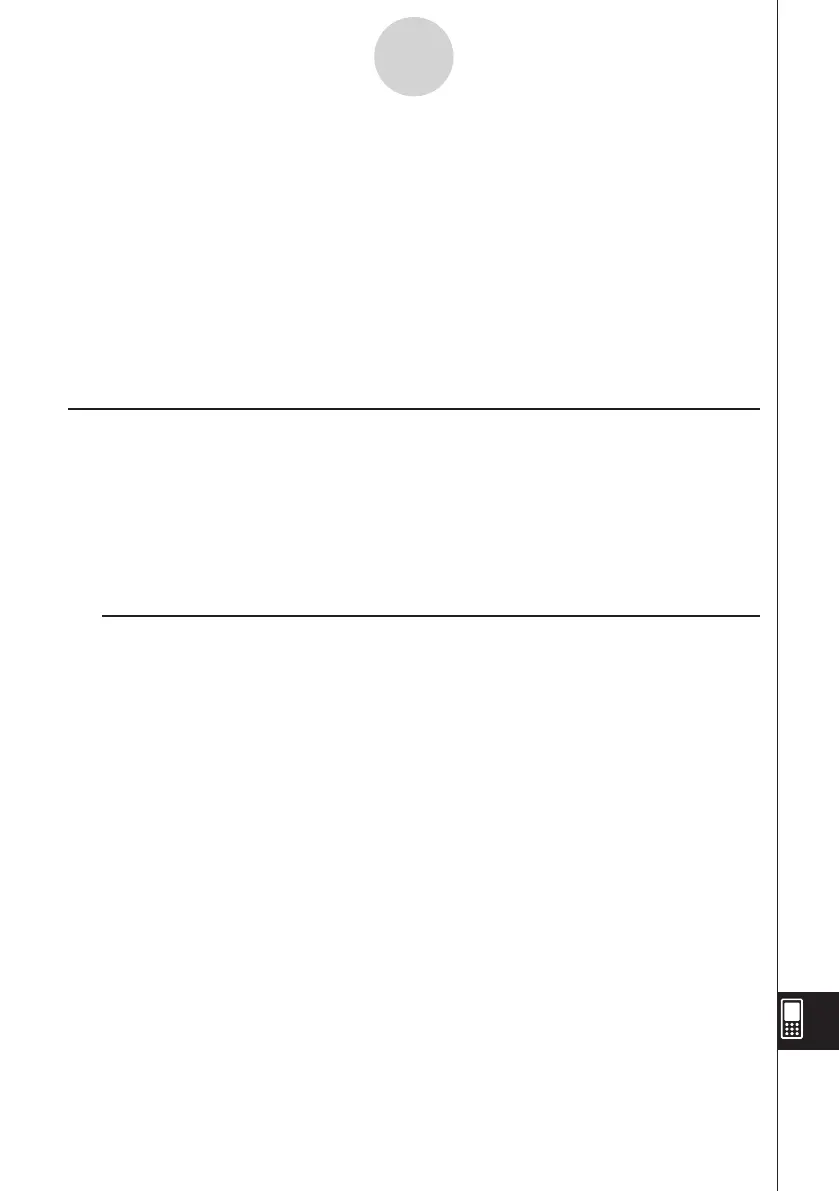20060301
17-1 Data Communication Overview
This section provides an overview of the types of connections that are possible, and the data
that can be transferred over each connection. It also tells you how to use the
Communication application to transfer data.
17-1-1
Data Communication Overview
Important!
• Never press the P button on the back of the ClassPad while a data communication
operation is in progress. Doing so can damage memory, resulting in loss of all memory
contents and malfunction of your ClassPad. If this happens, you will need to request repair
from your CASIO Maintenance Service Provider. Note that repair of your ClassPad will not
recover any lost memory contents.
Connectable Devices and Transferable Data
The following three types of connections are possible.
• Two ClassPad units
• A ClassPad and a computer
• A ClassPad and a CASIO EA-200 Data Analyzer
The following provides details about each of these connections, and describes the type of
data that can be transferred over each.
k
Connecting Two ClassPad Units
You can transfer variable data, eActivity data, and display image data between two ClassPad
units.
• For information about variables, see “1-7 Variables and Folders”.
• For information about eActivity data, see “Chapter 10 – Using the eActivity Application”.
• For information about display image data, see “Sending a Screenshot of the Current
Display Contents” on page 17-4-5.
u
Connection
Use the special SB-62 3-pin data communication cable to connect two ClassPad units. For
details, see “Connecting to Another ClassPad Unit” on page 17-2-1.
u
How to Transfer Data
You can use either of the two following methods to transfer data between two ClassPad
units.
• Use the Communication application. See “17-4 Transferring Data to Another ClassPad
Unit” for details.
• Use the “SendVar38k” and “GetVar38k” program commands. See “Chapter 12 – Using
the Program Application” for details.
