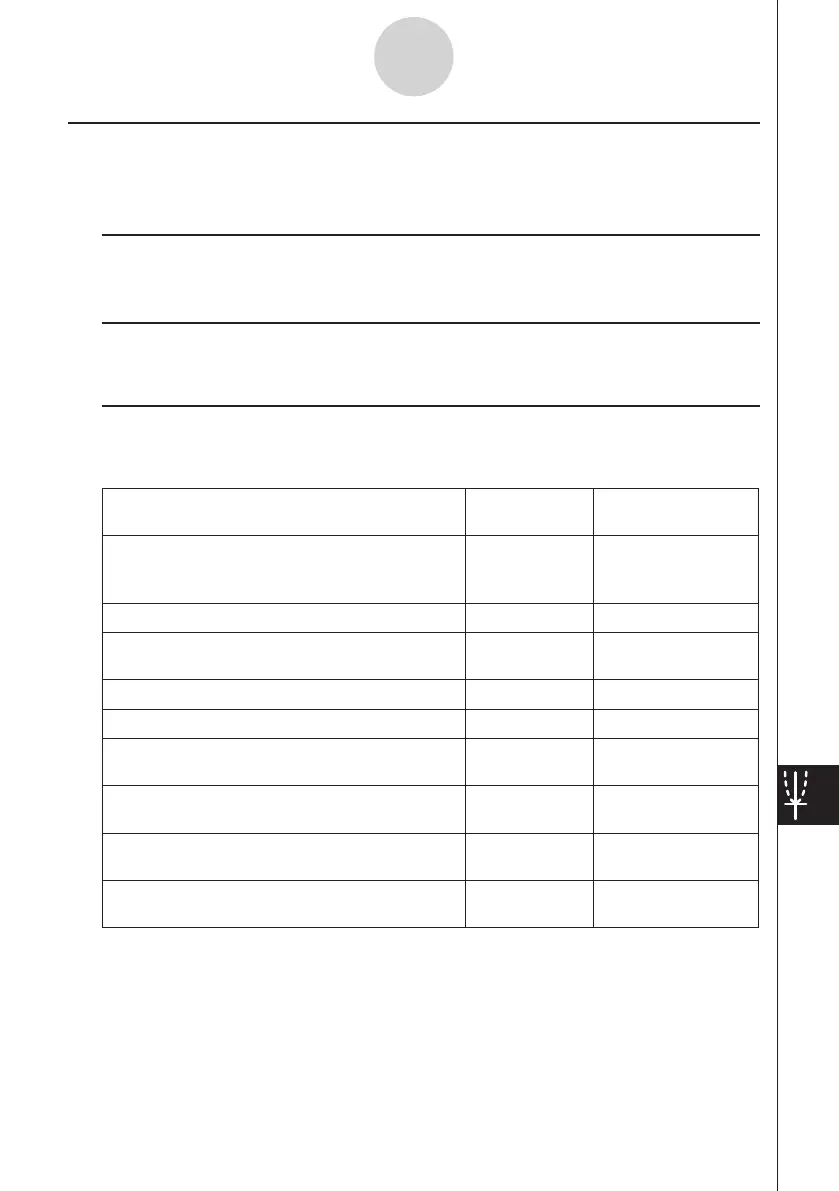20060301
Graph Window Menus and Toolbar
The following describes the special menus and toolbar that appears whenever the
Spreadsheet application Graph window is on the display.
k
O
Menu
• See “Using the
O
Menu” on page 1-5-4.
k
Edit Menu
• See “Edit Menu” on page 13-2-2.
k
View Menu
Many of the [View] menu commands can also be executed by tapping Spreadsheet
application Graph window toolbar buttons.
To do this:
Tap this
toolbar button:
Or select this
[View] menu item:
Change the function of the stylus so it can be
used to select and move points on the displayed
graph
G
Select
Start a box zoom operation
Q
Zoom Box
Activate the pan function for dragging the Graph
window with the stylus
T
Pan
Enlarge the display image
W
Zoom In
Reduce the size of the display image
E
Zoom Out
Adjust the size of the display image so it fits the
display
R
Zoom to Fit
Toggle display of axes and coordinate values on
and off
q
Toggle Axes
Toggle line graph and scatter graph plot markers
on and off
— Markers
Toggle line graph and scatter connecting lines
on and off
— Lines
13-8-11
Graphing
