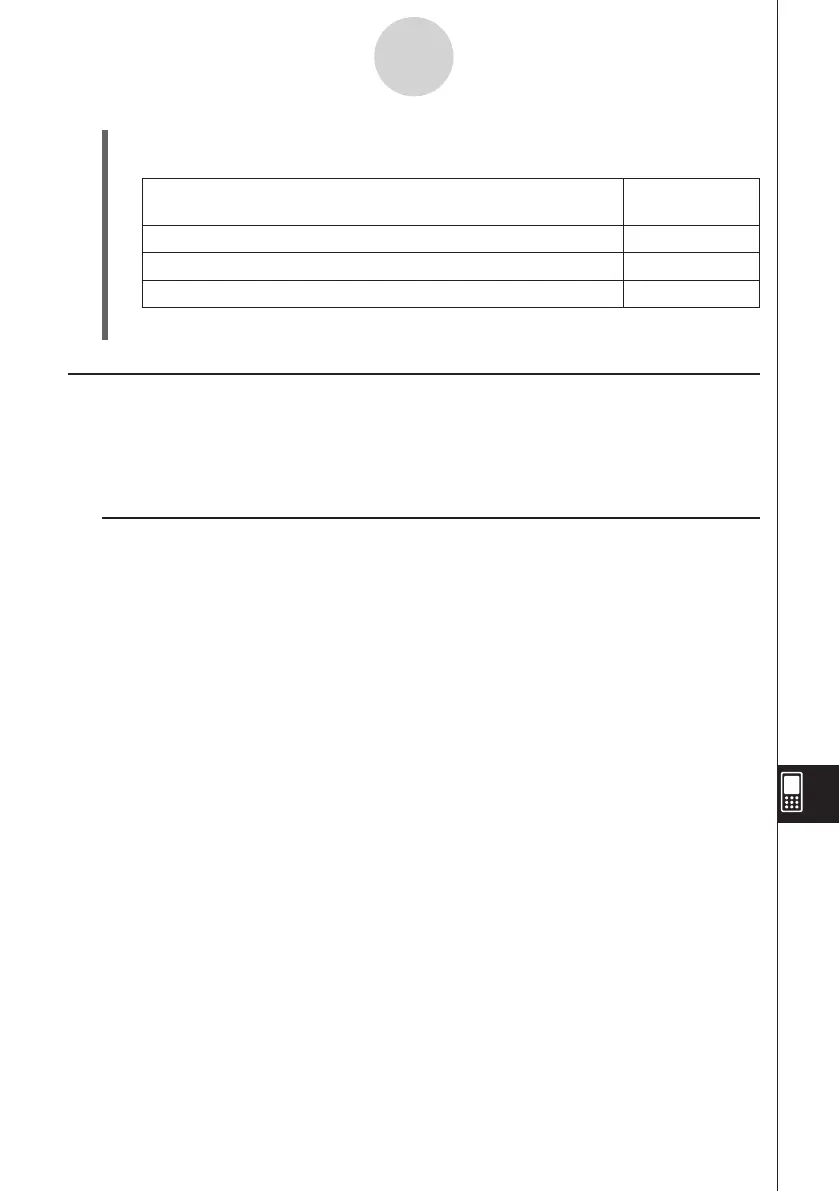20060301
13-3-2
Basic Spreadsheet Window Operations
(2) On the dialog box that appears, tap the [Cursor Movement] down arrow button, and
then select the setting you want.
To have the cell cursor behave this way when you register
input:
Select this
setting:
Remain at the current cell Off
Move to the next row below the current cell Down
Move to the next column to the right of the current cell Right
(3) After the setting is the way you want, tap [OK].
Navigating Around the Spreadsheet Window
The simplest way to select a cell is to tap it with the stylus. You can also drag the stylus
across a range of cells to select all of them. If you drag to the edge of the screen, it will scroll
automatically, until you remove the stylus from the screen.
The following are other ways you can navigate around the Spreadsheet window.
k
Cursor Keys
When a single cell is selected, you can use the cursor key to move the cell cursor up, down,
left, or right.