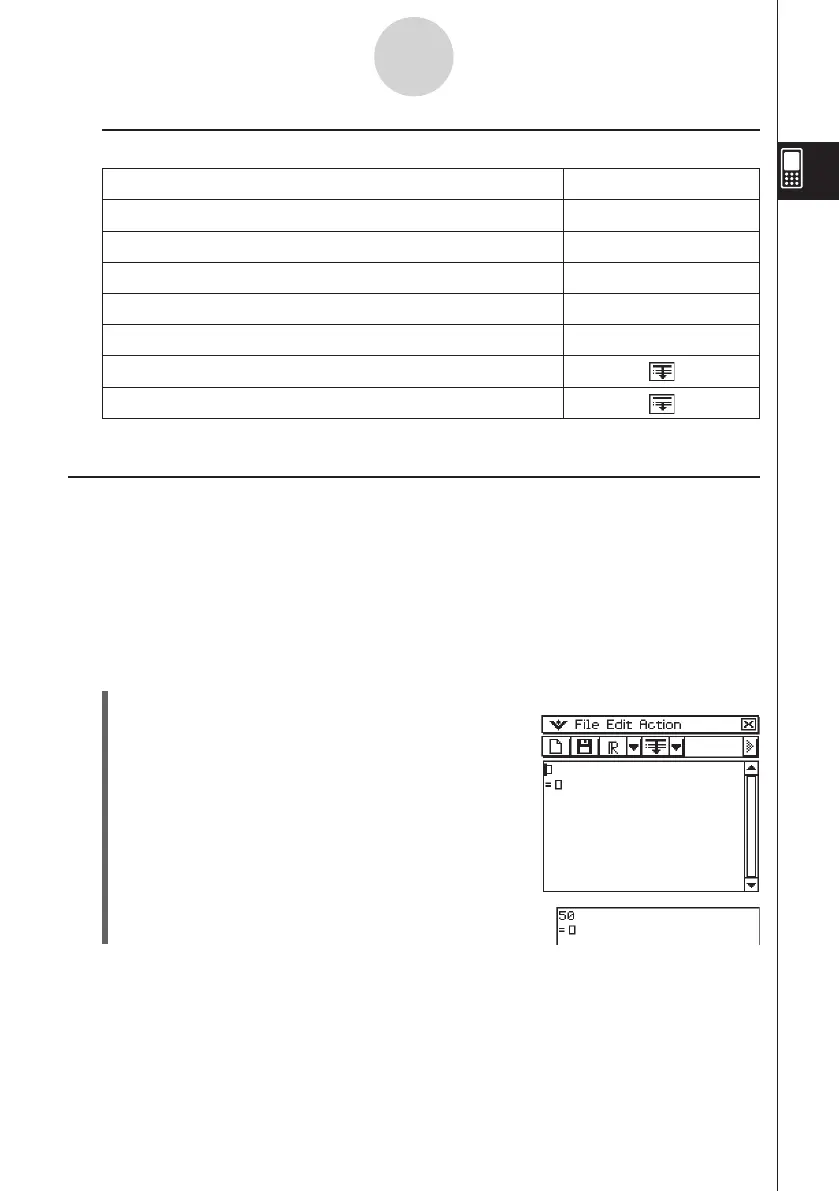20060301
2-11-3
Using Verify
k
Verify Buttons
To do this: Tap this Verify button:
Clear the Verify window (same as the Clear All command)
E
Open or save a file (Main application only)
R
Specify the complex number calculation range for Verify
T
Specify the real number calculation range for Verify
Y
Specify the positive real number calculation range for Verify
U
Verify the equation starting from the first line
Verify the equation starting from the current line
Using Verify
The following examples show the basic steps for using Verify.
Important!
• In Verify, you can press
E
or tap with the stylus to move the cursor between lines.
• A message will appear to let you know whether or not the calculation result is valid.
Example 1: To factor 50 completely
u
ClassPad Operation
(1) Tap the right most toolbar down arrow button.
(2) On the icon palette that appears, tap
W
.
(3) Input 50 and tap
w
.