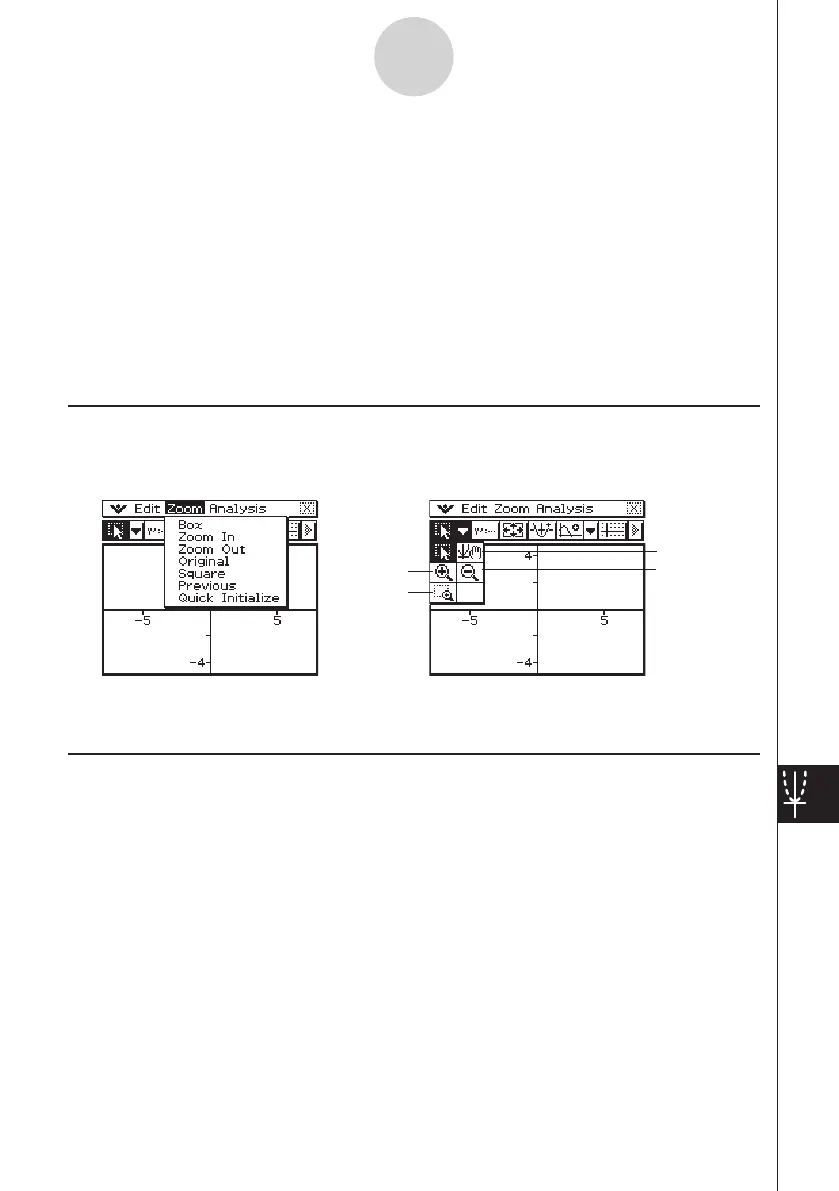20060301
14-7-1
Differential Equation Graph Window Operations
14-7 Differential Equation Graph Window
Operations
You can perform the following operations on the Differential Equation Graph window.
• Graph zooming and scrolling
• Modification of initial conditions (shifting the initial condition coordinates by dragging it)
• Configuring new initial conditions
• Tracing coordinates on a graph
• Graphing (slope field, phase plane, solution curves, general graphs) of an expression
or value dragged from an eActivity application or Main application to the Differential
Equation Graph window
Graph Zooming and Scrolling
You can use the menu commands and toolbar buttons shown below on the Differential
Equation Graph window to zoom and scroll a graph.
Pan
Zoom Out
Zoom In
Box
For details about these operations, see the applicable menu commands and toolbar buttons
in “Chapter 3 Using the Graph&Table Application”.
Configuring and Modifying Initial Conditions
You can modify existing initial conditions and configure new initial conditions on the
Differential Equation Graph window.
u
To modify an initial condition on the Differential Equation Graph window
Example: Input the Nth-order differential equation and initial conditions, and then draw the
solution curves. Next, modify an initial condition by dragging it on the Differential
Equation Graph window.
