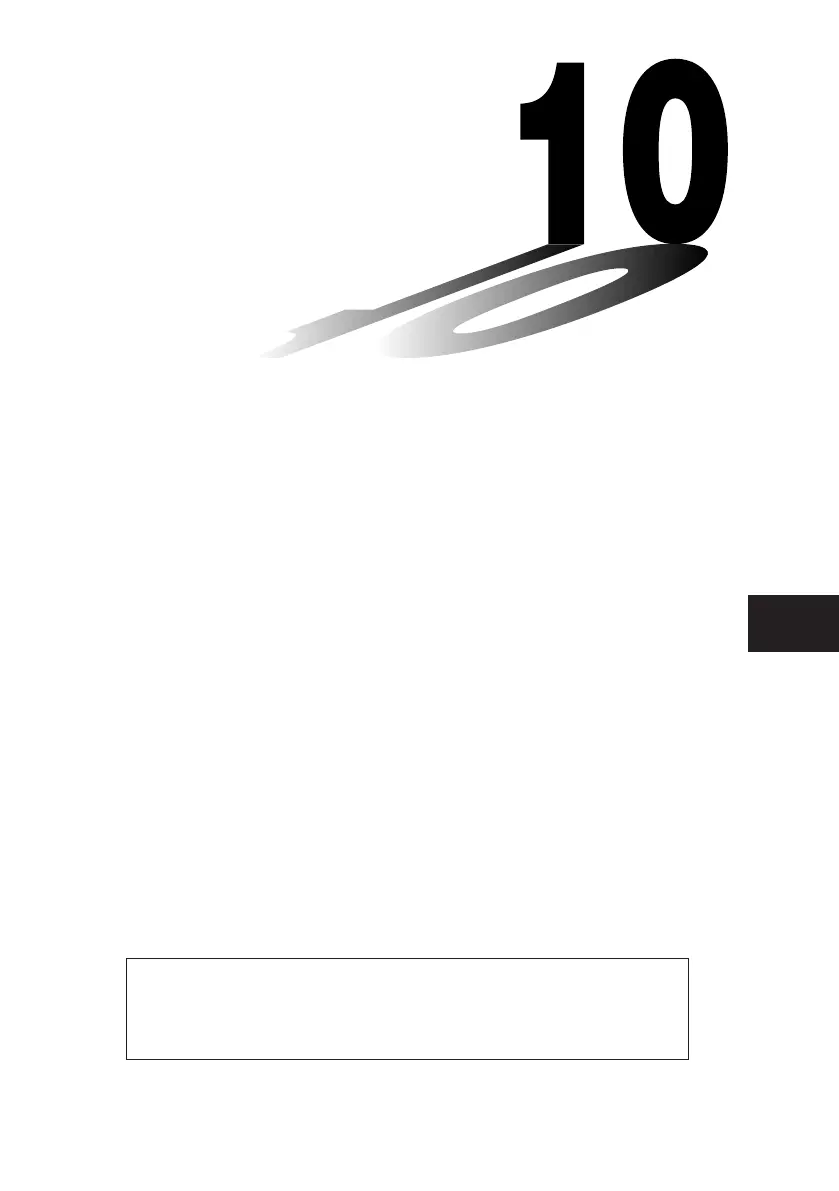20060301
Using the eActivity
Application
An eActivity is both a documentation tool, and a student
notebook. As a documentation tool, a teacher can create
electronic examples and practice problems with accompanying
text, mathematical expressions, 2D and 3D graphs, geometric
drawings, and tables. eActivities provide the student the means
to explore problems, document their learning and problem solving
by entering notes, and share their learning by saving their work
to a file.
10-1 eActivity Application Overview
10-2 Creating an eActivity
10-3 Inserting Data into an eActivity
10-4 Working with eActivity Files
10-5 Transferring eActivity Files
10
Chapter
eActivity Data Download Center
A variety of eActivity files are available for download at the CASIO Website.
Visit the URL below for more information.
http://edu.casio.com/products/classpad/
• After you download an eActivity file, you will need to use FA-CP1 software
to transfer it from your computer to your ClassPad. See the instructions
provided at the CASIO Website for more information.
20070301