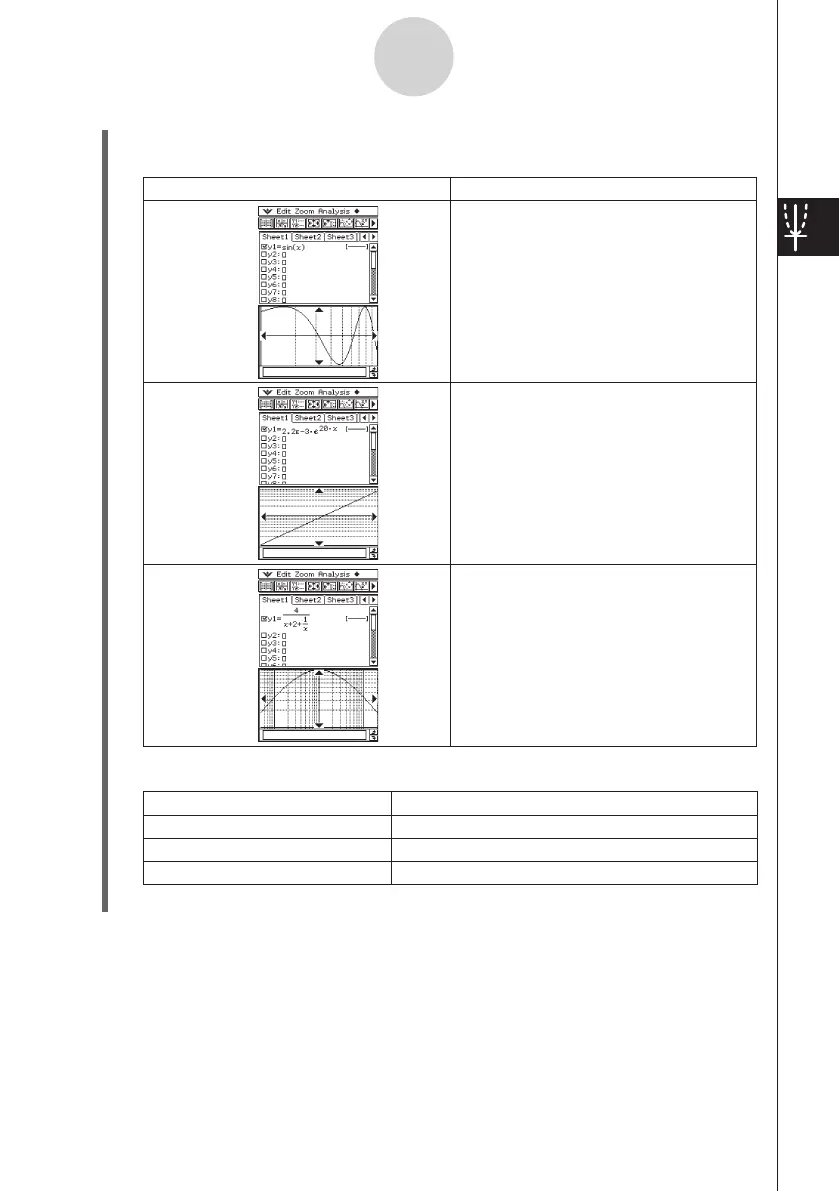20060301
3-2-2
Using the Graph Window
Polar Coordinates and Parametric Coordinates
To select this type of graph:
x
-log graph
y
-log graph
xy
-log graph
Do this:
Select the
x
-log check box.
• This automatically sets “xdot” and
“xscale” to “Auto”.
Select the
y
-log check box.
• This automatically sets “ydot” and
“yscale” to “Auto”.
Select the
x
-log check box and the
y
-log check box.
This automatically sets “xdot”, “xscale”,
“ydot”, and “yscale” to “Auto”.
Use this item:
t min
t max
t step
To configure this View Window parameter:
Minimum value of
t
Maximum value of
t
Step size of
t
θ
θ
θ
θ
θ
θ
(5) After all the parameters are the way you want, tap [OK].
Tip
• When you tap [OK] after changing View Window dialog box settings while the Graph window is
active, the graph is redrawn automatically using the new View Window settings.
• If the Graph window is not active, tapping [OK] closes the View Window dialog box without
redrawing the graph. To redraw the graph in this case, tap
$
on the Graph Editor window.
• You can also use the rectangular coordinate View Window dialog box to select
x
-log
graph,
y
-log graph, or
xy
-log graph.