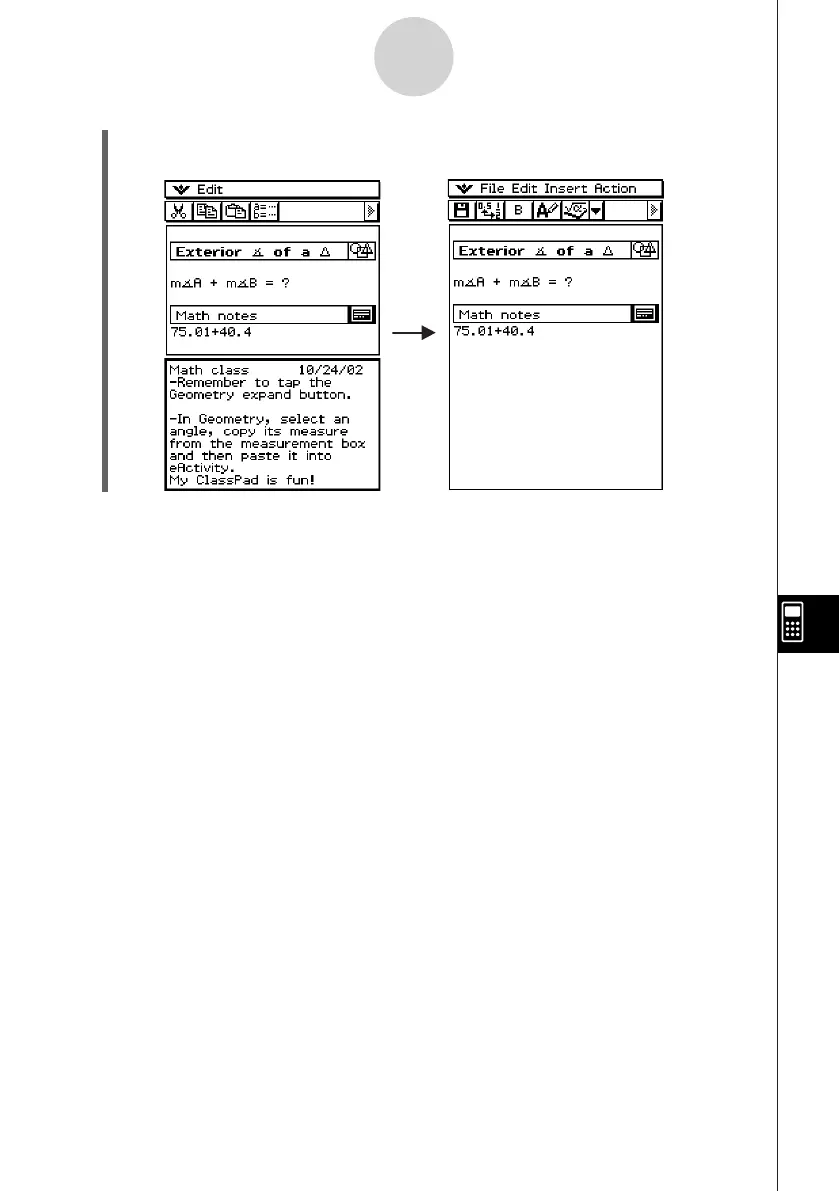20060301
10-3-11
Inserting Data into an eActivity
Tip
• You can use the Notes window to enter notes, homework assignments, in-depth details, etc.
• All information you enter is treated as text.
• When inputting text into a Notes window, the cursor will jump down to the beginning of the next
line when the right edge of the current line is reached.
• The Notes application is available only in eActivity.
(3) After you finish entering text, you can close the Notes window by tapping
S
, or tapping
O
and then [Close].
Example 4: To use the Picture Viewer with eActivity
You can use Picture to display a bitmap image (PICT data type) in an eActivity. You can also
save displayed images with a different name.
Tip
• For details about data whose data type is PICT, see “Variable Data Types” on page 1-7-3.For details about data whose data type is PICT, see “Variable Data Types” on page 1-7-3.
20070301
