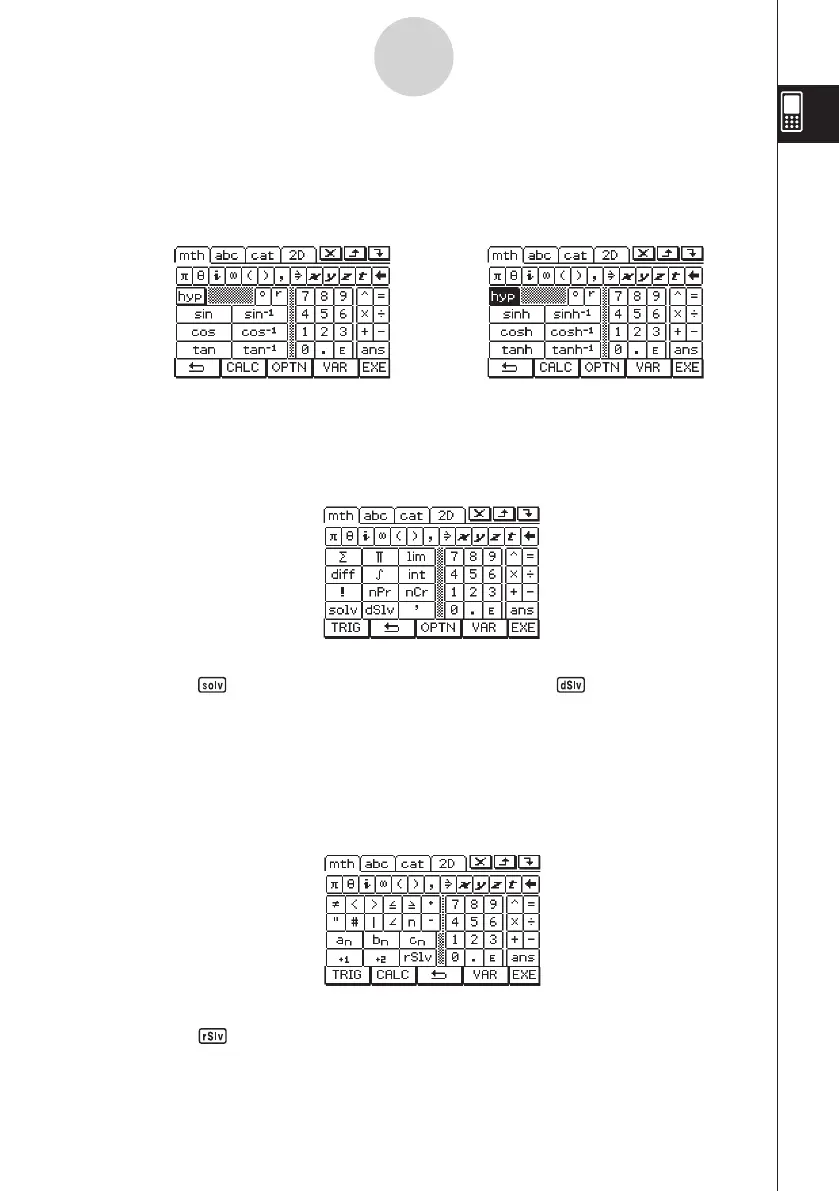20060301
1-6-9
Input
u
T
key set
Tapping the
T
key displays keys for inputting trigonometric functions, and changes the
T
softkey to
I
. You can tap this key to toggle between
T
and the default
9
keyboard. Tapping the
=
(hyperbolic) key switches to a key set for inputting hyperbolic
functions. Tap the
=
key again to return to the regular
T
key set.
←
=
→
Tip
• Tapping the
key inputs the “solve” function, while tapping the key inputs the “dSolve”
function. See pages 2-8-43 and 2-8-44 for information about these functions.
• For information about each of functions or symbols, see “2-4 Function Calculations”.
u
K
key set
Tapping the
K
key displays keys for inputting “<”, “
≠
”, and other special operators, and
changes the
K
softkey to
I
. You can tap this key to toggle between
K
and the default
9
keyboard.
u
-
key set
Tapping the
-
key displays keys for inputting differential and integral calculus expressions,
permutations, etc., and changes the
-
softkey to
I
. You can tap this key to toggle
between
-
and the default
9
keyboard.
Tip
• Tapping the key inputs the “rSolve” function. See page 6-3-5 for information about this
function.
• For information about each of the functions and symbols, see “2-4 Function Calculations”.
