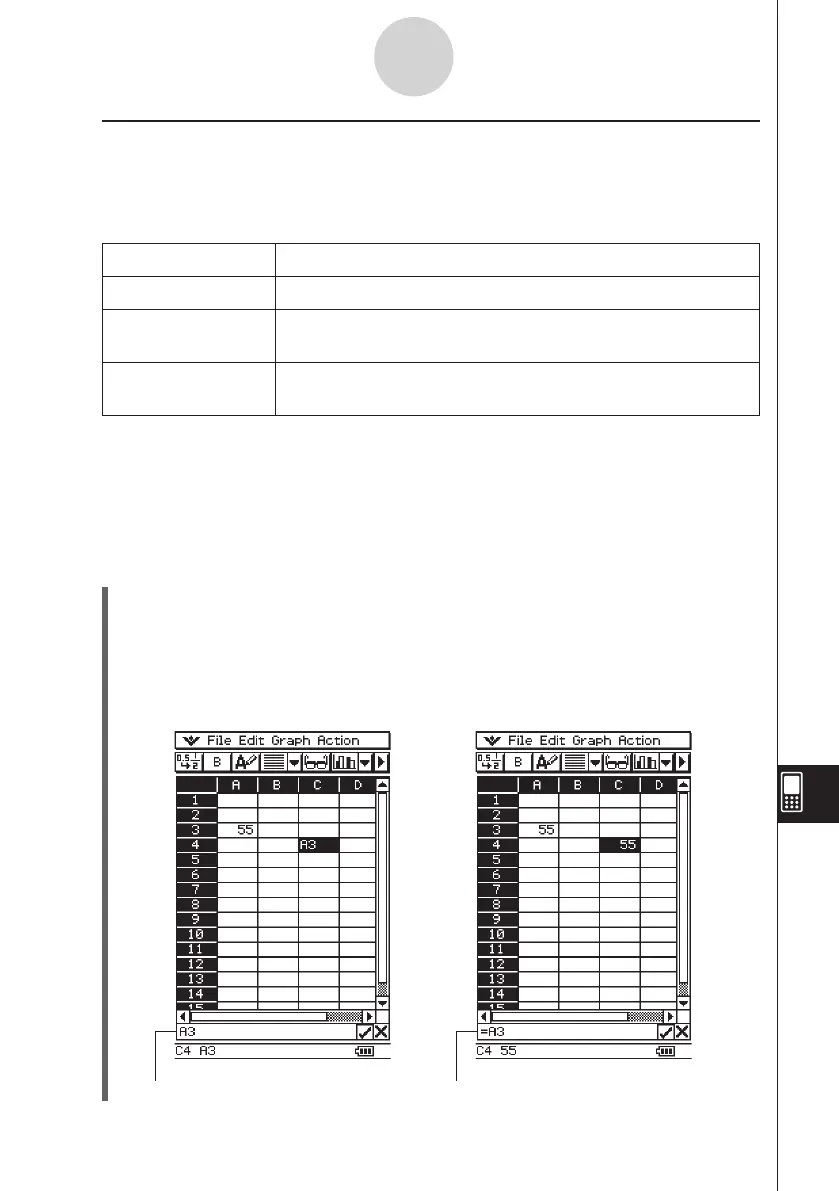20060301
k
Absolute Cell References
An absolute cell reference is the one that does not change, regardless of where it is located
or where it is copied to or moved to. You can make both the row and column of a cell
reference absolute, or you can make only the row or only the column of a cell reference
absolute, as described below.
This cell reference: Does this:
$A$1 Always refers to column A, row 1
$A1 Always refers to column A, but the row changes dynamically when
moved, as with a relative cell reference
A$1 Always refers to row 1, but the column changes dynamically when
moved, as with a relative cell reference
Let’s say, for example, that a reference to cell A1 is in cell C1. The following shows what
each of the above cell references would become if the contents of cell C1 were copied to cell
D12.
$A$1
→
$A$1
$A1
→
$A12
A$1
→
B$1
u
To input a cell reference
(1) Select the cell where you want to insert the cell reference.
(2) Tap inside the edit box.
(3) If you are inputting new data, input an equal sign (=) first. If you are editing existing
data, make sure that its first character is an equal sign (=).
•
Inputting a cell name like “A3” without an equal sign (=) at the beginning will cause
“A” and “3” to be input as text, without referencing the data in cell A3.
13-4-7
Editing Cell Contents
Incorrect cell reference (no “=” sign) Correct cell reference
