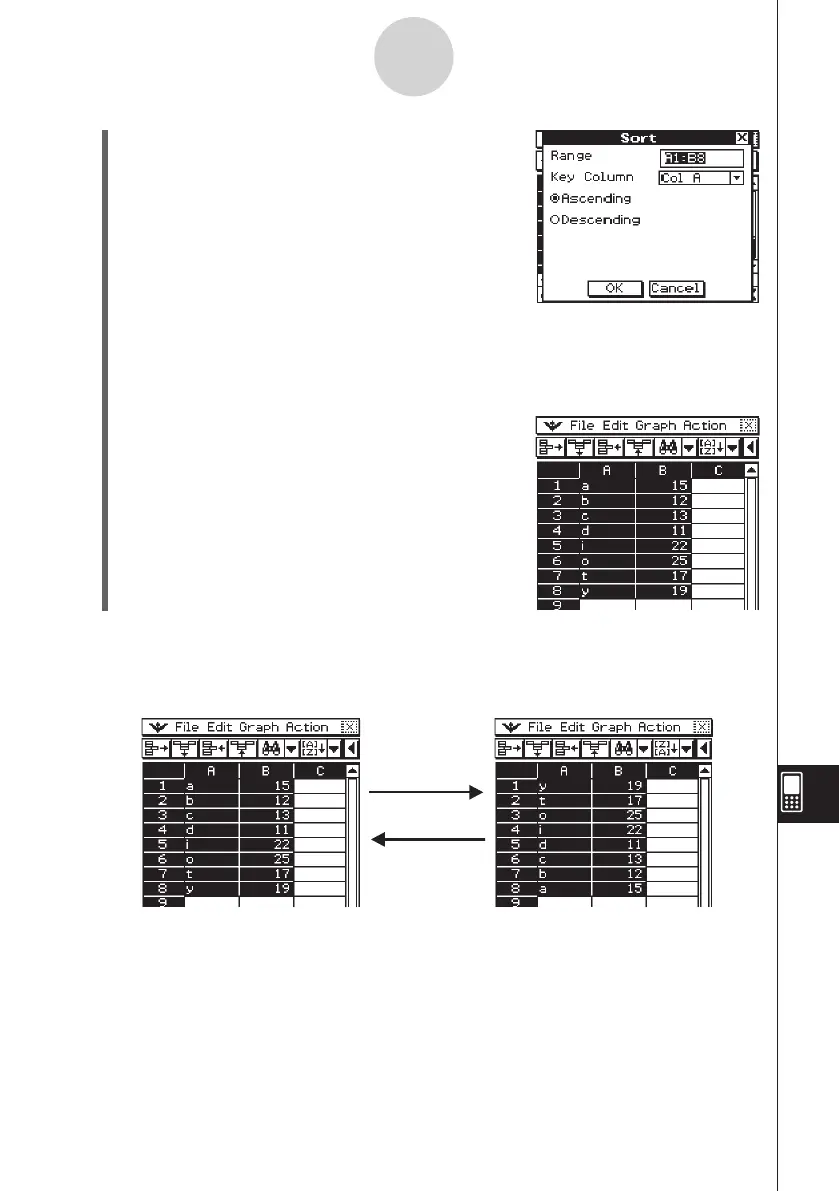20060301
13-4-30
Editing Cell Contents
(2) On the [Edit] menu, tap [Sort].
• This displays the Sort dialog box. The [Range] box
will show the range of cells you selected in step 1.
(3) Tap the [Key Column] box down arrow button. On the list that appears, select the
column you want the sort to be based upon.
(4) Tap either [Ascending] (a, b, c...) or [Descending] (z, y, x...).
(5) After confirming that everything is the way you want, tap [OK].
• This will execute the sort and rearrange the data
based on the column you specified for [Key Column].
u
To sort using the sort toolbar button
After selecting the range of cells, tap either the
L
(ascending) or
:
(descending) toolbar
button to execute the sort without displaying a dialog box. In this case, the data is sorted
using the leftmost column of the selected range as the key column.
:
(Descending)
L
(Ascending)
