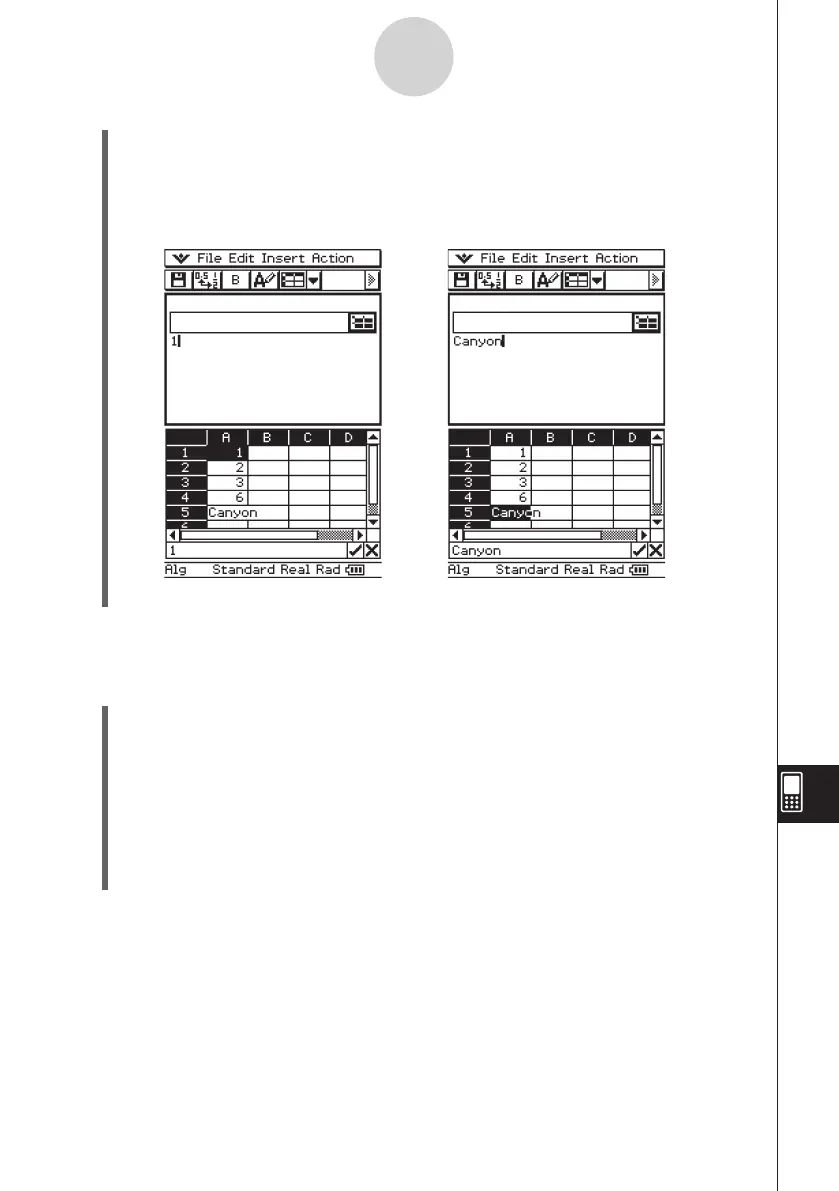20060301
13-5-2
Using the Spreadsheet Application with the eActivity Application
(4) Select the cell you want and drag it to the first available line in the eActivity window.
•
This inserts the contents of the cell in the eActivity window.
•
You can also select something in the edit box and drag it to the eActivity window. If
you do, the edit box contents will become deselected after you drop them into the
eActivity window.
(5) You can now experiment with the data in the eActivity window.
Example 2: To drag a calculation expression from the Spreadsheet edit box to the eActivity
window
u
ClassPad Operation
(1) Tap
m
to display the application menu, and then tap
A
to start the eActivity
application.
(2) From the eActivity application menu, tap [Insert] and [Strip], and then tap [Spreadsheet]
on the sub-menu.
•
This inserts a Spreadsheet data strip, and displays the Spreadsheet window in the
lower half of the screen.
(3) Select a Spreadsheet cell and input the expression you want.
(4) Tap the edit box to select (highlight) all of the contents of the edit box.
