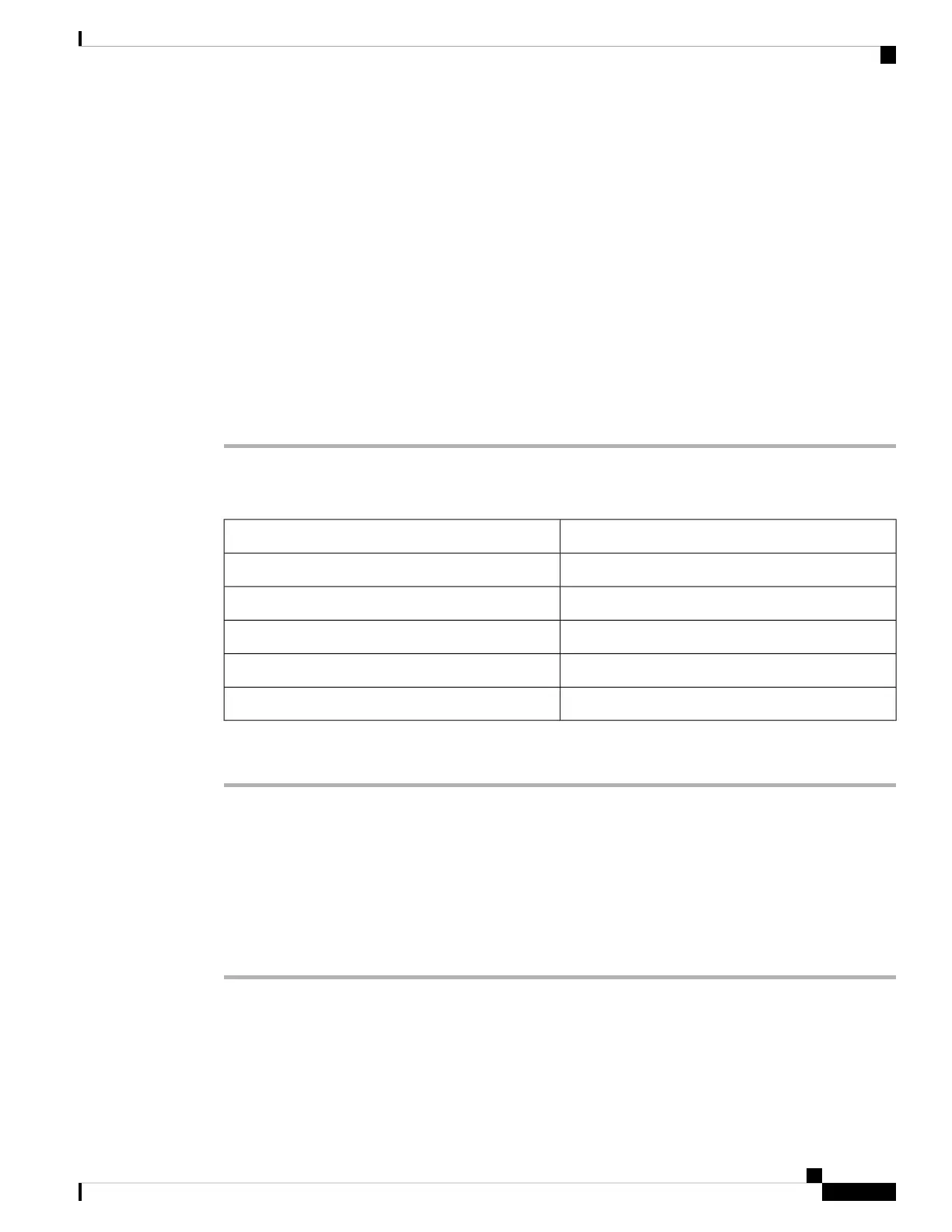Step 3 Click Apply.
Step 4 Click the Provisioning > WDM-ANS > Port Status tabs.
Step 5 Click Launch ANS.
Step 6 In the Apply Launch ANS dialog box, click Yes.
Step 7 In the Launch ANS confirmation dialog box, click OK.
Step 8 In node view (single-shelf mode) or multishelf view (multishelf mode), click the Provisioning > WDM-ANS
> Provisioning tabs.
Step 9 Verify the following in the Results column:
• Success - Changed —The parameter has been successfully changed with the ports in IS.
Step 10 Verify that the Set By column displays t he value “ANS” or “APC” as the application that sets the
ANS parameter.
Step 11 Return to your originating procedure (NTP).
DLP-G542 Deleting an ANS Parameter
This tasks removes an ANS parameter.Purpose
NoneTools/Equipment
DLP-G46 Log into CTCPrerequisite Procedures
As neededRequired/As Needed
Onsite or remoteOnsite/Remote
Provisioning or higherSecurity Level
Procedure
Step 1 In node view (single-shelf mode) or multishelf view (multishelf mode), click the Provisioning > WDM-ANS
> Provisioning tabs.
Step 2 Click the ANS parameter you want to remove.
Only threshold related ANS parameters can be removed if the port is in service state.
Note
Step 3 Click Remove, and then Yes.
Step 4 Return to your originating procedure (NTP).
Turning Up a Node
17
Turning Up a Node
DLP-G542 Deleting an ANS Parameter
