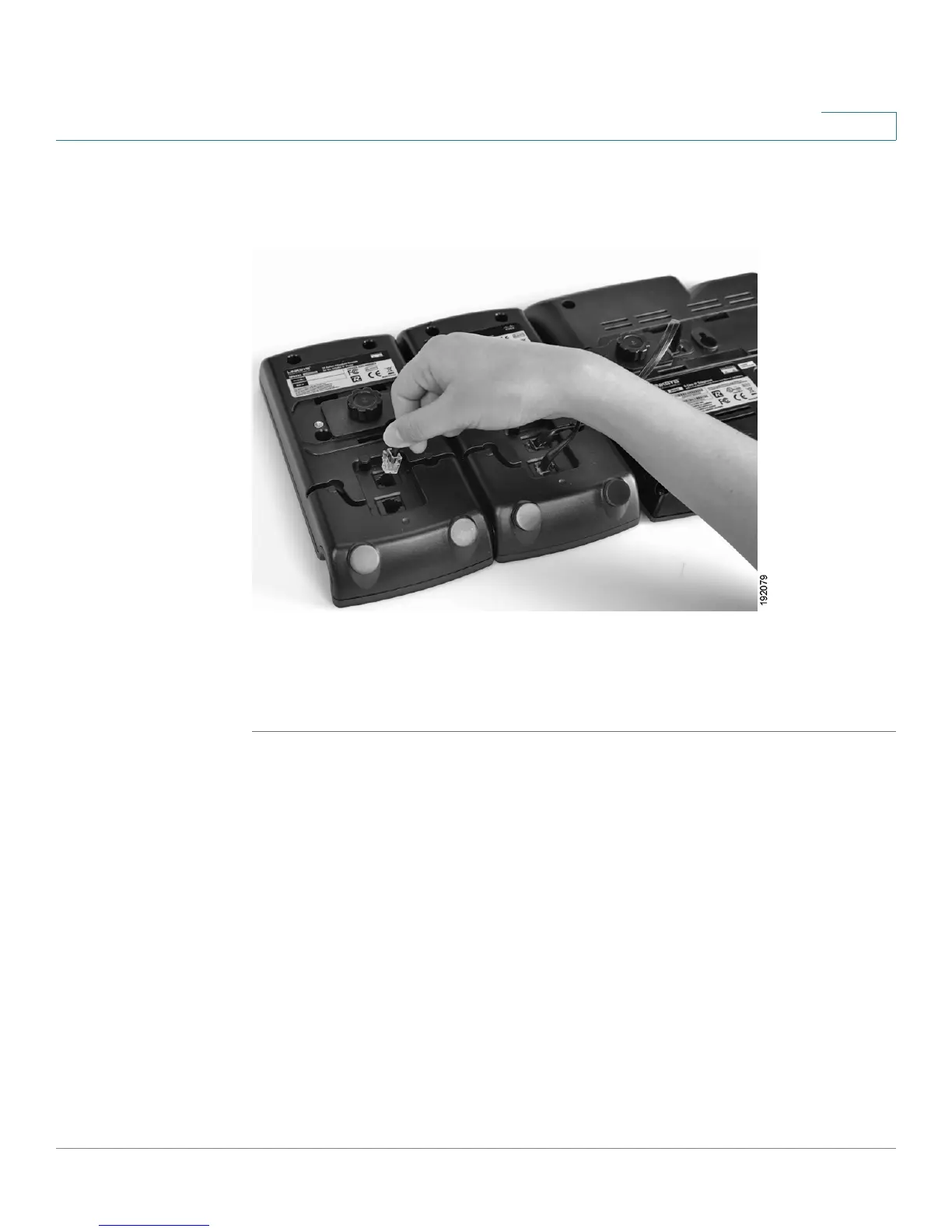Using the SPA932 Attendant Console
Using the SPA932 Attendant Console with Your SPA525G IP Phone
Cisco Small Business Pro IP Phone SPA525G (SIP) User Guide 103
6
STEP 6 Locate the AUX IN port on the back of the second SPA932. Connect the other end
of the auxiliary cable to this port.
STEP 7 Route the auxiliary cable inside the cable relief channel.
STEP 8 Attach the appropriate desktop stands to each unit. The SPA932 is powered via
the auxiliary cable with the SPA525G. No additional power source is required.
Using the SPA932 Attendant Console with Your SPA525G IP
Phone
The SPA932 can be configured to easily access other phone lines in the system.
For example, buttons on the 932 can be configured to monitor another extension,
speed dial a number, transfer calls to another extension, and more.
Configuration of the SPA932 and assignment of the line buttons is performed by
the system administrator and is not described in this document. See the
Cisco
SPA and Wireless IP Phone Administration Guide
for more information on this
subject.
