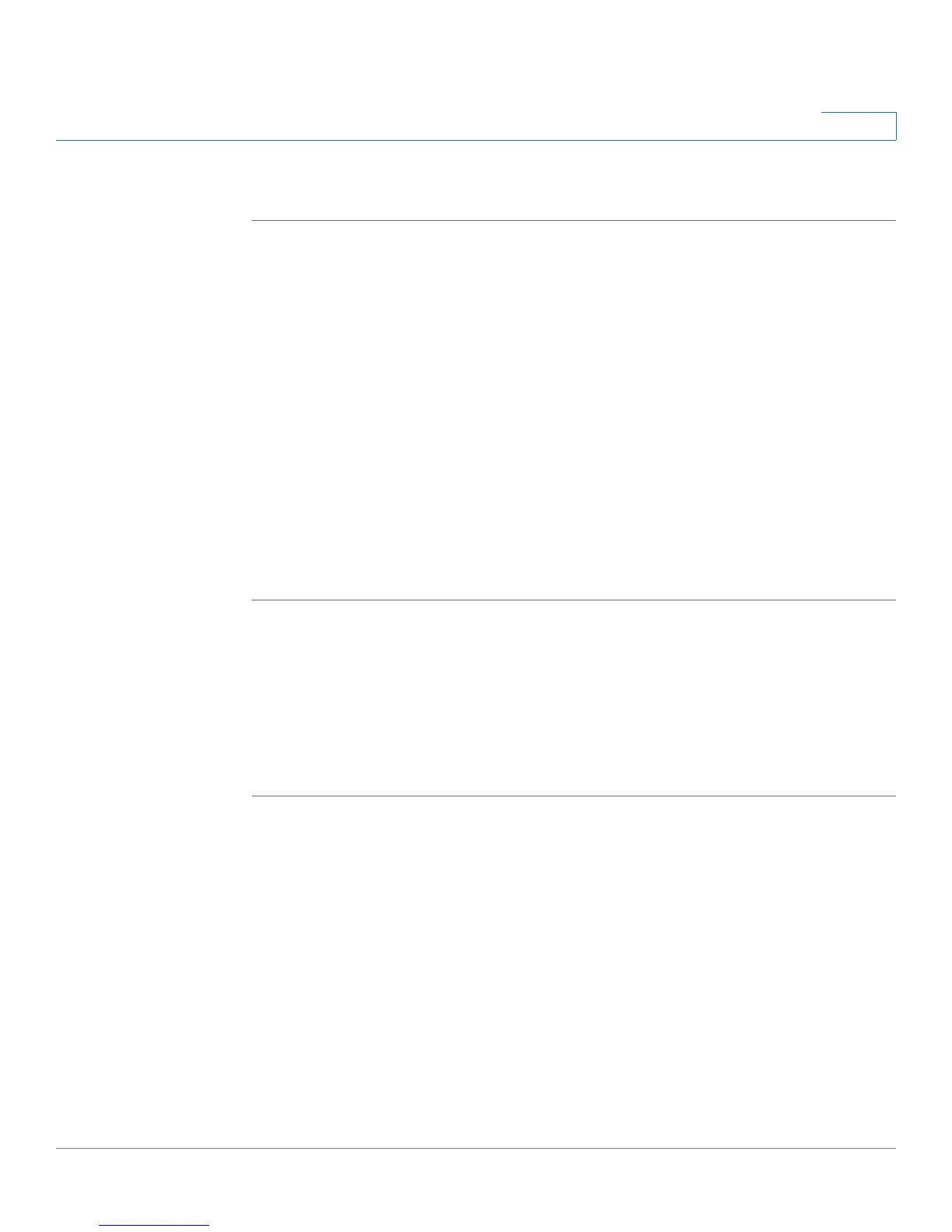Using Advanced Phone Features
Configuring Date and Time Parameters on Your Phone
Cisco Small Business Pro IP Phone SPA525G (SIP) User Guide 80
4
Accessing News
STEP 1 In the Web Applications screen, select News.
STEP 2 Scroll to select the type of news you want to view:
• Local
• World
• Finance
• Sports
• Politics
STEP 3 Press Select to bring up the list of articles and use the Up and Down Arrow to
scroll through them.
STEP 4 Press View to read an article, using the Down Arrow to scroll through the article.
Press Prev or Next to go to other articles in the news category.
Configuring Date and Time Parameters on Your Phone
The date and time for your phone normally come from the phone server. However,
if you need to change some date and time parameters, you can follow these steps:
STEP 1 Press the Setup button.
STEP 2 Scroll to Device Administration and press Select.
STEP 3 Scroll to Date/Time and press Select.
STEP 4 Scroll to the date and time setting that you want to change:
• Time Zone—Adds or subtracts hours to Greenwich Mean Time, or Western
European Time. Press the Right Arrow key to change the time zone. Press
Save.
• Daylight Saving—Adjusts the time on your phone at the twice-yearly
adjustment intervals for Daylight Saving Time. Press the Right Arrow key to
turn Daylight Saving Time to On or Off.
