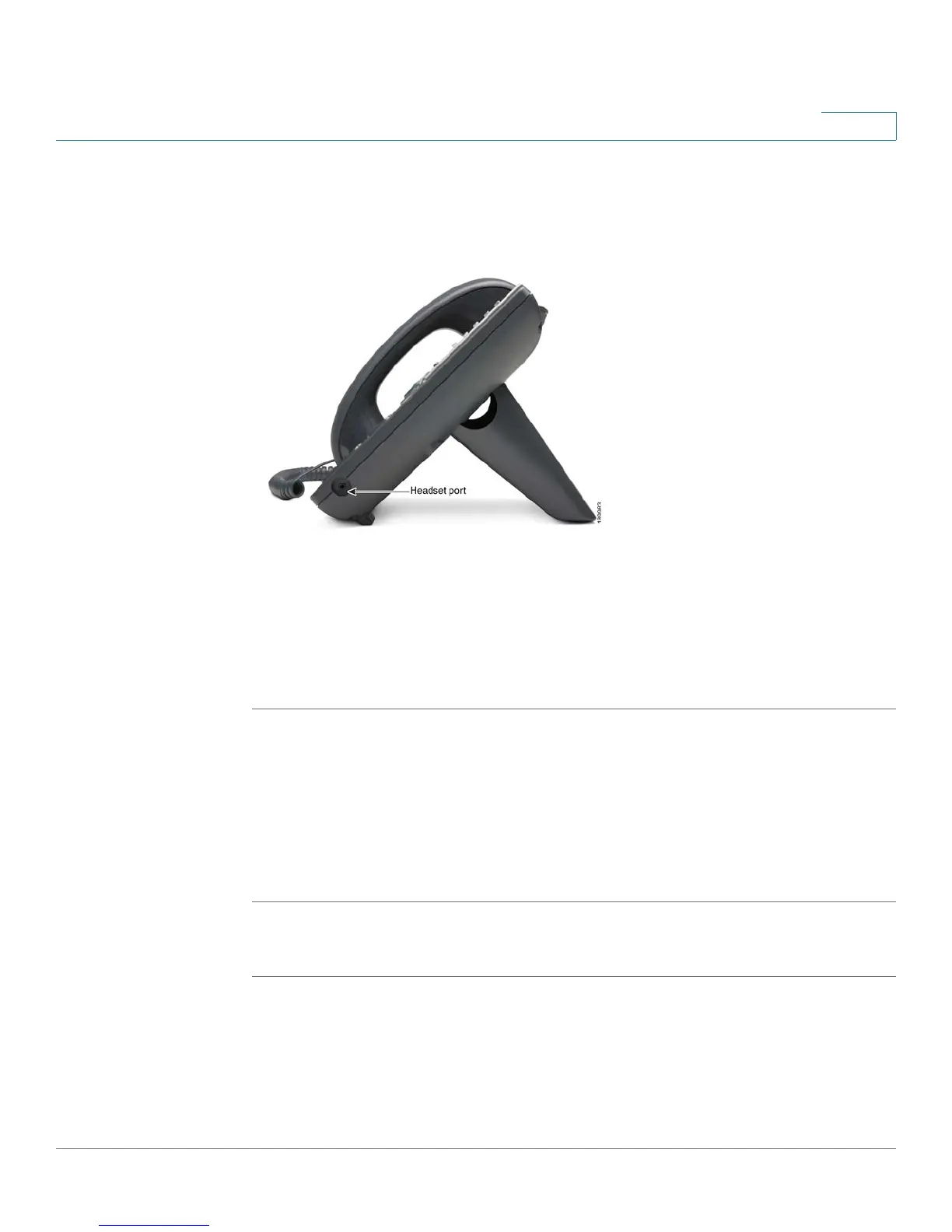Getting Started
Using Phone Hardware and Accessories
Cisco Small Business Pro IP Phone SPA525G (SIP) User Guide 22
1
• For wired headsets: Connect the 2.5mm connector from the headset into the
headset port on the right side of the IP phone as shown in the following
graphic:
Connecting Bluetooth Headsets
Your phone is Bluetooth compatible and works with Bluetooth devices such as
headsets.
To configure the phone to work with your headset, first enable Bluetooth:
STEP 1 Press the Setup button.
STEP 2 Select User Preferences.
STEP 3 Select Bluetooth Configuration.
STEP 4 With Bluetooth selected, press the Right Arrow key to turn Bluetooth
On
.
STEP 5 Press Save.
After enabling Bluetooth, create a profile for your headset:
STEP 1 In the Bluetooth Configuration screen, scroll to Bluetooth Profiles. Press the Right
Arrow key to enter the profile screen.
STEP 2 Press Scan to scan for your headset.
STEP 3 In the list of found devices, select your headset and press the Select button to edit
the profile.
