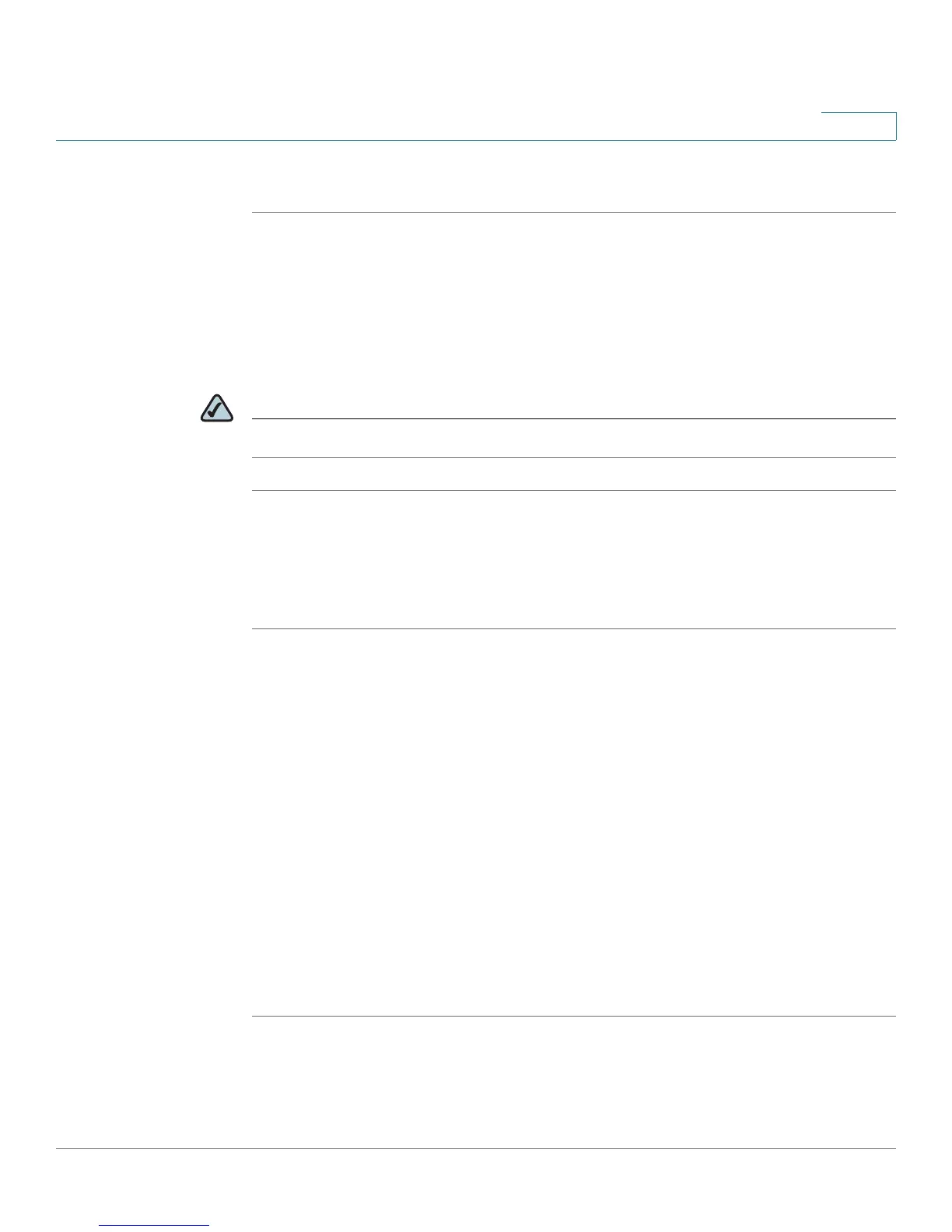Using the Web Interface
Configuring Call Forwarding
Cisco Small Business Pro IP Phone SPA525G (SIP) User Guide 91
5
To s e t D o N o t D i s t u r b :
STEP 1 Log in to the web interface.
STEP 2 In the Voice tab, User menu, under Supplementary Services, locate the Do Not
Disturb field.
STEP 3 Choose Ye s to turn on Do Not Disturb.
STEP 4 At the bottom of the page, click Submit All Changes. Your phone reboots.
NOTE You can turn off Do Not Disturb from your phone or from the web interface.
Configuring Call Forwarding
STEP 1 Log in to the web interface.
STEP 2 In the Voice tab, User menu, under Call Forward, you can configure the following
fields:
• CFWD Setting—Enables call forwarding.
• CFWD All Dest—Forwards all calls to a single number that you enter.
• CFWD Busy Dest—Forwards all calls to another number when the phone is
busy. Enter the number to which to forward calls.
• CFWD No Ans Dest—Forwards calls to another number if there's no answer
at your phone. Enter the number to which to forward calls.
• CFWD No Ans Delay—Number of seconds to delay forwarding calls, if
there is no answer at your phone. Enter the number of seconds to delay.
STEP 3 At the bottom of the page, click Submit All Changes. Your phone reboots.
