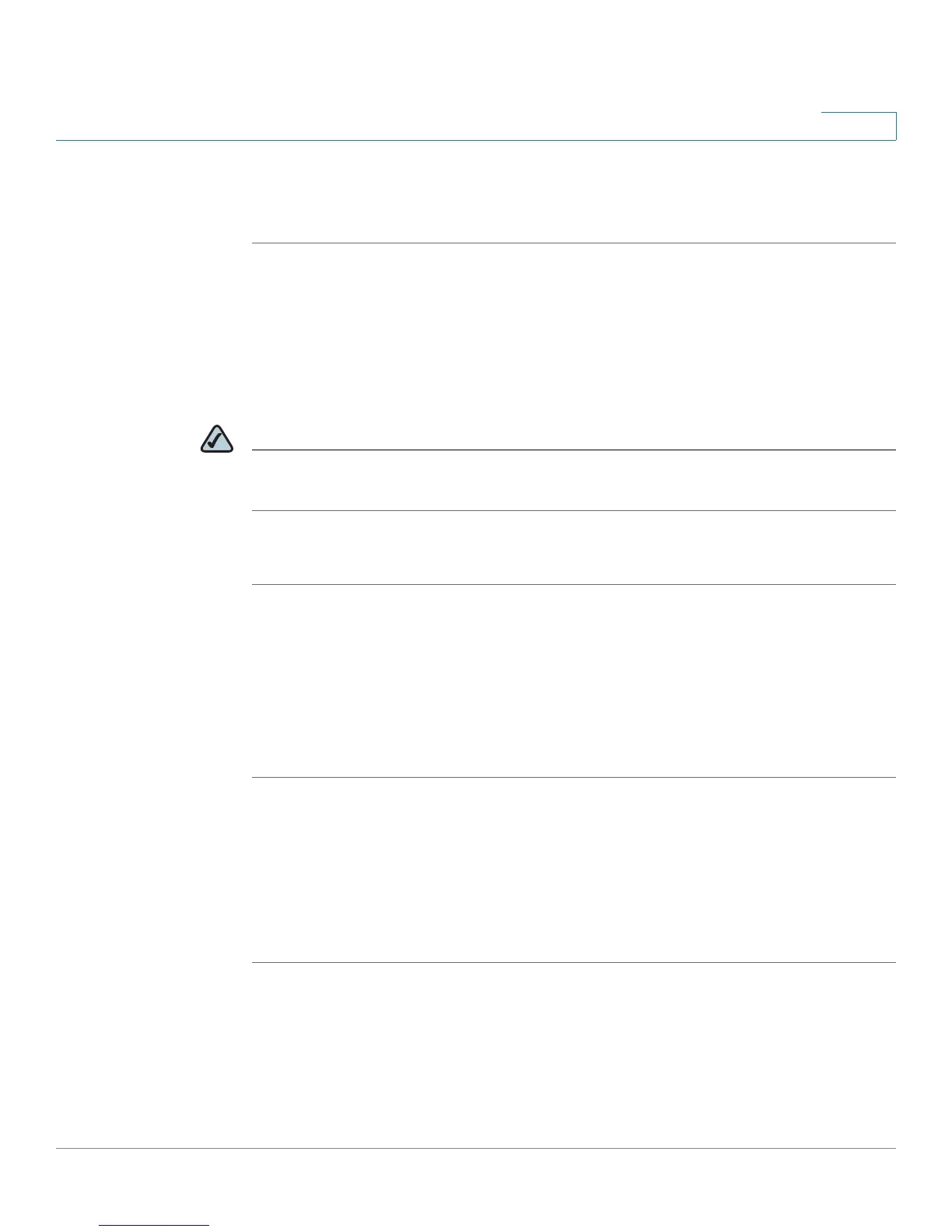Using Advanced Phone Features
Configuring Privacy and Security Features
Cisco Small Business Pro IP Phone SPA525G (SIP) User Guide 68
4
STEP 4 Scroll to Block Anonym Call and press the Right Arrow key to choose On.
STEP 5 Press Save.
Using Secure Call
With the secure call feature, the active call is encrypted so that others cannot
eavesdrop. Before enabling Secure Call, ask your phone administrator if Secure
Call is available.
NOTE Your phone must be part of a Cisco SPA9000 Voice Network and your service
provider must install a mini-certificate to enable this feature.
To use secure call:
STEP 1 Press the Setup button.
STEP 2 Scroll to User Preferences and press Select.
STEP 3 Select Call Preferences.
STEP 4 Scroll to Secure Call and press the Right Arrow key to choose On.
STEP 5 Press Save. When you dial, you will hear a tone before the call.
Enabling Dial Assistance
If you enable dial assistance, when you place calls, the LCD will display phone
numbers based on the best matched entries in the Directory and Call History lists.
To enable dial assistance:
STEP 1 Press the Setup button.
STEP 2 Scroll to User Preferences and press Select.
STEP 3 Select Call Preferences.