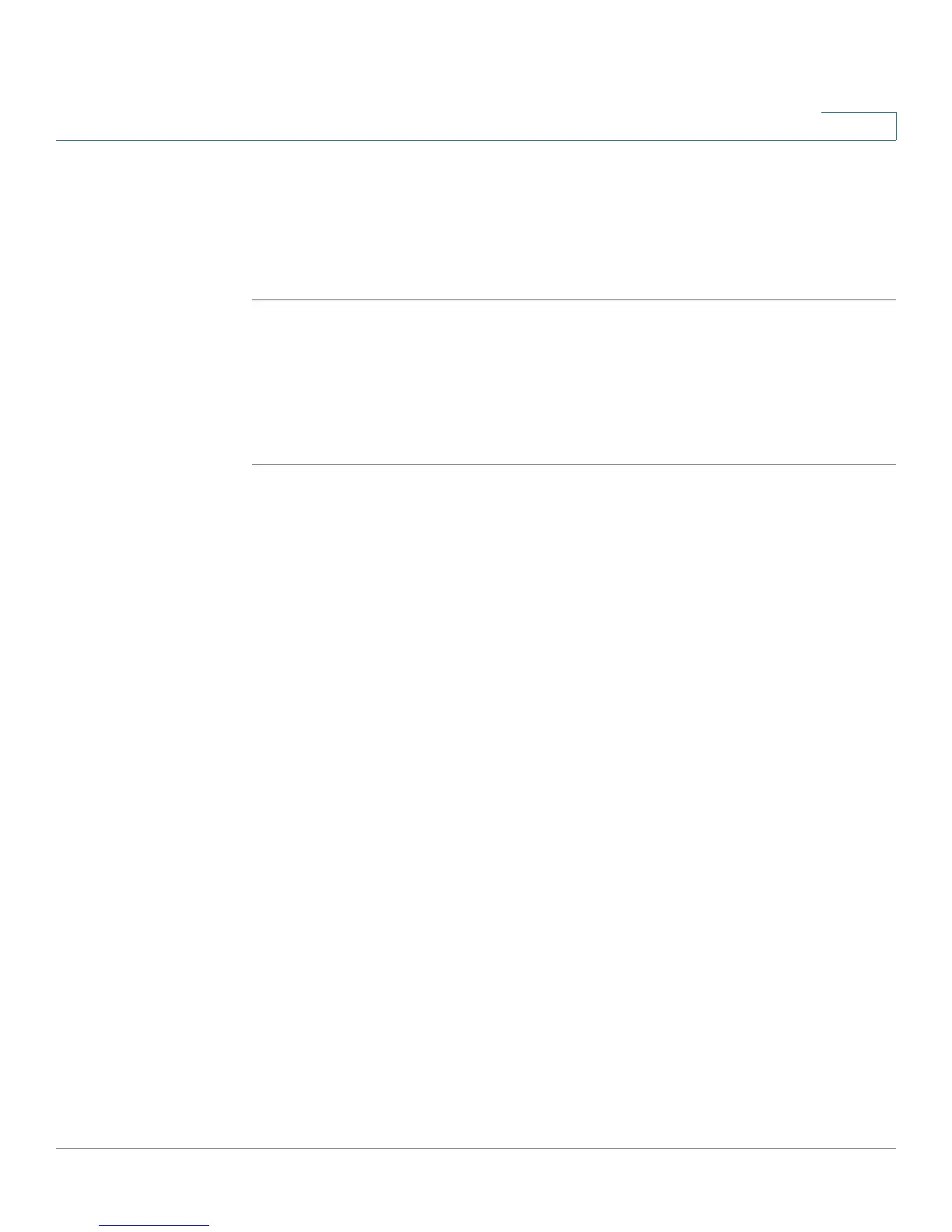Using Basic Phone Functions
Adjusting Call Volume and Muting
Cisco Small Business Pro IP Phone SPA525G (SIP) User Guide 45
3
Using Dial Assistance
If dial assistance is enabled, when placing calls, you’ll see a list of closely-matched
phone numbers on the screen after you begin dialing. If you want to choose one of
these numbers:
STEP 1 Use the navigation button to scroll down and highlight a phone number on the LCD
screen.
STEP 2 Press the Select button or Dial to complete the call.
See “Enabling Dial Assistance,” on page 68 for more information on enabling this
feature.
Adjusting Call Volume and Muting
Adjusting Call Volume
To adjust the volume while you are on a call, press + on the Volume button to
increase the volume, or press - to decrease the volume. Press Save.
Pressing the Volume button while not on a call adjusts the volume of the phone’s
ringer.
Using Mute
To mute the phone microphone, speaker, or headset microphone, press the Mute
button on the phone. The button lights red. Press the Mute button again to unmute.
Putting a Call on Hold
To put a call on hold, press the Hold button. A series of beeps indicates the call is
on hold.
