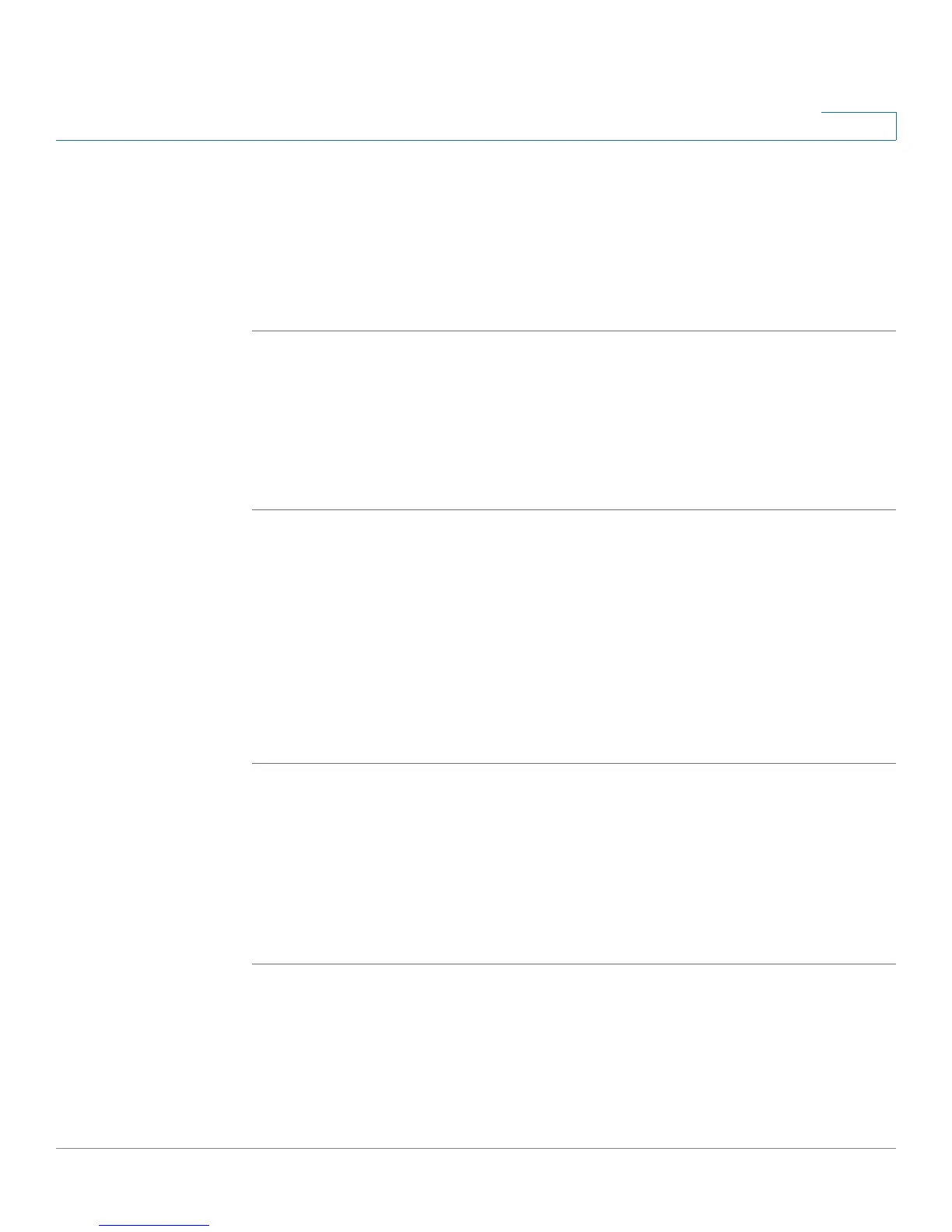Using the Web Interface
Creating Speed Dials
Cisco Small Business Pro IP Phone SPA525G (SIP) User Guide 94
5
Creating Speed Dials
You can configure up to 8 speed dials. Each speed dial can be a phone number, IP
address or URL.
To create or edit a speed dial:
STEP 1 Log in to the web interface.
STEP 2 Choose the Speed Dials tab.
STEP 3 Enter the name and number for the speed dial entries you want to create or edit.
Remember to enter any digits you must dial to reach an outside line.
STEP 4 Click Submit All Changes.
Configuring Wi-Fi
You can configure your Wi-Fi connection from the web interface. See Connecting
Your Phone to the Wireless Network, page 33 for more information on the types of
wireless connections supported.
To configure your wireless connection:
STEP 1 Log in to the web interface.
STEP 2 Choose the Wi-Fi tab.
STEP 3 Ensure Wireless Enable is set to On.
STEP 4 To manually enter a Wi-Fi profile, choose Wi-Fi Profile from the Wi-Fi Device list
and proceed to the next section. To use WPS, choose Wi-Fi Protected Setup and
follow the on-screen instructions